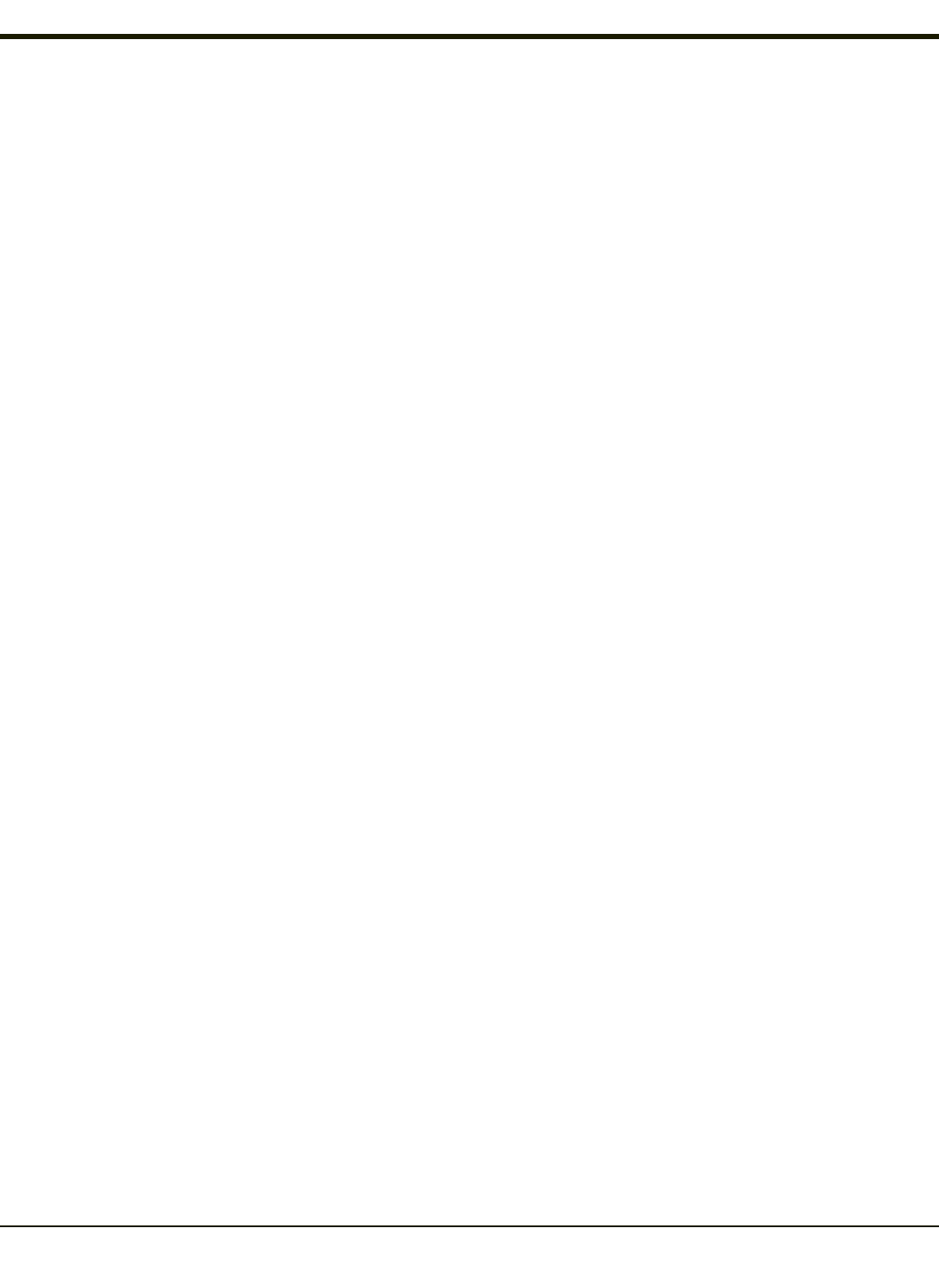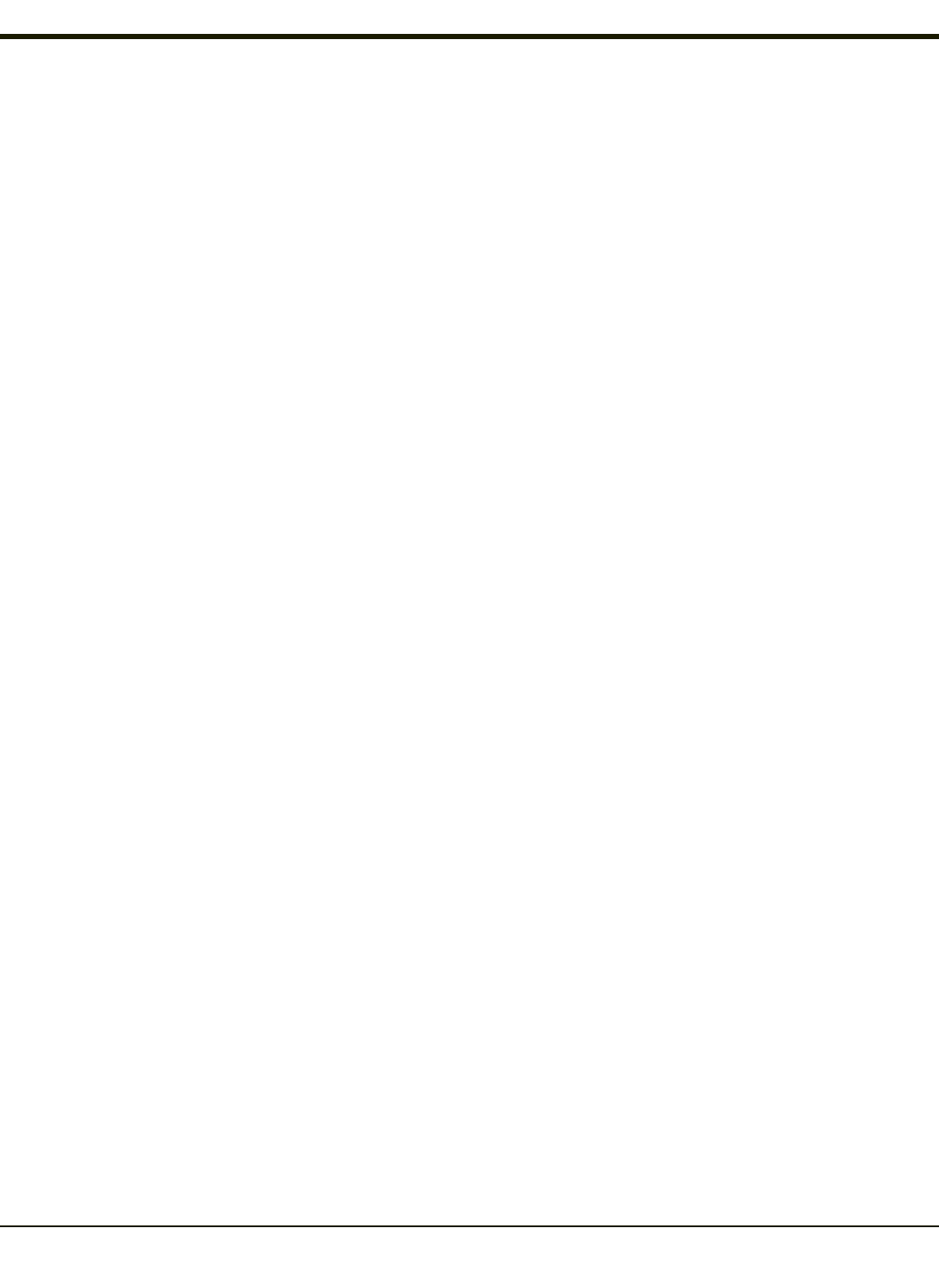
Set Date and Time Zone
Tap Start > Settings > Control Panel > Date/Time icon or tap the Date/Time in the taskbar.
Set Date, Time, Time Zone, and assign a Daylight Savings location on the MX3Plus after a warm boot or anytime.
There is very little functional change from standard desktop PC Date/Time Properties options. Adjust the settings and tap the
OK button or the Apply button to save changes to the registry. Any changes take effect immediately.
Double-tapping the time displayed in the Taskbar causes the Date/Time Properties screen to appear.
Grab Time Utility
The GrabTime utility can be configured to synchronize the time with a local server during each reboot function.
Tap the Sync button to synchronize date and time with a networked time server. By default, the MX3Plus operating system
first searches for a time server on the local intranet. If not found, it then searches the Internet for a time server. A connection to
the Internet is required for this option.
Autolaunch Time-Sync
Start > Settings > Control Panel > MX3Plus Options > Communication tab
By default, TimeSync does not automatically run on the MX3Plus. To enable TimeSync to run automatically on the MX3Plus
using the GrabTime utility, check this checkbox.
Synchronize with a Local Time Server
By default, GrabTime synchronizes via an Internet connection. To synchronize with a local time server:
1. Use ActiveSync to copy GrabTime.ini from the My Device > Windows folder on the MX3Plus to the host PC.
2. Edit the copy of GrabTime.ini on the host PC. Add the local time server’s domain name to the beginning of the list of
servers. You can optionally delete the remainder of the list.
3. Copy the modified GrabTime.ini file to the My Device > System folder on the MX3Plus. The System/GrabTime.ini file
takes precedence over the Windows/GrabTime.ini file. System/Grabtime.ini also persists after a coldboot;
Windows/Grabtime.ini does not persist.
2-9