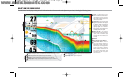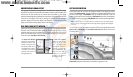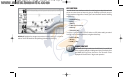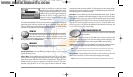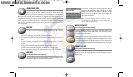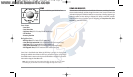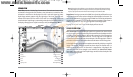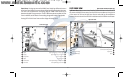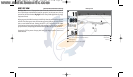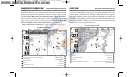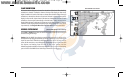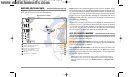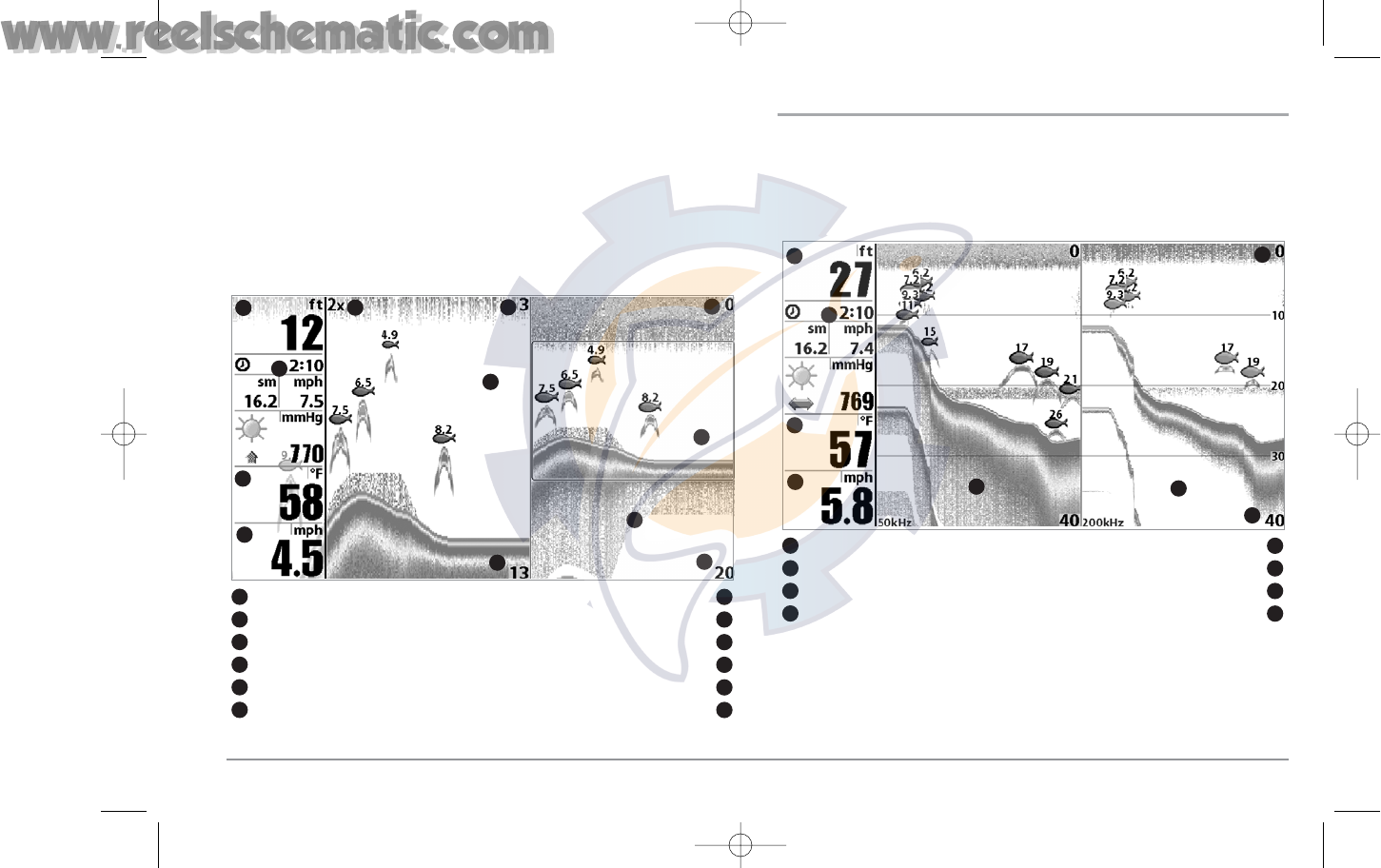
Freeze Frame - Pressing any arrow on the 4-WAY Cursor Control key will freeze the screen
in the Sonar Zoom View and a cursor and cursor dialog box will be displayed on the screen.
The cursor can be positioned on the display using the 4-WAY Cursor Control key to
determine the depth of any sonar return. The RTS® Window continues to update in Freeze
Frame. In addition, see the effects of menu setting changes with Instant Image Update.
Pressing EXIT will exit Freeze Frame and the display will start to scroll.
SPLIT SONAR VIEW
(937c DF Combo and 931c DF models only)
Split Sonar View displays sonar returns from the 50 kHz wide beam on the left side of
the screen and displays sonar returns from the 200 kHz narrow beam on the right side
of the screen. You can use the Split Sonar View to make side by side comparisons
between the sonar returns from the 50 kHz wide beam and the 200 kHz narrow beam.
Split Sonar View
Depth
200 kHz Sonar History Window
1
2
5
6
1
5
Triplog
50 kHz Sonar History Window
2
6
Upper Depth Range
Temperature
3
7
Lower Depth Range
Speed
4
8
3
4
7
8
Sonar Zoom View
Depth Upper Depth Range, Full Range View
1
7
Triplog Upper Depth Range, Zoom View
2
8
Temperature Zoom Preview Box
3
9
Speed Full Range View
4
10
Zoomed View Lower Depth Range, Full Range View
5
11
Zoom Level Lower Depth Range, Zoom View
6
12
1
2
3
4
5
6
7
8
9
10
11
12
34
93x_Man_531370-1_A - vs4.qxd 2/18/2005 11:12 AM Page 39