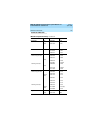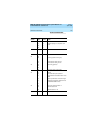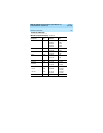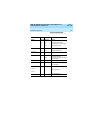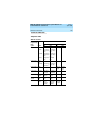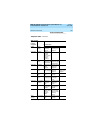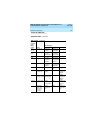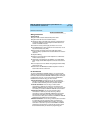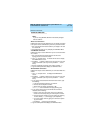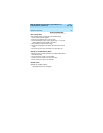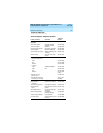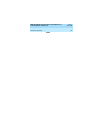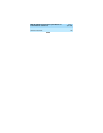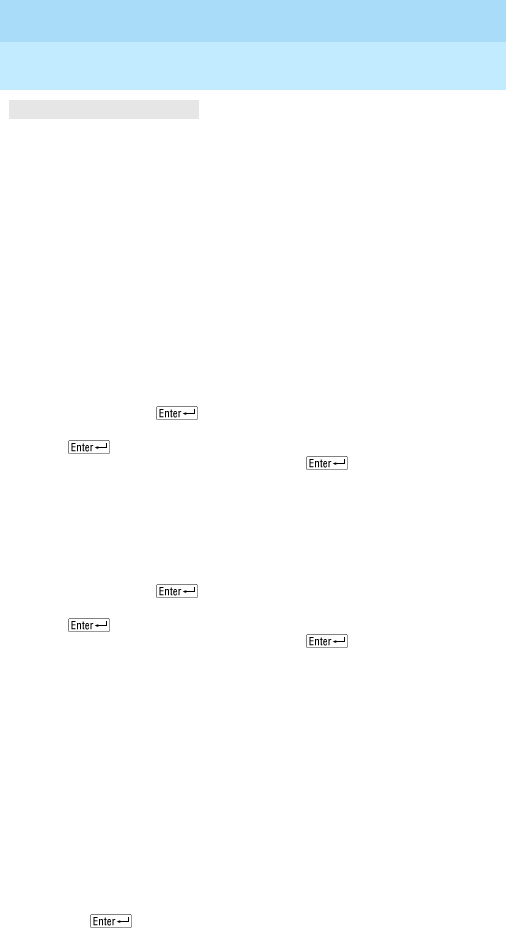
MERLIN LEGEND Communications System Release 7.0
Pocket Reference
555-670-116
Issue 1
April 1999
142
Reference Documents
NOTE:
If you are using WinSPM, follow the instructions packaged
with the software.
Direct Local Connection
Follow these steps to access SPM when you are directly connected
to the system via the administration jack on the processor module:
1. Set up the physical connection between your laptop or PC and
the control unit.
2. Start SPM and press any key to display the SPM Main Menu.
Local Modem Connection
Follow these steps to access SPM when you are connected onsite
via a modem:
1. Set up the physical connections between the PC and a
tip/ring port on a control unit module.
2. Type
spm
and press or double-click the icon to display
the SPM Welcome screen.
3. Press
to display a blank screen on which you can enter
modem commands. (You may have to press
several
times.)
4. Dial the commands required by your modem and dial
*10
.
5. Type the SPM password to display the SPM Main Menu.
Remote Modem Connection
Follow these steps to access SPM when you connected offsite via a
modem:
1. Type
spm
and press to display the SPM Welcome
screen.
2. Press
to display a blank screen on which you can enter
modem commands. (You may have to press
several
times.)
3. If your system has activated the Remote Access feature, type
the following:
a. The dial command required by your modem.
b. Remote access telephone number.
c. Barrier code (if existing) preceded by a “W.”
d.
W*10
(
*10
is the extension for the programming port).
4. If your system does not have the Remote Access feature
activated, do the following:
a. Place a voice call to the system on the line to which the
modem is connected by using the main telephone number.
b. Have the operator transfer you to the modem (by pressing
Transfer, dialing
*10
, and hanging up the telephone).
c. To put the modem online by typing the command required
by your modem.
d. Press
, and hang up the telephone.
5. Type the SPM password to display the SPM Main Menu.
Technical Addendum