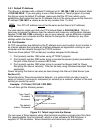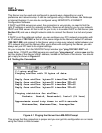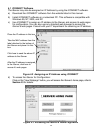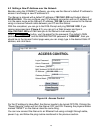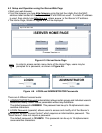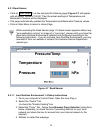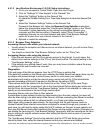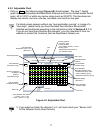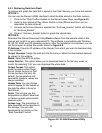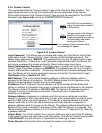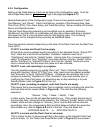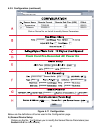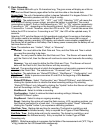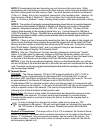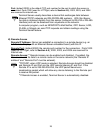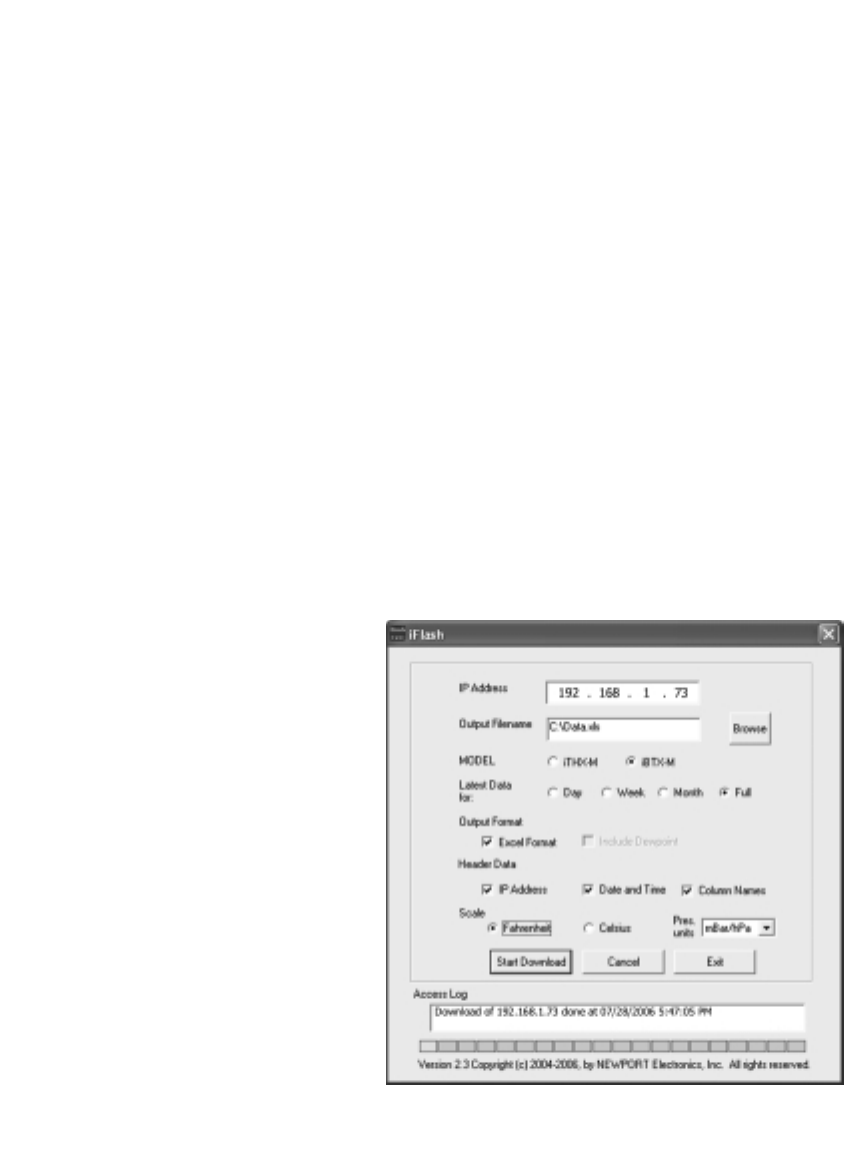
4.3.3 Retrieving Data from Flash
To retrieve and graph the data that is stored in the Flash Memory, you have two options:
OPTION 1:
You can use the iServer’s WEB interface to chart the data stored in the flash memory.
1. Click on the “Chart” button located on the Server Home Page, see Figure 4.5.
2. Select a time interval of Day, Week, Month or Year (Minute and Hour are not
selectable for data retrieval).
3. As soon as the time interval is selected the “Archives_Inactive” button will change
to “Archives_Enable”.
4. Click on “Archives_Enable” button to graph the stored data.
OPTION 2:
Download the iServer Download Utility iFlash software from the website listed in this
manual and install it on your networked PC. This software is compatible with Windows
95, 98, NT, 2000, and XP operating systems. After the installation is completed, you can
run the program to obtain the screen shown in Figure 4.9.
IP Address: Place the IP address of the iServer from which you want to download data,
in this window.
Output Filename: Assign the path and the file name in which the downloaded data will
be placed, in this window.
Model: Select the iBTX-M option.
Latest Data for: This option allows you to download data for the last day, week, or
month. By selecting “Full” you can download the whole data.
Output Format: This option
gives the data in either Excel
format (check the box) or Text
format (uncheck the box). By
default, the temperature and
barometric pressure values are
always provided.
Header Data: You can choose
what to appear for the header of
the data file either in Excel or
Text format.
Scale: This will give you the
temperature in either Fahrenheit
or Celsius as well as barometric
pressure units..
Access Log: The completion of
data download will be reported in
this window. You can start
downloading by clicking on the
“Start Download” button.
18
Figure 4.9 iFLASH Download Utility