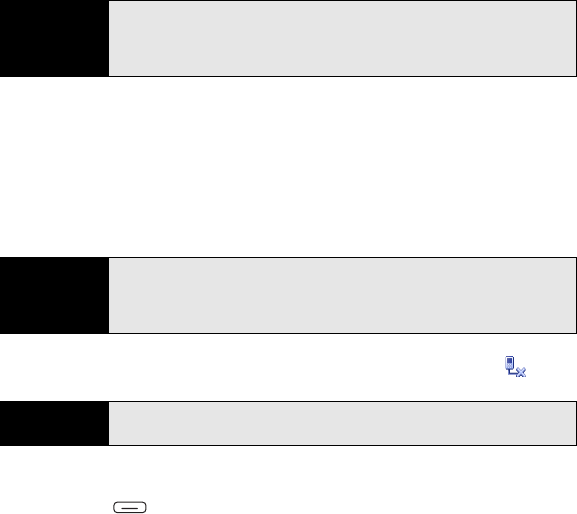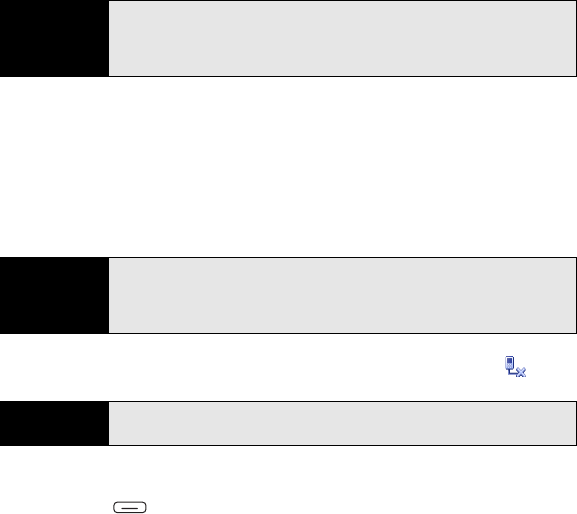
118 Section 3A: Sprint Power Vision
SM
—The Basics
To set up an Internet Sharing connection with Bluetooth
®
wireless technology:
1. On your computer, double-click the icon to open the Bluetooth connections window.
(For instructions, check the documentation included with your computer.)
2. Select the option to view devices within range.
3. You should see an icon representing your Treo. Double-click this icon to make sure that
“Network Access Point” or “Personal Access Networking” or something similar appears
in the list of Bluetooth services associated with your Treo.
4. On your Treo, go to your Today screen and select the Internet Sharing icon.
5. Select the PC Connection list, and then select Bluetooth PAN.
6. Press Connect (left softkey) and follow the wizard to set up Internet Sharing.
7. On your computer, follow the steps to accept or enable a Bluetooth PAN connection
with your Treo. Check the documentation included with your computer for instructions.
8. On your computer, double-click the Network Access Point icon to establish the Bluetooth
PAN connection.
Before You
Begin
Create a partnership between your Treo and your computer, and be sure to
check the
Make this device discoverable to other devices box. We
recommend that you initiate the partnership from your Treo (see “Setting Up
a Bluetooth Connection” on page 196).
Tip
Don’t see your Treo icon on the list of services? Check the documentation
included with your computer, or contact your computer manufacturer for
help. Various computer models use various terms for the Bluetooth
connection features.
Tip
You can also open Internet Sharing by pressing Start, selecting Programs,
and then selecting Internet Sharing.