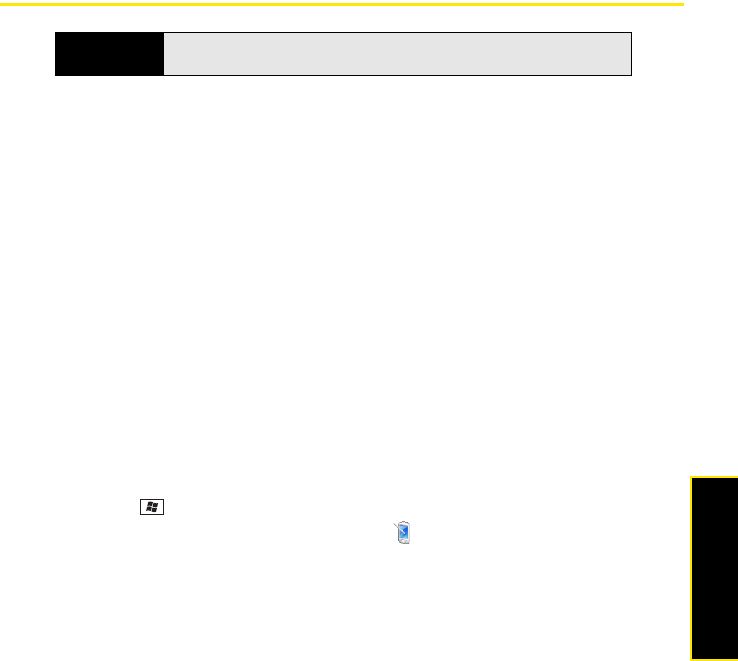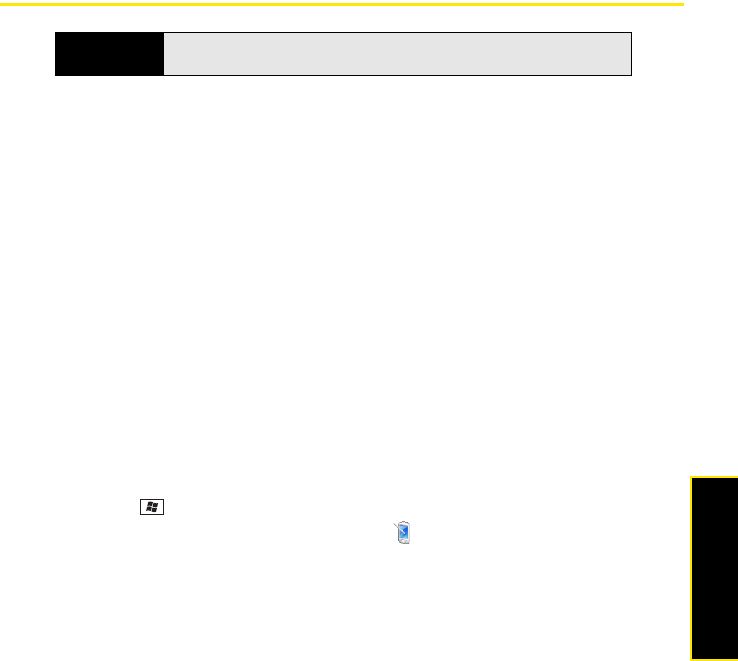
Section 7A: Help 355
Help
Screen
The Screen Appears Blank
1. The screen backlight dims when there is no keyboard activity for 30 seconds. The
screen backlight turns off automatically when the screen turns off or when you are on a
call or playing music in the background for longer than the time period specified in
Backlight Settings expires. (Press any key to wake up the screen. Keep in mind that
pressing Power/End hangs up any calls in progress.)
2. Look closely at the screen, and if you can see a dim image, try adjusting the
screen brightness (see “Adjusting the Brightness” on page 322).
3. If that doesn’t work, perform a soft reset (see “Performing a Soft Reset” on page 349).
4. If that doesn’t work, connect your Treo to the AC charger (see “Charging the Battery” on
page 29) and perform a soft reset again.
5. If you’re using a third-party application, make sure that the application supports
320x320 screen resolution.
6. If that doesn’t work, perform a hard reset (see “Performing a Hard Reset” on page 350).
The Screen Doesn’t Respond Accurately to Taps or Activates Wrong Features
1. Make sure there is no debris trapped under the edges of the screen.
2. Press Start and select Settings.
3. Select the System tab, and then select Screen .
4. On the Alignment tab, select Align Screen.
5. Follow the onscreen instructions to align the screen.
Tip
Make sure that third-party applications support 320 x 320 screen resolution.
Some older applications have screen-size limits.