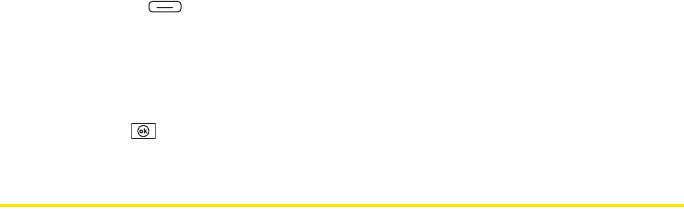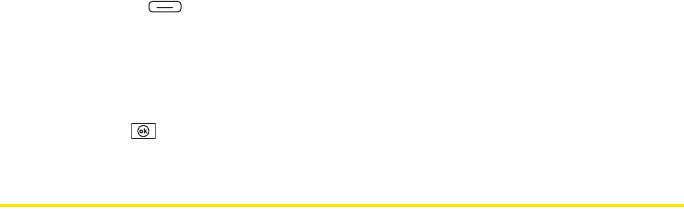
270 Section 5B: Increasing Your Productivity
Customizing Word Mobile
1. Go to the document list.
2. Press Menu (right softkey) and select Options.
3. Set any of the following options:
Ⅲ Default template: Set the default template for new documents.
Ⅲ Save to: Set the default location where new documents are stored.
Ⅲ Display in list view: Set the types of files that appear in the documents list.
4. Press OK .
PowerPoint
®
Mobile
With Microsoft
®
PowerPoint
®
Mobile, you can open and view slide show presentations created
on your computer. Many presentation elements such as slide transitions, animations, and URL
links are also supported. Microsoft
®
PowerPoint
®
features that are not supported on your Treo
include the following:
ⅷ Custom animations and transitions.
ⅷ SmartArt layouts are replaced with supported layouts.
ⅷ Text boxes, images, and shapes that use the Reflection, Glow, Bevel, 3E Rotation, and
Transform effects.
ⅷ WordArt styles and text effects.
ⅷ Fonts and font sizes not supported by your Treo.
ⅷ Audio/video content (embedded WAV files are supported).
ⅷ Protection settings.
ⅷ Rearrangement or editing of slides.
ⅷ Files created in PPT format earlier than Microsoft PowerPoint 97.