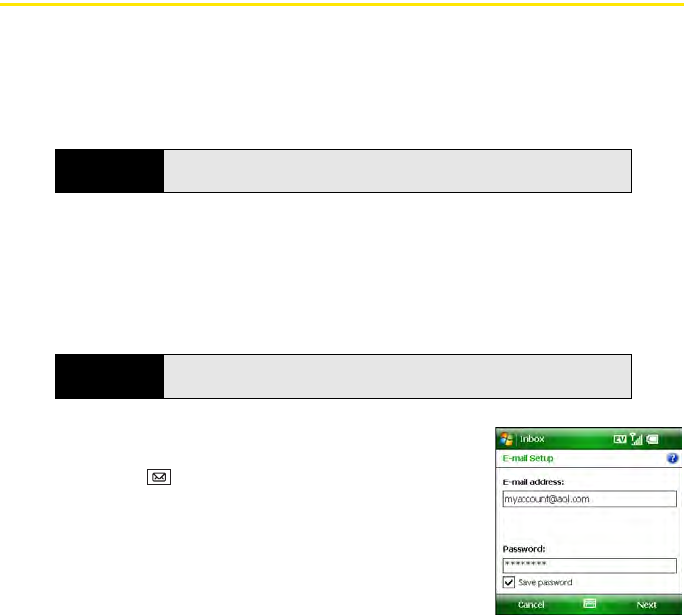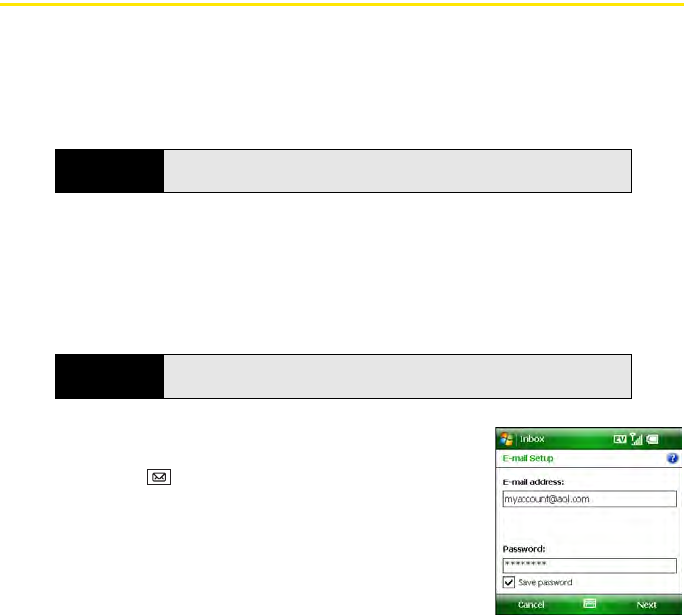
130 Section 3B: Using the Email Features
Setting Up an IMAP or POP Email Account
You can use the Inbox application (Microsoft Outlook Mobile) to send and receive email
messages. To use Inbox, you must have an email account with an Internet service provider
(ISP), an email account that you access using a VPN server connection (such as a work
account), or any other IMAP (Internet Message Access Protocol) or POP (Post Office Protocol)
email account.
Setting Up Inbox to Work With Common Providers
Use the following steps if you have a common email provider such as AOL, EarthLink, Yahoo!
Mail Plus, or Gmail. If you are setting up the Inbox application to work with your corporate
email account, or if you have a less-common email provider, see “Setting Up Inbox to Work
With Other Providers” on page 132.
1. Make sure your phone is on (see “Turning Your Phone On
and Off” on page 35).
2. Press Inbox .
3. Select Setup E-mail.
4. Enter the email address and password for the email
account that you want to set up.
5. If you want to enter your password each time you access
this account, uncheck the Save password box. (If you want
your password entered automatically, check this box.)
Note
If you have multiple email accounts, you must enter settings for each email
account.
Before You
Begin
Ask your email provider or system administrator for your account username
and password if you don’t know them.