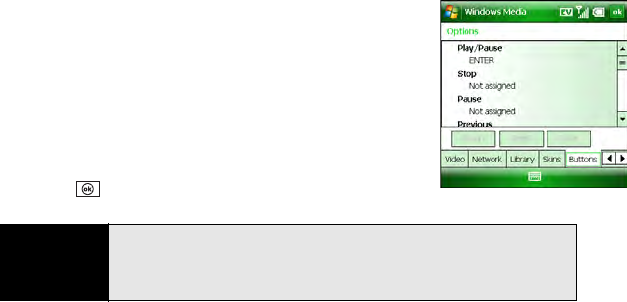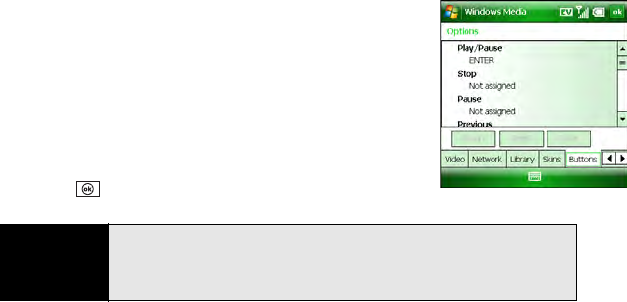
234 Section 4C: Playing Media Files
6. Select the Library tab and set whether the Library screen or the Playback screen
appears when you open Windows Media Player Mobile.
7. Select the Skins tab and select Previous or Next until you display the skin you want as
the player’s background.
8. Select the Buttons tab and do any of the following to
change any of the available button settings:
Ⅲ Assign a button: Highlight the item you want to set,
select Assign, and then press the button you want to
use for that item.
Ⅲ Restore an item’s factory setting: Highlight the item
and select Reset.
Ⅲ Unassign an item: Highlight the item and select None.
9. Press OK .
Did you know?
You can preserve battery life by assigning a button to toggle the screen off
and on during playback. On the
Buttons tab, set the Toggle option, and
then press the assigned key (for instance,
S) to turn the screen on and off
during playback.