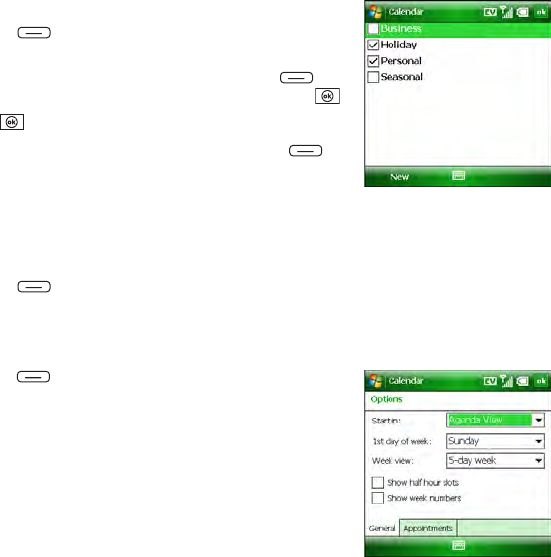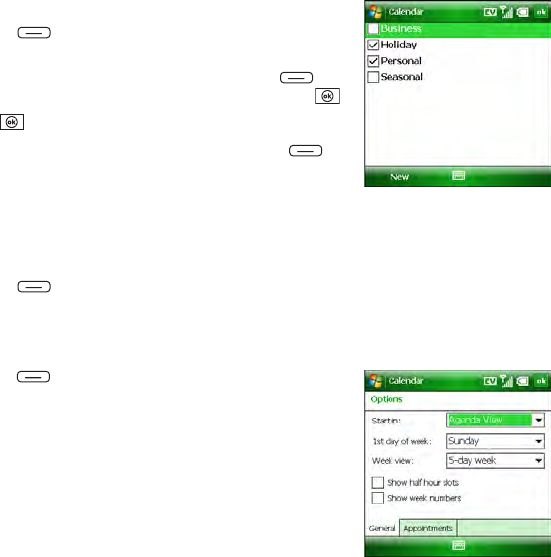
248 Section 5A: Using the Organizer Features
Organizing Your Schedule
Use categories to view various types of events.
1. Create an event and then select it.
2. Press Menu (right softkey) and select Edit.
3. Select Categories and then check the categories that apply
to this event. (To add a new category, press New (left
softkey), enter the category name, and then press OK .)
4. Press OK two more times.
5. After you assign events to categories, press Menu
(right softkey) and select Filter.
6. Select the type of events you want to view.
Deleting an Event
1. Highlight the event you want to delete.
2. Press Menu (right softkey) and select Delete Appointment.
3. Select Yes.
Customizing Calendar
1. Press Menu (right softkey) and select Tools > Options.
2. On the General tab, set any of the following options:
Ⅲ Start in: Set which view appears when you open the
Calendar application.
Ⅲ 1st day of week: Set Sunday or Monday as the first day
of the week for all Calendar views.
Ⅲ Week view: Set whether five, six, or seven days appear
in Week view.