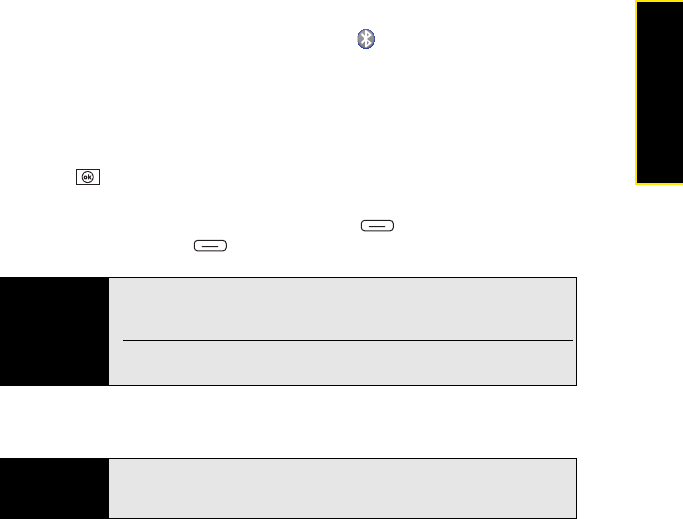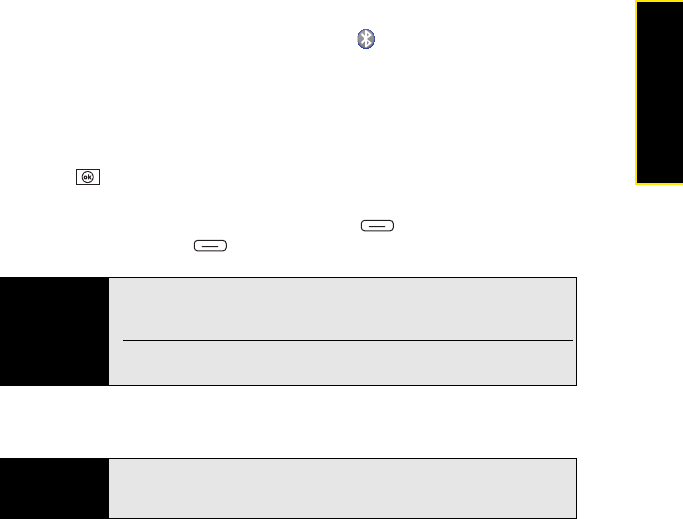
Section 3F: Using Wireless Connections 199
Wireless Connections
Receiving Information Over a Bluetooth Connection
1. Go to your Today screen, and then tap Bluetooth .
2. Select the Mode tab and check the Turn on Bluetooth box to turn on the Bluetooth
feature on your Treo.
3. If you haven’t already set up a partnership with the transmitting device, check the Make
this device discoverable to other devices box to let the device find your Treo and request
a connection.
4. Press OK .
5. When your Treo is receiving information, a notification tells you that a transmission is in
progress. (To stop the transmission, press Cancel [left softkey]; to close the
notification, press Dismiss [right softkey].)
Synchronizing Over a Bluetooth Connection
1. Set up your computer for Bluetooth wireless communication. (For details, see the
documentation that came with your computer. In most cases your computer must
support the Virtual Serial Port profile, and this profile must be turned on.)
2. Set up the Microsoft
®
ActiveSync
®
software on your computer for Bluetooth wireless
communication. See ActiveSync Help on your computer for details.
Tip
If you have trouble receiving information over a Bluetooth connection, press
Start and select Settings. Select the Connections tab, and then select
Beam. Make sure the Receive all incoming beams box is checked.
Remember to uncheck the Make the device visible to other devices box
when you are done receiving information from the other device.
Before You
Begin
Make sure your computer is equipped with Bluetooth wireless technology
and that your computer is set up for synchronization. See “Setting Up Your
Computer for Synchronization” on page 46.