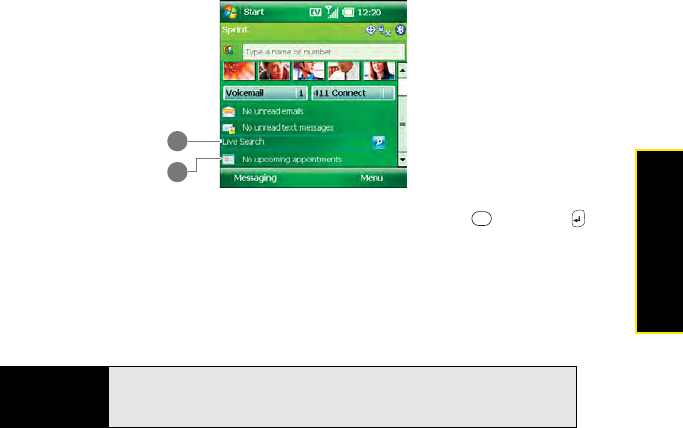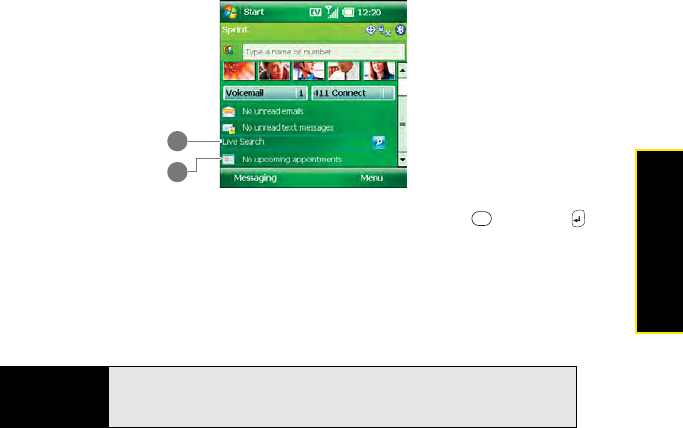
Section 2A: Moving Around on Your Palm
®
Treo™ 800W Smart Device 73
Moving Around
4. Speed-Dial Entries: Select a speed-dial button—either a picture or text—to call the
number assigned to it. (Speed-dial buttons are not displayed by default; see “Selecting
Which Items Appear on Your Today Screen” on page 319 to learn how to show or hide
speed-dial buttons. To learn how to create your own speed-dial buttons, see “Setting Up
and Managing Speed-Dial Buttons” on page 91.)
5. Inbox Status: View the number of unread email messages for each of your email
accounts. Select this field to open the Inbox application.
6. Messaging Status: View the number of unread text messages. Select this field to open
the Messaging application.
Scroll down to access more fields:
7. Live Search: Enter a term you want to look up, and press Center or Return to
view a list of search results from the Internet (data services connection required).
8. Calendar Status: View upcoming appointments. Select this field to open the Calendar
application.
You can select a picture for your Today screen background and select which items appear on
the Today screen. See “Today Screen Settings” on page 318 for details.
Did you know?
You can access the Today screen during a call by pressing Down to
minimize Active Call view. To return to Active Call view, select it on the
Today screen (just below the Dial Lookup field).
8
7