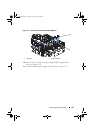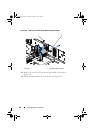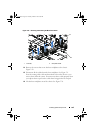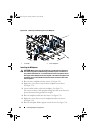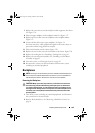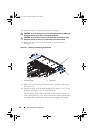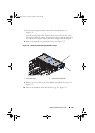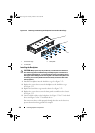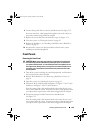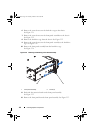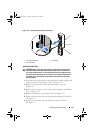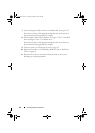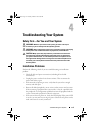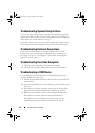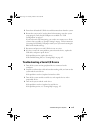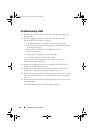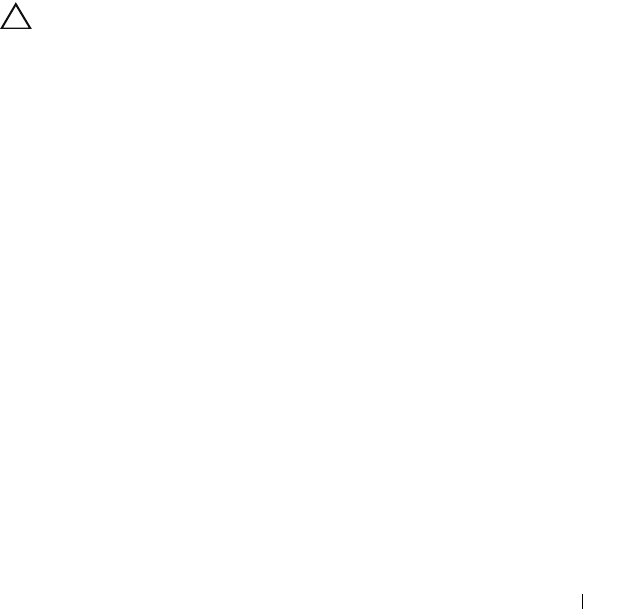
Installing System Components 109
6
Connect front panel cables to the fan controller board. See Figure 5-12.
You must route these cables properly through the tabs on the chassis to
prevent them from being pinched or crimped.
7
Replace the screws that secure the hard-drive cage. See Figure 3-31.
8
Close the system, see "Closing the System" on page 92.
9
Replace the hard drives. See "Installing a Hard Drive Into a Hard-Drive
Carrier" on page 58.
10
Reconnect the system to its electrical outlet and turn on the system,
including any attached peripherals.
Front Panels
Removing the Front Panel
CAUTION: Many repairs may only be done by a certified service technician.
You should only perform troubleshooting and simple repairs as authorized in
your product documentation, or as directed by the online or telephone service
and support team. Damage due to servicing that is not authorized by Dell is not
covered by your warranty. Read and follow the safety instructions that came
with the product.
1
Turn off the system, including any attached peripherals, and disconnect
the system from the electrical outlet.
2
Remove all the hard drives. See "Removing a Hard-Drive Carrier" on
page 56.
3
Open the system. See "Opening the System" on page 91.
4
Disconnect all the cables from the backplane. See Figure 5-3 for 3.5-inch
hard drives and Figure 5-6 for 2.5-inch hard drives.
Note the routing of the cable underneath the tabs on the chassis as you
remove them from the system. You must route these cables properly when
you replace them to prevent the cables from being pinched or crimped.
5
Disconnect front panel cables from the fan controller board.
See Figure 5-12.
Note the routing of the cable underneath the tabs on the chassis as you
remove them from the system. You must route these cables properly when
you replace them to prevent the cables from being pinched or crimped.
book.book Page 109 Thursday, March 4, 2010 4:38 PM