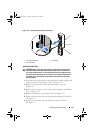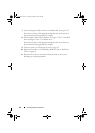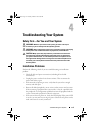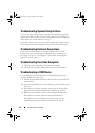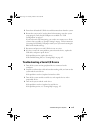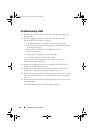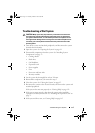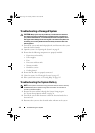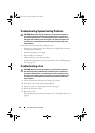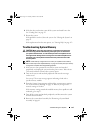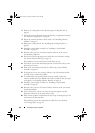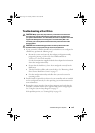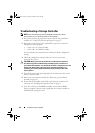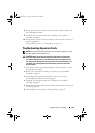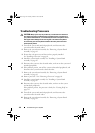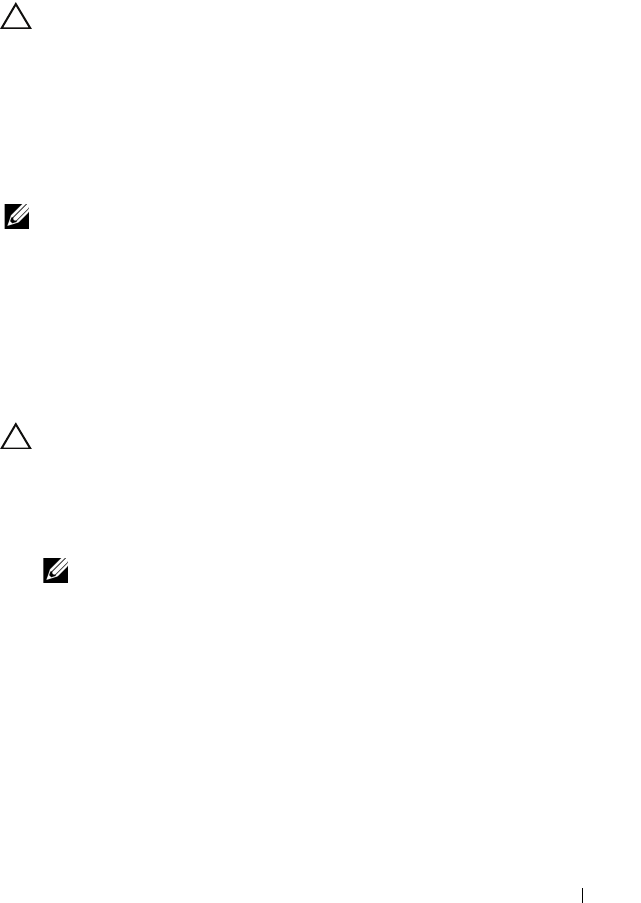
Troubleshooting Your System 119
4
Enter the System Setup program.
If the date and time are not correct in the System Setup program,
replace the battery. See "Replacing the System Battery" on page 84.
CAUTION: Many repairs may only be done by a certified service technician.
You should only perform troubleshooting and simple repairs as authorized in
your product documentation, or as directed by the online or telephone service
and support team. Damage due to servicing that is not authorized by Dell is not
covered by your warranty. Read and follow the safety instructions that came
with the product.
If the problem is not resolved by replacing the battery, see "Getting Help"
on page 143.
NOTE: Some software may cause the system time to speed up or slow down.
If the system seems to operate normally except for the time kept in the
System Setup program, the problem may be caused by software rather than by
a defective battery.
Troubleshooting Power Supplies
1
Identify the faulty power supply by the power supply's fault indicator.
See "Power and System Board Indicator Codes" on page 20.
CAUTION: At least one power supply must be installed for the system to operate.
Operating the system with only one power supply installed for extended periods of
time can cause the system to overheat.
2
Reseat the power supply by removing and reinstalling it. See "Power
Supplies" on page 59.
NOTE: After installing a power supply, allow several seconds for the system
to recognize the power supply and to determine if it is working properly.
The power indicator turns green to signify that the power supply is
functioning properly.
If the problem persists, replace the faulty power supply.
3
If all troubleshooting fails, see "Getting Help" on page 143.
book.book Page 119 Thursday, March 4, 2010 4:38 PM