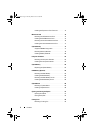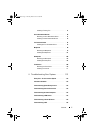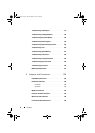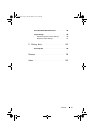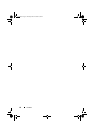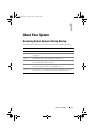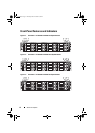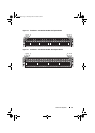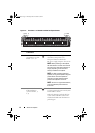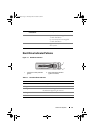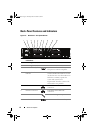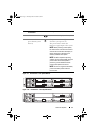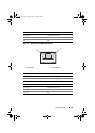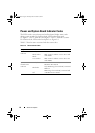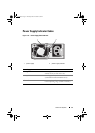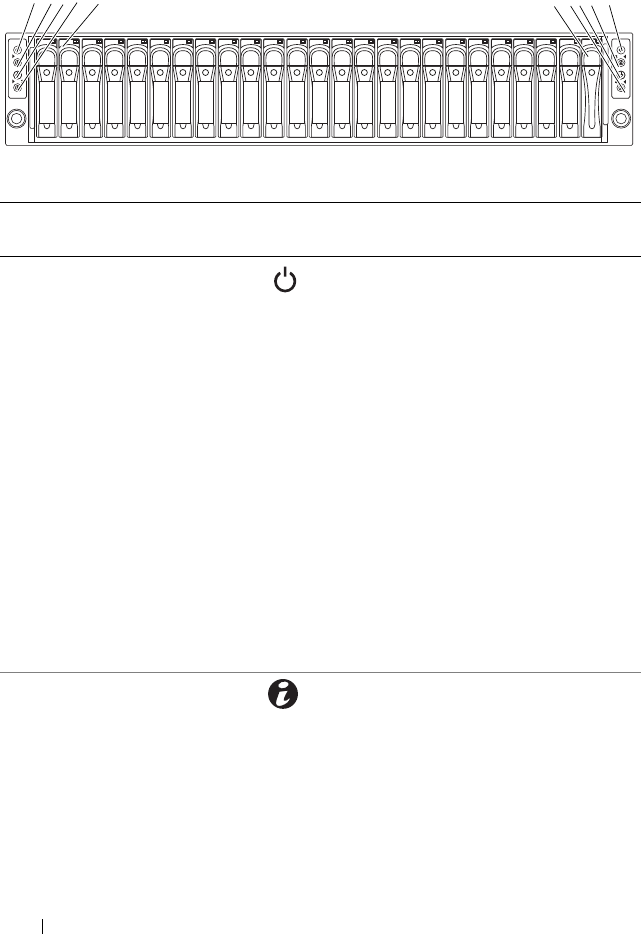
14 About Your System
Figure 1-6. Front Panel—2.5" Hard Drives With Two System Boards
Item Indicator, Button,
or Connector
Icon Description
1, 3, 7, 9 Power-on indicator/
power button (system
boards 1, 2, 4, 3)
The power-on indicator lights
when the system power is on.
The power button controls the
DC power supply output to the system.
NOTE: When powering on the system,
the video monitor can take from several
seconds to over 2 minutes to display an
image, depending on the amount of
memory installed in the system.
NOTE: On ACPI-compliant operating
systems, turning off the system using the
power button causes the system to
perform a graceful shutdown before
power to the system is turned off.
NOTE: To force an ungraceful shutdown,
press and hold the power button for
5 seconds.
2, 4, 6, 8 System identification
indicator/button
(system boards 1, 2,
4, 3)
The identification button can be used
to locate a particular system and system
board within a chassis.
When the button is pushed, the blue
system status indicator on the front
and the back blink until the button is
pushed again.
2-0
2-1
2-2
2-3
2-4
2-5
2-6
2-7
2-8
2-9
2-10
2-11
4-0
4-1
4-2
4-3
4-4
4-5
4-6
4-7
4-8
4-9
4-10
4-11
1345
2
79
*
8
6
book.book Page 14 Thursday, March 4, 2010 4:38 PM