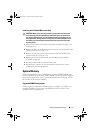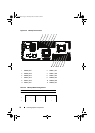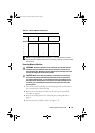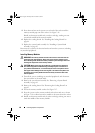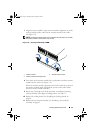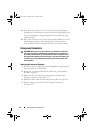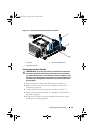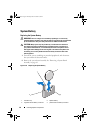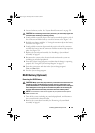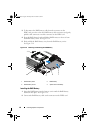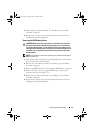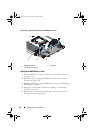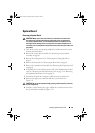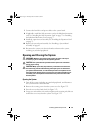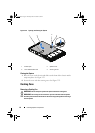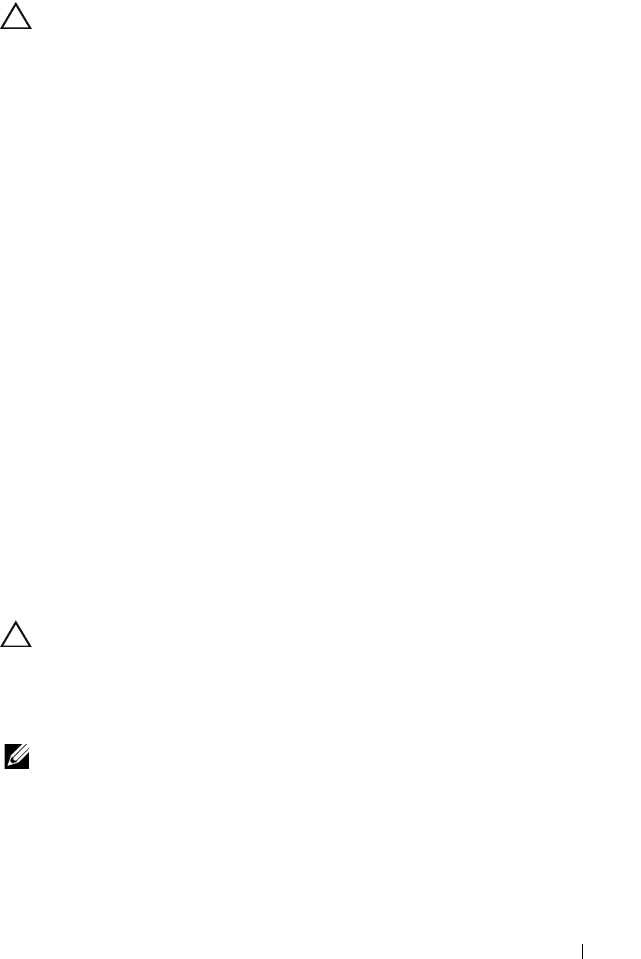
Installing System Components 85
3
Locate the battery socket. See "System Board Connectors" on page 129.
CAUTION: To avoid damage to the battery connector, you must firmly support the
connector while installing or removing a battery.
4
Gently pull the retention clip over the battery towards the positive side of
the connector and lift the battery out of the connector. See Figure 3-18.
5
Hold the new battery with the "+" facing the retention clip on the battery
connector. See Figure 3-18.
6
Gently pull the retention clip towards the positive side of the connector
and slide the battery into the connector until the retention clip snaps into
place. See Figure 3-18.
7
Replace the system-board assembly. See "Installing a System-Board
Assembly" on page 62.
8
Reconnect the system to the electrical outlet and turn the system on,
including any attached peripherals.
9
Enter the System Setup program to confirm that the battery is operating
properly. See "Using the System Setup Program" on page 35.
10
Enter the correct time and date in the System Setup program's
Time
and
Date
fields.
11
Exit the System Setup program.
RAID Battery (Optional)
Removing the RAID Battery
CAUTION: Many repairs may only be done by a certified service technician. You
should only perform troubleshooting and simple repairs as authorized in your
product documentation, or as directed by the online or telephone service and support
team. Damage due to servicing that is not authorized by Dell is not covered by your
warranty. Read and follow the safety instructions that came with the product.
NOTE: The information in this section applies only to systems with the optional
RAID controller card.
1
Turn off the system, including any attached peripherals, and disconnect
the system from the electrical outlet.
2
Remove the system-board assembly. See "Removing a System-Board
Assembly" on page 61.
book.book Page 85 Thursday, March 4, 2010 4:38 PM