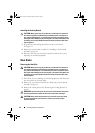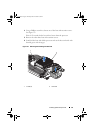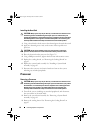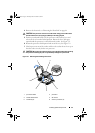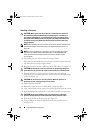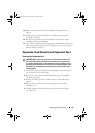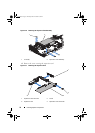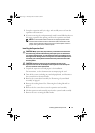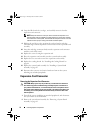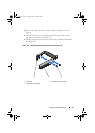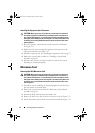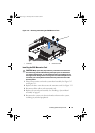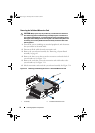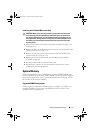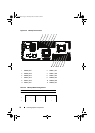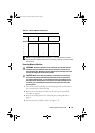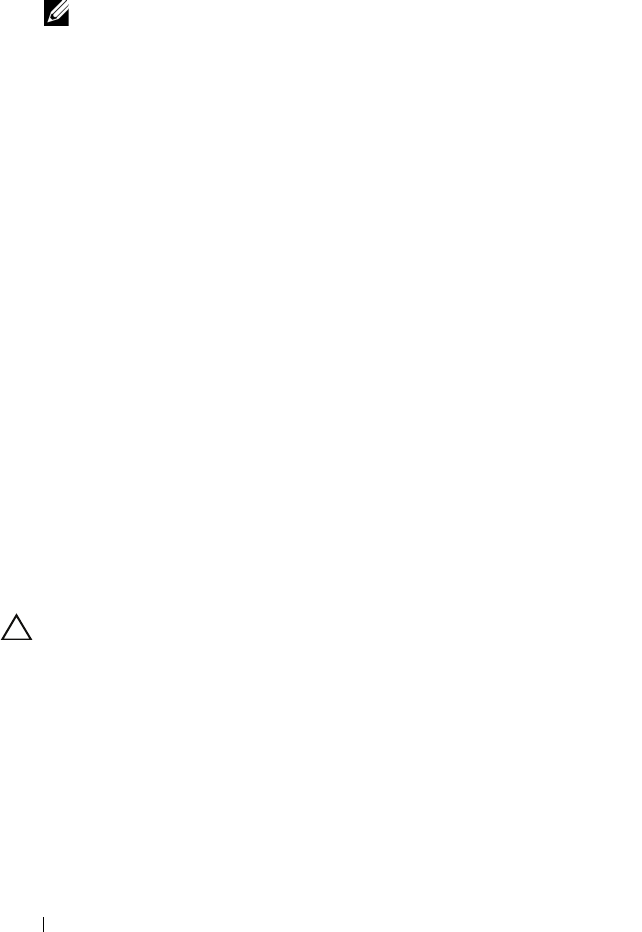
72 Installing System Components
8
Grasp the filler bracket by its edges, and carefully remove it from the
expansion-card connector.
NOTE: Keep this bracket in case you need to remove the expansion card.
Filler brackets must be installed over empty expansion-card slots to maintain
FCC certification of the system. The brackets also keep dust and dirt out of the
system and aid in proper cooling and airflow inside the system.
9
Holding the card by its edges, position the card so that the card-edge
connector aligns with the expansion-card connector on the expansion-card
assembly.
10
Insert the card-edge connector firmly into the expansion-card connector
until the card is fully seated.
11
Replace the screw securing the expansion card.
12
Place the expansion-card assembly into the system-board assembly.
13
Replace the five screws that secure the expansion-card assembly.
14
Replace the cooling shroud. See "Installing the Cooling Shroud" on
page 64.
15
Replace the system-board assembly. See "Installing a System-Board
Assembly" on page 62.
16
Reconnect the system to its electrical outlet and turn on the system,
including any attached peripherals.
Expansion-Card Connector
Removing the Expansion-Card Connector
CAUTION: Many repairs may only be done by a certified service technician.
You should only perform troubleshooting and simple repairs as authorized in
your product documentation, or as directed by the online or telephone service
and support team. Damage due to servicing that is not authorized by Dell is not
covered by your warranty. Read and follow the safety instructions that came
with the product.
1
Turn off the system, including any attached peripherals, and disconnect
the system from its electrical outlet.
2
Remove the system-board assembly. See "Removing a System-Board
Assembly" on page 61.
book.book Page 72 Thursday, March 4, 2010 4:38 PM