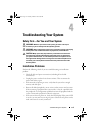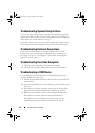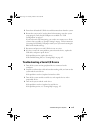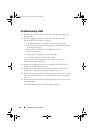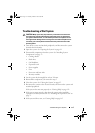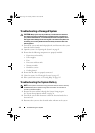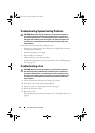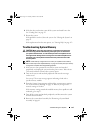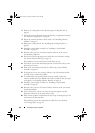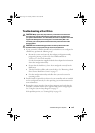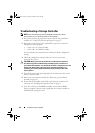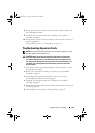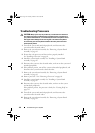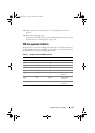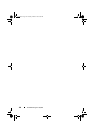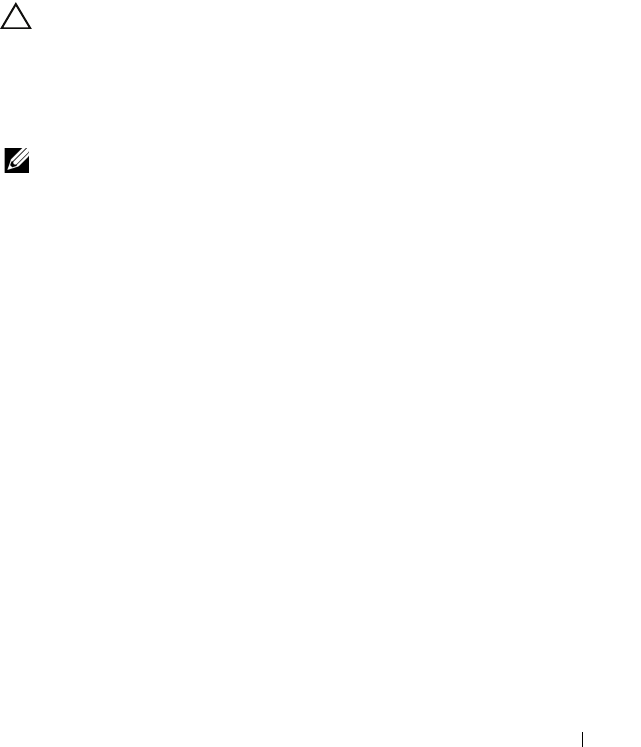
Troubleshooting Your System 121
6
If the fan does not function, turn off the system and install a new fan.
See "Cooling Fans" on page 92.
7
Restart the system.
If the problem is resolved, close the system. See "Closing the System" on
page 92.
If the replacement fan does not operate,
see "Getting Help
" on page 143
.
Troubleshooting System Memory
CAUTION: Many repairs may only be done by a certified service technician.
You should only perform troubleshooting and simple repairs as authorized in
your product documentation, or as directed by the online or telephone service
and support team. Damage due to servicing that is not authorized by Dell is not
covered by your warranty. Read and follow the safety instructions that came
with the product.
NOTE: Invalid memory configurations can cause your system to halt at startup
without video output. See "System Memory" on page 77 and verify that your memory
configuration complies with all applicable guidelines.
1
If the system is not operational, turn off the system and attached
peripherals, and unplug the system from the power source. Wait at least
10 seconds and then reconnect the system to power.
2
Turn on the system and attached peripherals and note the messages
on the screen.
Go to step 13 if an error message appears indicating a fault with a
specific memory module.
3
Enter the System Setup program and check the system memory settings.
See "System Memory Settings" on page 38. Make any changes to the
memory settings, if needed.
If the memory settings match the installed memory but a problem is still
indicated, go to step 13.
4
Turn off the system and attached peripherals, and disconnect the system
from the electrical outlet.
5
Remove the system-board assembly. See "Removing a System-Board
Assembly" on page 61.
book.book Page 121 Thursday, March 4, 2010 4:38 PM