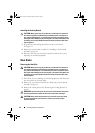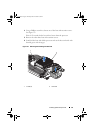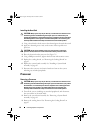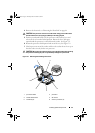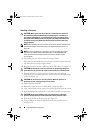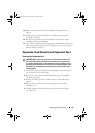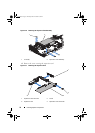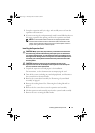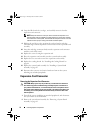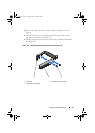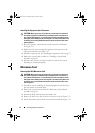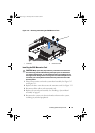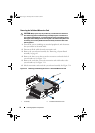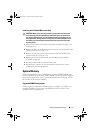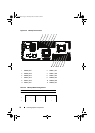Installing System Components 71
7
Grasp the expansion card by its edges, and carefully remove it from the
expansion-card connector.
8
If you are removing the card permanently, install a metal filler bracket over
the empty expansion slot opening, and close the expansion-card latch.
NOTE: You must install a filler bracket over an empty expansion slot to
maintain Federal Communications Commission (FCC) certification of the
system. The brackets also keep dust and dirt out of the system and aid in
proper cooling and airflow inside the system.
Installing the Expansion Card
CAUTION: Many repairs may only be done by a certified service technician.
You should only perform troubleshooting and simple repairs as authorized in
your product documentation, or as directed by the online or telephone service
and support team. Damage due to servicing that is not authorized by Dell is not
covered by your warranty. Read and follow the safety instructions that came
with the product.
CAUTION: Expansion cards can only be installed in the slots on the
expansion-card riser. Do not attempt to install expansion cards directly into
the riser connector on the system board.
1
Unpack the expansion card and prepare it for installation.
For instructions, see the documentation accompanying the card.
2
Turn off the system, including any attached peripherals, and disconnect
the system from its electrical outlet.
3
Remove the system-board assembly. See "Removing a System-Board
Assembly" on page 61.
4
Remove the cooling shroud. See "Removing the Cooling Shroud" on
page 63.
5
Remove the five screws that secure the expansion-card assembly.
6
Lift the expansion-card assembly away from the system-board assembly.
7
Remove the screw securing the filler bracket.
book.book Page 71 Thursday, March 4, 2010 4:38 PM