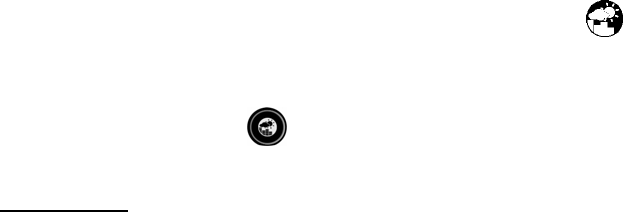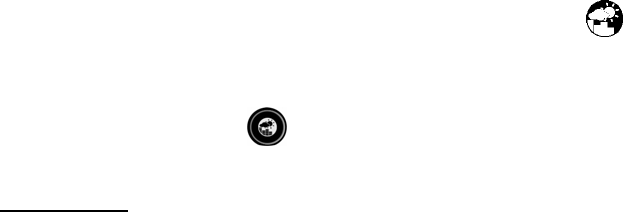
23
LED Backlight Options
The main unit backlight can be turned on, off or automatically toggled depending on the
environment light conditions. Use the light sensor switch at the back of the main unit to
select a desired backlight setting.
For the automatic backlight control, the sensitivity of the light sensor can be adjusted to
high or low using the switch, located on the back panel.
Note: For an automatic control function the main unit must be plugged into the wall
power outlet via the AC/DC adaptor provided.
Connecting the Weather Station to a PC
Data collected by the weather station can be displayed on PC by connecting the main unit
to the computer via USB cable.
• Install the software provided with the weather station according to the
instructions in the software manual.
• Connect the main unit to the computer using the USB cable provided.
Using Different Weather Modes
Pressure and Weather Forecast Mode
It indicates the current barometric pressure, the sea level pressure, the weather forecast
and the moon phase.
A number of historical statistics can also be viewed, including the sea-level pressure for
the past 24 hours, moon phase for the past and following 39 days, as well as a pressure/
temperature/ humidity history bar-chart.
Pressure can be displayed inHg, hPa/mBar or mmHg, and altitude can be displayed in
meters or feet.
Accessing Pressure and Weather Forecast Mode
From the main unit: Press UP or DOWN until the weather forecast icon on the
upper left of the display starts flashing.
From the remote control: Press
.
Setting Pressure Parameters during initial setup
IMPORTANT:
During the main unit initial setup, after main unit powered up, all of the
functions in Pressure and Weather Forecast mode will be locked for a short time, until the
pressure settings are configured. The locked display will show the pressure icon and
abbreviation “inHg” flashing.
To unlock the mode, set the pressure and altitude units and program the altitude.