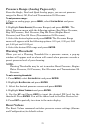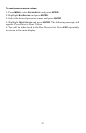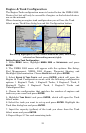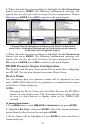19
To customize Quad Analog page:
1. Make sure the Quad Analog page has been added to the page screen
rotation.
2. Use the
ENTER and EXIT keys to scroll the Quad Analog page onto the
main display.
3. Press
MENU, select CUSTOMIZE and press ENTER. The Position menu
will appear with four options: Top Left, Top Right, Bottom Left and
Bottom Right.
4. Select the desired position and press ENTER. The data menu will
appear.
5. Highlight
PITOT SPEED, ENG BST PRESS, ENG OIL PRESS, ENG WTR PRESS, FUEL
PRESSURE, TRNS OIL PRESS or ATM PRESSURE and press ENTER. The Select
Engine menu will appear with up to three options. (If your unit is set to
a single-engine configuration, or if you chose Pitot Speed or ATM
Pressure, you will be taken back to the Position menu.)
6. Select the desired engine and press
ENTER. You will be directed to
the Position menu.
7. Repeat steps 4-6 to customize the other positions or press
EXIT
repeatedly to return to the main display.
To customize Single Digital page:
1. After the Single Digital page has been added to the page screen
rotation, use the
ENTER and EXIT keys to display it on the main screen.
2. Press
MENU, use the UP and DOWN keys to select CUSTOMIZE and press
ENTER. The data menu will appear.
3. Highlight
PITOT SPEED, ENG BST PRESS, ENG OIL PRESS, ENG WTR PRESS, FUEL
PRESSURE, TRNS OIL PRESS or ATM PRESSURE and press ENTER. The Select
Engine menu will appear with up to three options. (If your unit is set to
a single-engine configuration, or if you chose Pitot Speed or ATM
Pressure, you will be taken back to the main display.)
4. Select the desired engine and press
ENTER. You will be taken back to
the main display, where the data you selected will be shown.
To customize Dual Digital page:
1. After the Dual Digital page has been added to the page screen
rotation, use the
ENTER and EXIT keys to display it on the main screen.
2. Press
MENU, use the UP and DOWN keys to select CUSTOMIZE and press
ENTER. The Position menu will appear with two options: Top Data and
Bottom Data.
3. Highlight the desired data position and press
ENTER.