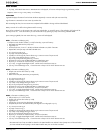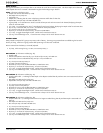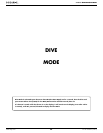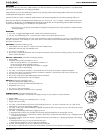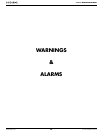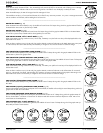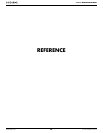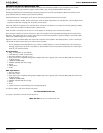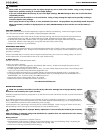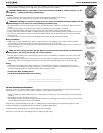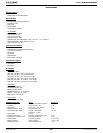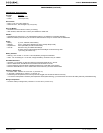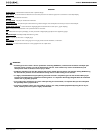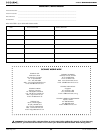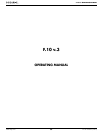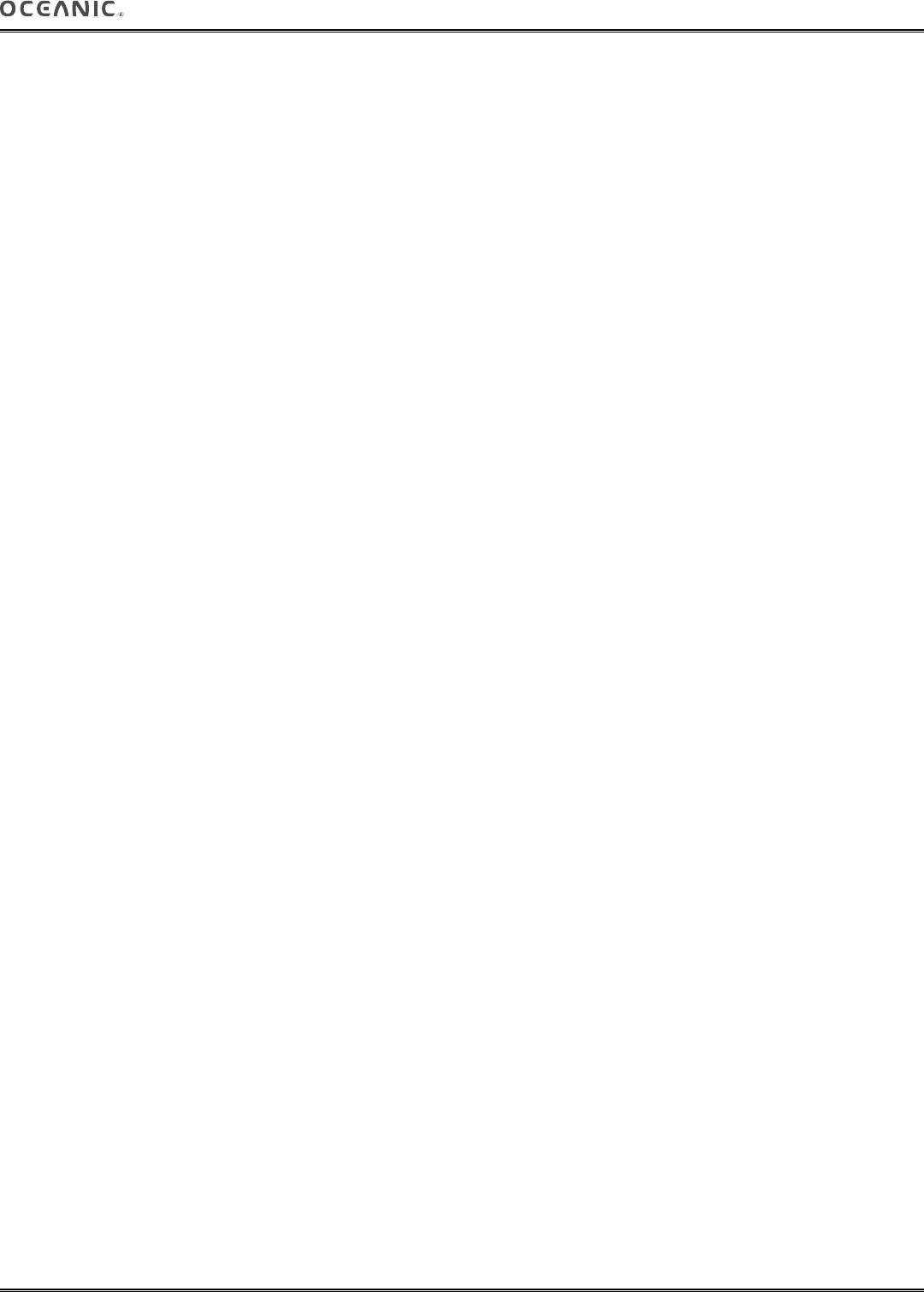
29
F.10 v.3 OPERATING MANUAL
© 2002 Design, 2014 Doc. No. 12-5380-r01 (7/15/14)
UPLOADING SETTINGS & DOWNLOADING DATA
The F10v3 is configured with a Data Port located on the back of the left side that enables it to be connected to a PC or MAC
through a USB port using the Oceanic Computer Interface Cable, when viewing the Watch Default Time screen.
The Settings Upload portion of the OceanLog or DiverLog program can be used to set/change the Watch Time selections, Set A
group selections (Alarms), and Set U group selections (Utilities).
The Download portion of the program can be used to retrieve/copy data (Download it) from the F10v3.
The data includes dive number, surface interval time, maximum depth, elapsed dive time, start date/time, start/end depth, lowest
temperature underwater, sampling rate, dive profile, and set points.
The F10v3 checks for the presence of an interface device connection to the Data Port once every second while operating in Watch
mode. Checks are not made if the Wet Activation contacts are wet.
When the cable is connected to the F10v3, a PC screen appears on the display with a 120 second countdown.
Upon sensing an interface connection with the PC or Mac, the countdown will be terminated and all segments of the LCD will be
displayed. This indicates that the PC or Mac and F10v3 are connected and prepared for Upload of settings or Download of data,
which is then initiated using the PC or Mac program.
Operation reverts to the Watch Default Time screen after completion of the Upload or Download operation, or after 2 minutes (the
120 second countdown reaches 0) if no PC or Mac action was taken.
Prior to attempting to Download data from your F10v3 or Upload Settings to it, review the HELP section of the OceanLog or
DiverLog program which serves as its User Manual. Recommended is to print those sections of HELP that you consider appro-
priate for your Interface activities.
PC requirements:
• IBM
®
, or compatible, PC with USB Port
• Intel
®
Pentium 4 or better microprocessor
• Microsoft
®
Windows
®
XP, Vista, 7, or 8
• Super VGA card or compatible video graphics adaptor (256 color or greater) with a minimum 800 X 600 pixel screen area
of display settings
• 128MB of available RAM
• 64MB of available hard drive storage
• Mouse
• CD Rom drive
• Printer
MAC requirements:
• Mac with USB Port
• OSX 10.5 or later
• Super VGA card or compatible video graphics adaptor (256 color or greater) with a minimum 800 X 600 pixel screen area
of display settings
• 128MB of available RAM
• 64MB of available hard drive storage
• Mouse
• Printer
• Internet connection to download App from the Apple App Store
For software updates, refer to the Oceanic web site at -
www.OceanicWorldwide.com
For support, call Oceanic Customer Service toll free at -
(866) 732-7877, 8 Am to 5 Pm USA Pacific time.