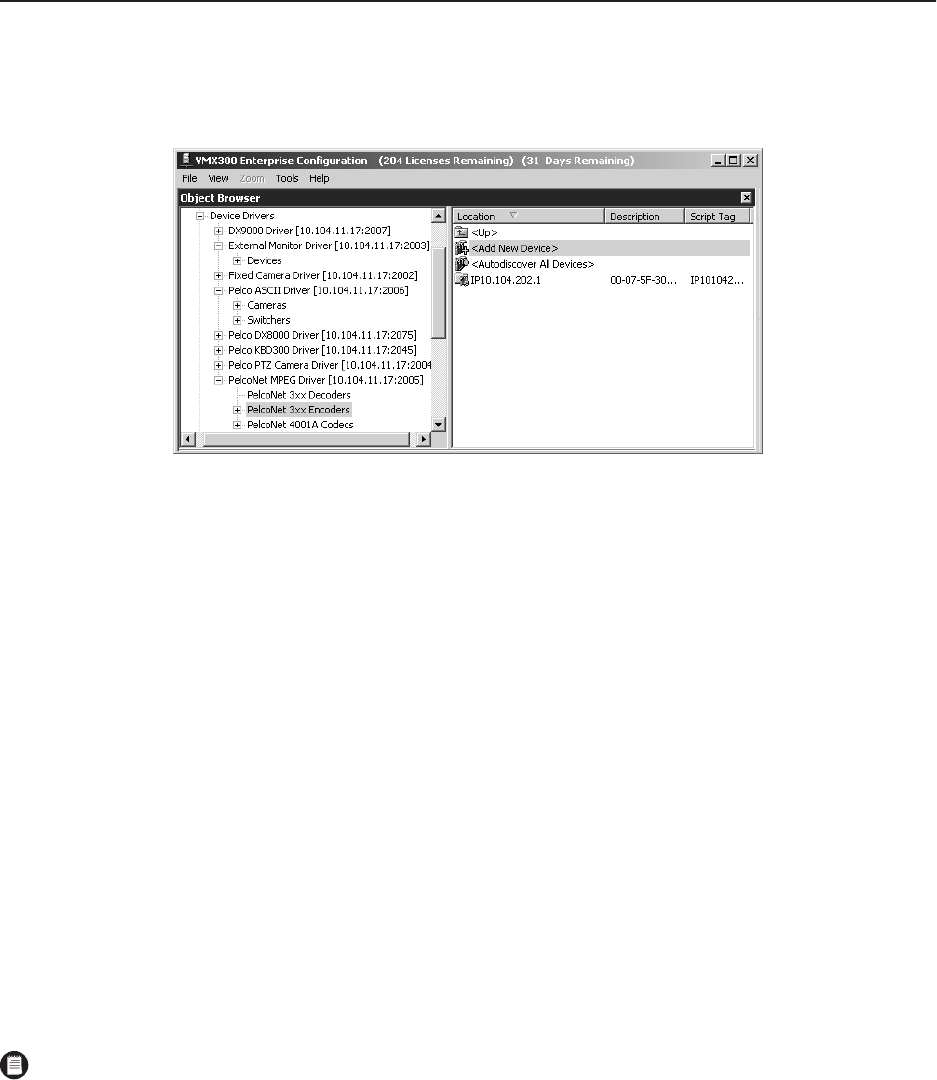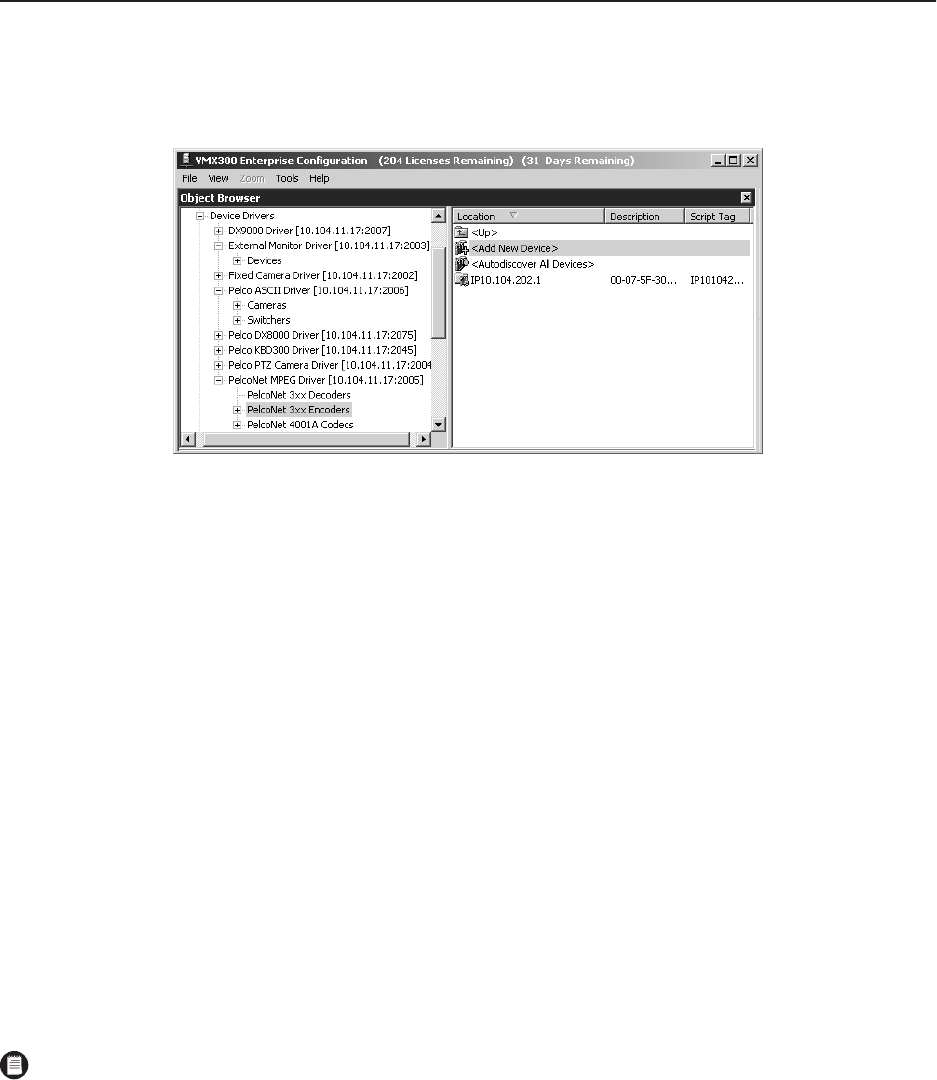
C1561M-A (4/05) 17
step
9
Add Devices
1. Navigate the Object Browser tree to [project name] > Device Drivers > [device driver name] > Devices.
Some device drivers, such as the PelcoNet MPEG driver or the ASCII driver, do not list the generic “Devices” label under the driver name.
These drivers list either a specific type of device, such as “Switchers” or “Cameras,” or they list the device model, such as “PelcoNet 3xx
Encoders.” To navigate to a specific device, click the label listed under the driver name, such as the PelcoNet model, as shown below.
Figure 19.
Sample Add Device Navigation
2. Two functions are provided for adding devices—Add New Device and Autodiscover All Devices. Use either option.
ADD NEW DEVICE
You can enter a device manually by completing the following steps:
1. Double-click <Add New Device> in the right pane of the Object Browser. The Add New Device dialog box appears.
2. Enter a location name and an optional description on the General tab.
3. Configure the settings on any additional Add New Device dialog box tabs. The specific settings contained on these tabs vary, depending on
the features supported by the device. Sample tabs include the following:
Properties Use this tab to specify display settings, such as a device icon’s color when it is in a normal state versus an alarm state.
Communications Use this tab to specify how the driver communicates with the device (serial or IP).
For information on device configuration settings, refer to the
Devices
section in the VMX300(-E) Server Configuration Manual.
4. Click OK.
AUTODISCOVER ALL DEVICES
The Autodiscover All Devices function locates all IP devices of the selected type that are running on the local area network (LAN). To add a device
that is running on a wide area network (WAN), use the Add New Device option, described above.
1. Double-click < Autodiscover All Devices > in the right pane of the Object Browser.
2. Wait several seconds. When the process is complete, the new devices appear in the Object Browser.
3. To change any specific device settings, right-click the device, and then select Edit from the pop-up menu.
.
NOTES:
•
You can only locate IP devices automatically. You cannot automatically locate devices that are connected serially.
•
In order for the VMX300(-E) server to locate a device automatically, the device driver must running on the network and configured on
the VMX300(-E) server. In addition, the device must be installed at a network location that is visible to the server.