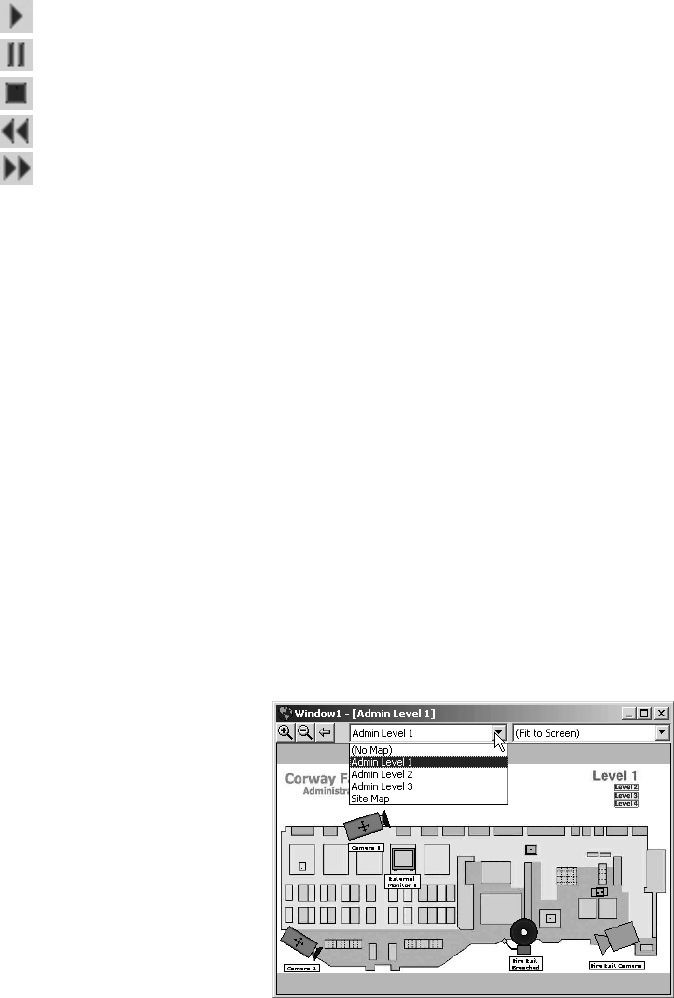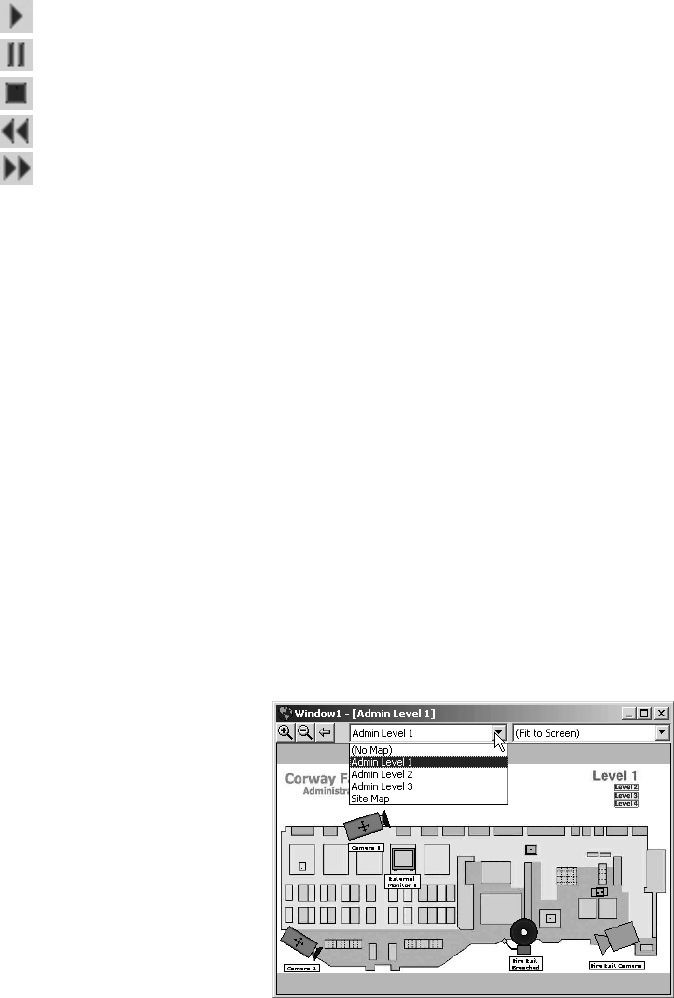
C1561M-A (4/05) 39
CONTROLLING AN ARCHIVE DEVICE
The particular tools available for controlling an archive device depend on the model of archive device. Typically, there are these tools:
• Play: Play the video.
• Pause: Pause playing video. Click the Pause button again to resume playing.
• Stop: Stop playing video and unload it from the custom window.
• Rewind: Rewind the video.
• Fast forward: Advance the video.
• Date and time: Indicates the playback date and time of the currently playing video.
For information on the tools available for a particular model of archive device, refer to the Devices section.
Archived video automatically starts playing when it is loaded into a custom window. If a date/time is selected in the Event Picker, the video will
be cued to that date/time. If no date/time is selected, the video will be cued at or near the current date/time. While archived video is playing, the
green arrow in the Event Picker advances across the Event row. Refer to Event Picker for instructions on locating, selecting and loading archived
video.
If you have stopped or paused the video, you can resume it by clicking the Play button.
VIEWING MAPS IN A CUSTOM WINDOW
1. Click the desired window, and then press Alt+Space Bar. The Custom Window pop-up menu appears.
2. Select Map. The Map control bar appears above the display area.
The Map control bar has the same tools as the main window’s Map Viewport tool bar. The tools work the same way, except they act on the
map in the custom window rather than the map in the Main window’s map viewport. For information on using the zoom tools, the Previous
View tool, and the predefined views drop-down list, refer to Step 21, Work with Maps.
3. Click the arrow in the map name field, and then select a map from the drop-down list.
Figure 49. Selecting a Map