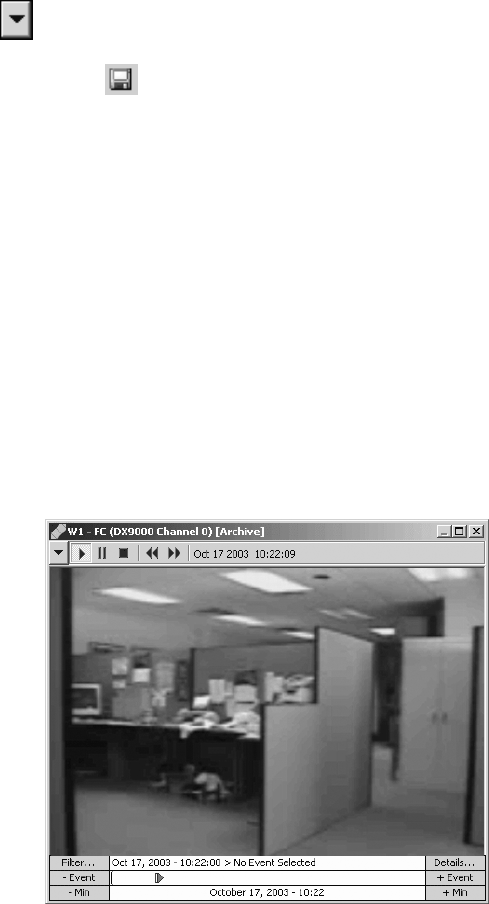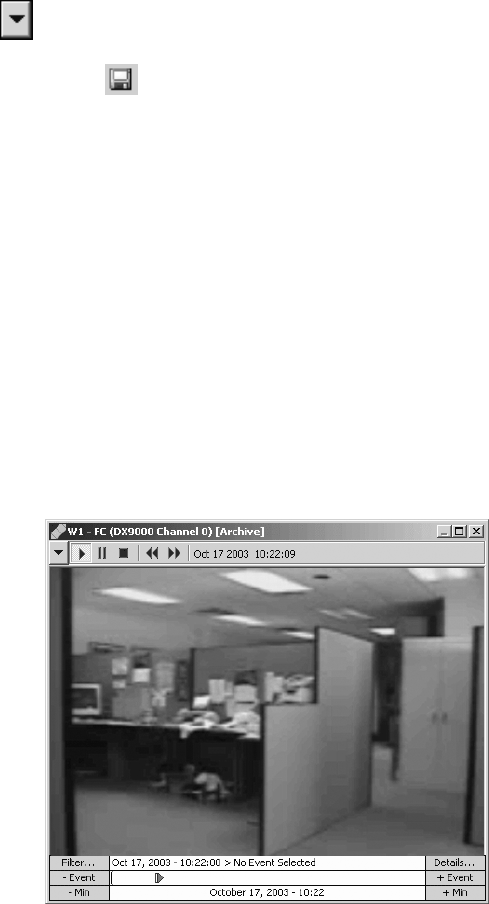
38 C1561M-A (4/05)
CAPTURING LIVE VIDEO
Some canvas gadgets have a Capture and Save Image button that allows you to capture an image of the video displayed in the window. Images
are saved in JPEG file format.
To capture a live video image complete the following steps:
1. Click the Gadgets button , and then select the canvas gadget from the drop-down list. The canvas gadget displays in the window’s
control bar.
2. Click the Capture and Save Image button . The Save JPEG As dialog box opens.
3. Browse to the desired folder and type in a file name.
4. Click Save. The image file is saved and the Save JPEG As dialog box closes.
VIEWING ARCHIVED VIDEO
Note that you can view video from a server other than your home server only if your system administrator has configured the servers to allow it.
1. Click the desired window, and then press Alt+Space Bar. The Custom Window pop-up menu appears.
2. Select Archived Video. The Event Picker appears below the window’s display area. If a device is switched to the window, a gadget appears
in the window’s control bar. If no device is switched to the window, “<< no controls available >>“ appears in the control bar.
3. Switch the source device (generally a camera) to the window. Note that the source device is the device the video originated from, not the
device that recorded the video.
4. Select and load the archived video using the date/time selector. Refer to the Event Picker section for instructions. The archived video
appears in the display area.
Figure 48. Sample Archived Video Display