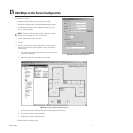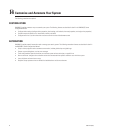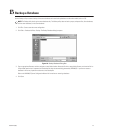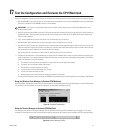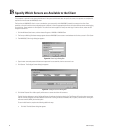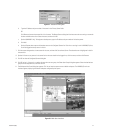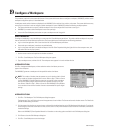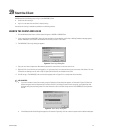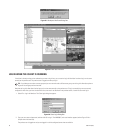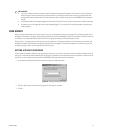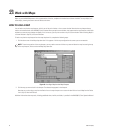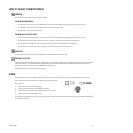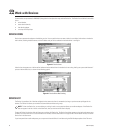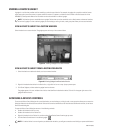C1561M-A (4/05) 29
step
20
Start the Client
VMX300 provides the following ways to log in to the VMX300(-E) client:
• Launch the client and log in.
• Log in as a new user when the client is already running.
Instructions for each log-in method are provided in the following sections.
LAUNCH THE CLIENT AND LOG IN
1. Click the Windows Start button, and then choose Programs > VMX300 > VMX300 Client.
2. If this is the first time the VMX300(-E) client has been launched on this workstation, the Corrupt or Missing Database message appears
because VMX300(-E) must create a new database the first time you use it. Click Create.
3. The VMX300(-E) Client Login dialog box appears.
Figure 34. Client Login Dialog Box
4. Type your user name and password. Note that the password is case sensitive, but the user name is not.
5. (Optional) If this is the first time you have logged in, or if you want to log in to a server other than your usual server, click Servers. For more
information on selecting a server, refer to Step 18, Specify Which Servers are Available to the Client.
6. Click OK to log in. The VMX300(-E) main user interface appears (refer to Figure 37 for a sample view of the interface).
LOG-IN NOTES:
• If you are a member of more than one user group, the Select User Group dialog box appears, as illustrated in Figure 35. Select the
desired user group from the drop-down box, and then click OK. If you belong to more than one user group, you should know what
privileges each group has been granted. For more information, refer to the User Groups section in the VMX300(-E) Client Operation
manual.
Figure 35. Select Group Dialog Box
• If the Workspace Not Found dialog box appears (as illustrated in Figure 36), click Yes to have the system create a default workspace.