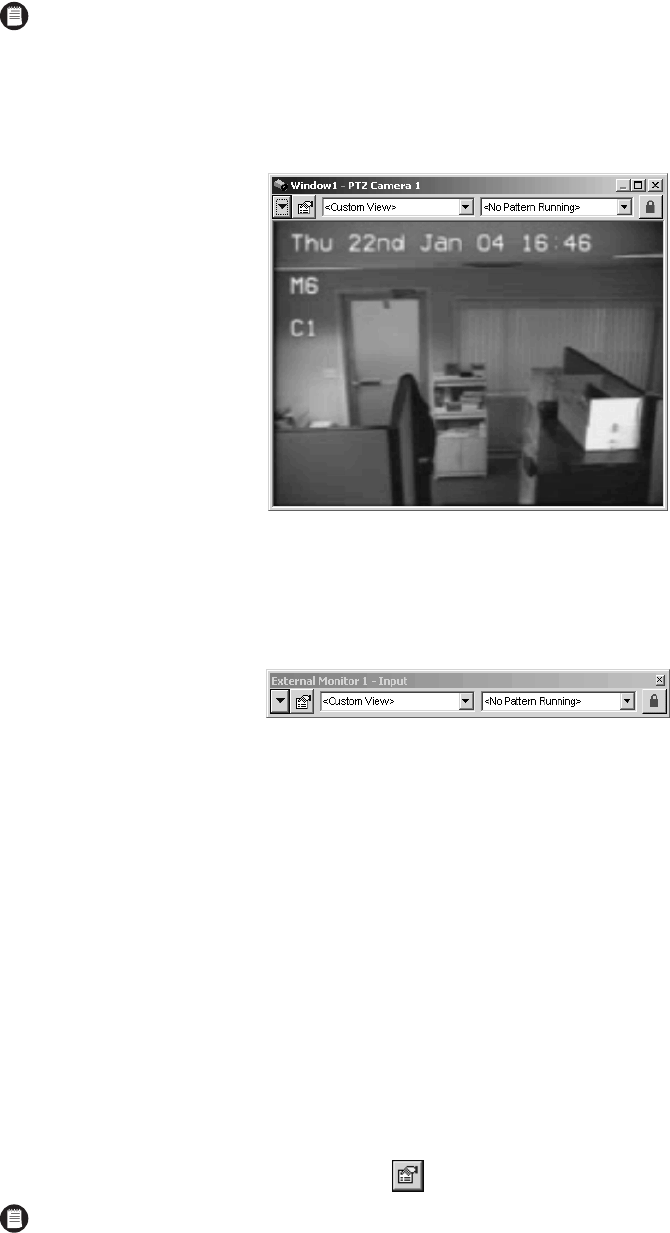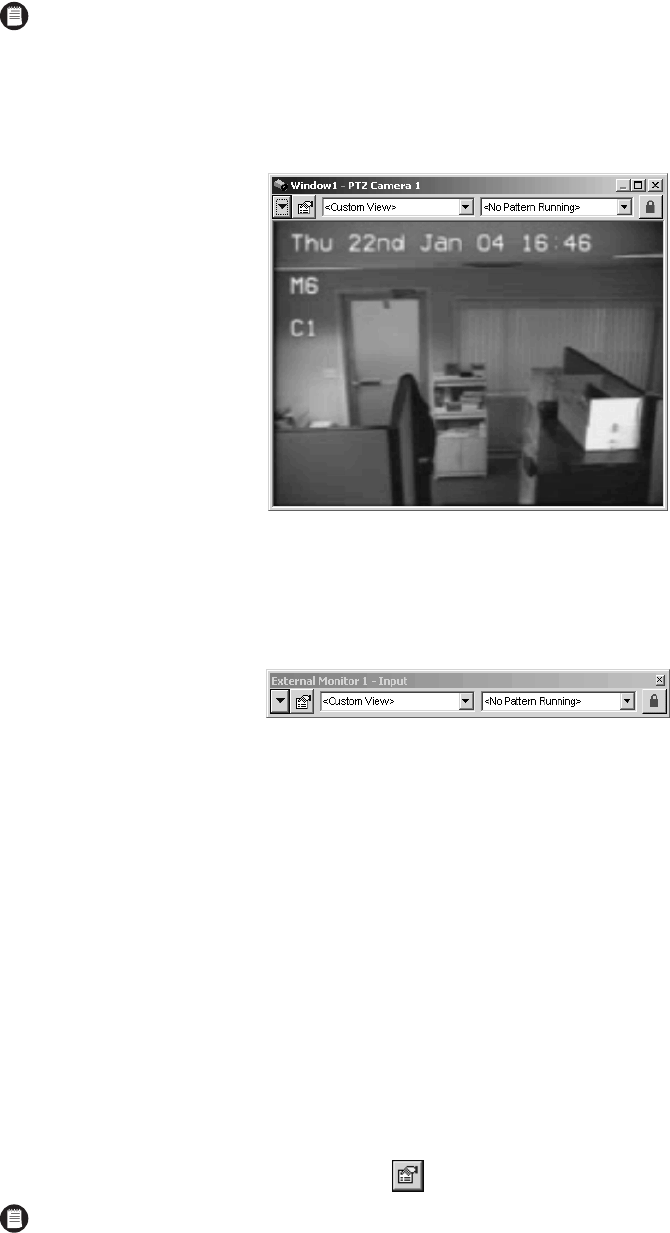
36 C1561M-A (4/05)
VIEWING A DEVICE’S GADGET
A gadget is a tool bar that provides tools for controlling a particular type of device. For example, the gadget for a particular model of camera
might have tools to move the camera to a preset, make the camera run a pattern, and lock the camera. Refer to the Devices section in the
VMX300(-E) Client Operation Manual for information on the tools available in a device’s gadget.
VIEW A DEVICE’S GADGET IN A CUSTOM WINDOW
Switch the device to a custom window. The gadget appears at the top of the custom window.
Figure 44. Viewing a Gadget in a Custom Window
VIEW A DEVICE’S GADGET FROM A DESTINATION DEVICE
1. Switch the device to a destination device, such as an external monitor.
Figure 45. Viewing Gadget from Destination Device
2. Right-click the destination device in the Device List, or right-click its icon on a map. A pop-up menu opens.
3. Click Show Gadgets, and then select the gadget from the submenu.
The gadget appears in its own window with a title bar that identifies the destination device. Click the X in the upper right corner of the
gadget window to close it.
ACCESSING A DEVICE’S CONTROLS
To access the Device Control dialog box for a particular device, you must belong to, and log in under, a user group that allows you to access the
dialog box. Note that not all devices have controls. Devices that cannot be controlled such as fixed cameras and external monitors, do not have a
Device Control dialog box.
To open the Device Control dialog box use one of the following methods:
• Double-click the device icon on a map.
• Double-click the device in the Device List.
• Right-click the device in the Device List, and then select Show Device Control from the pop-up menu.
• Click the Device Control button in the device’s gadget.
NOTE: Only devices that are controllable have a gadget. Devices that cannot be controlled, such as fixed cameras and external monitors,
do not have a gadget. To view a device’s gadget you must belong to, and log in under, a user group that allows you to access the device.
NOTE: If a device’s driver is not running when you double-click the device, you will get a connection error. Notify your system administrator.