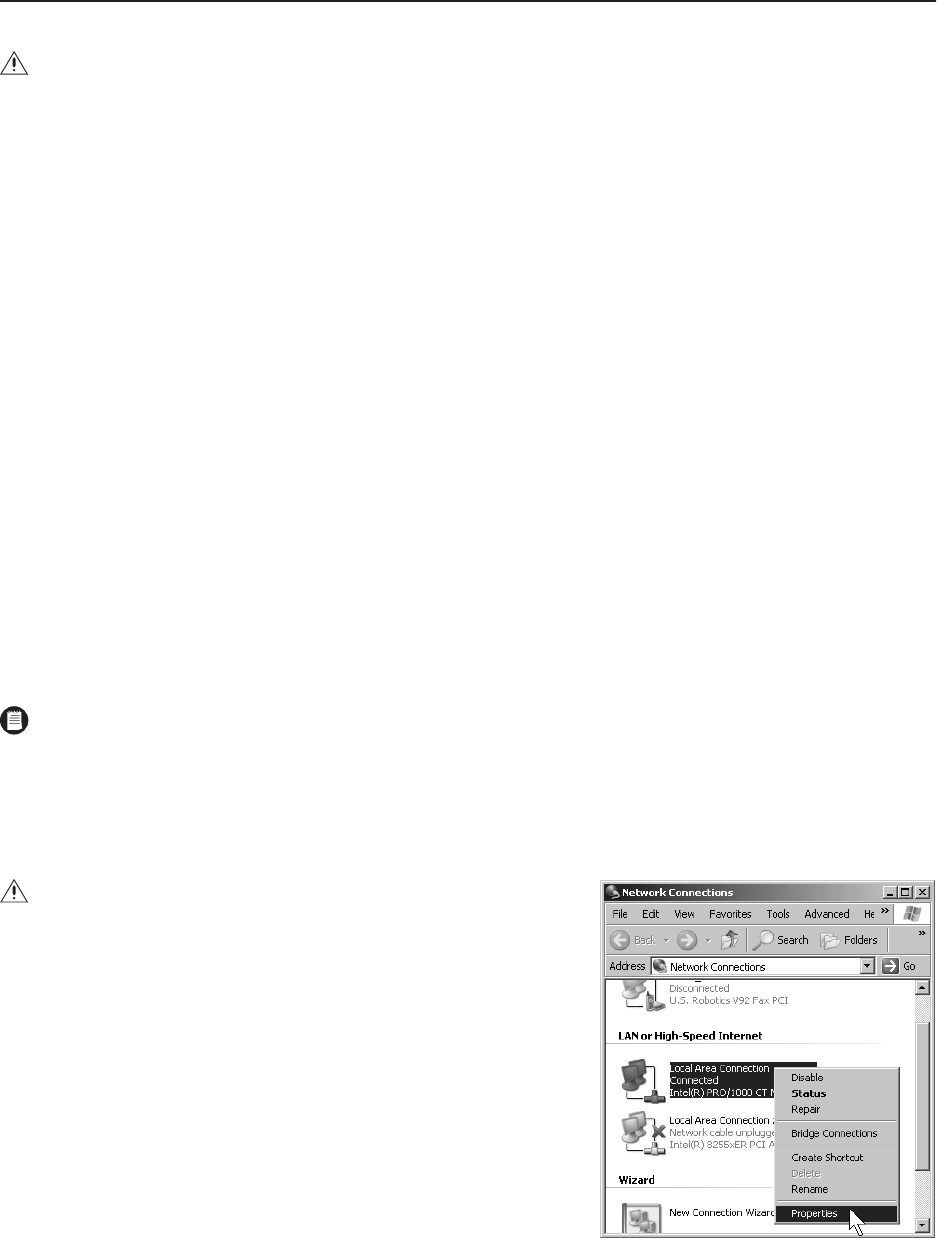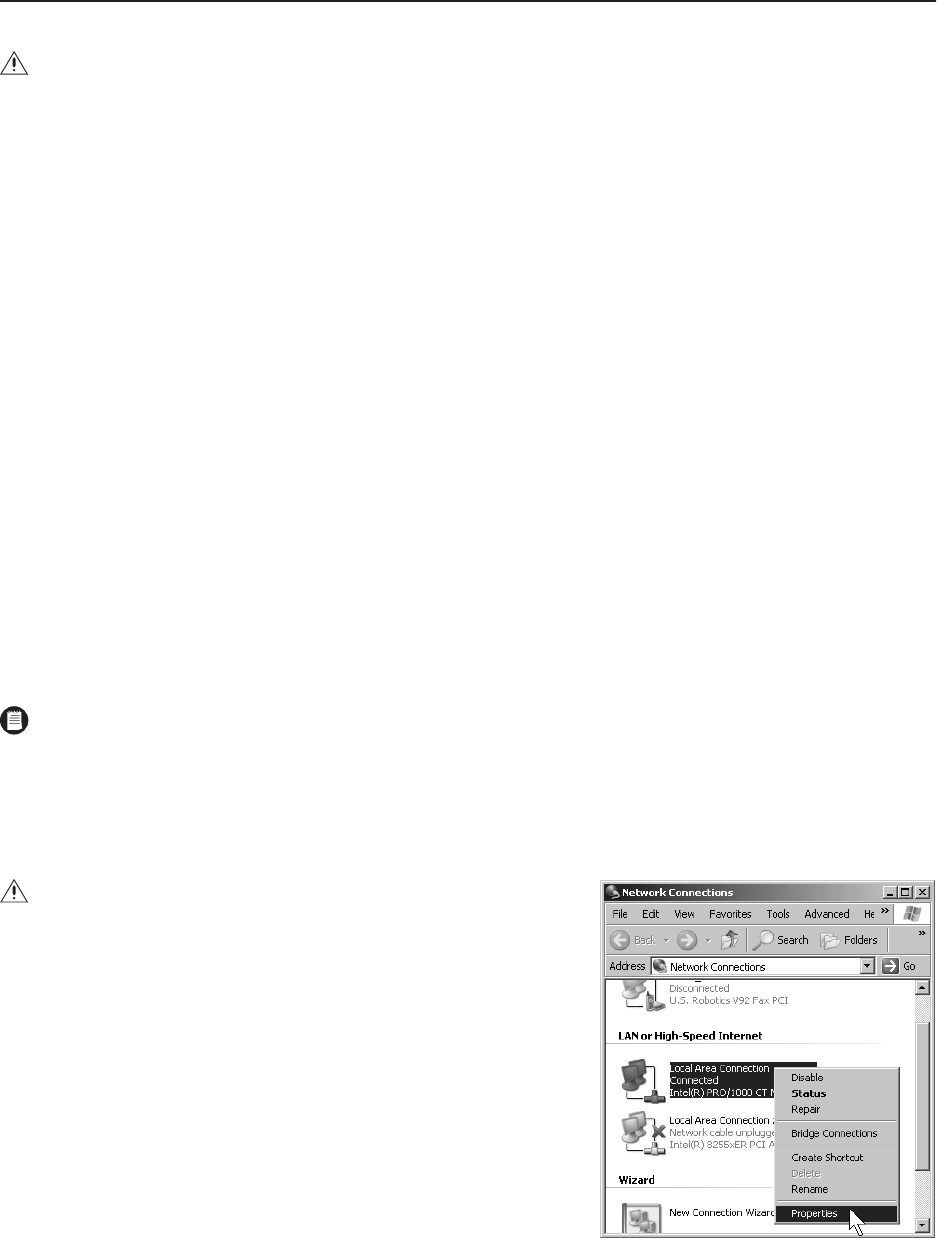
C1561M-A (4/05) 3
step
1
Log On and Configure Operating System Settings
1. Connect the VMX300(-E) workstation power cord to the workstation power input and then to an uninterruptible power supply (UPS).
2. On the front panel of the workstation, press the power button to power on the unit.
3. The VMX300(-E) boots, and then the Microsoft® Windows® log on dialog box appears.
4. Log on to the Windows desktop with the following user name and password:
User Name: AvUser
Password: 1234
5. Click OK. The Windows XP desktop appears.
6. Configure the operating system settings, as described in the following sections.
7. Repeat steps 1-6 for each VMX300(-E) workstation in your system.
CONFIGURE OPERATING SYSTEM SETTINGS
Before starting the VMX300(-E), you must configure the following operating system settings; instructions for the first three tasks are provided in
the subsequent sections. If you are using a DX8000 Series DVR, refer to the DX8000 Installation manual for instructions on disabling the IPSec
security services.
•
Assign the VMX300(-E) IP address to the workstation.
•
Identify the VMX300(-E) workstation on the network.
•
If you are not using a DX9000 Series DVR, disable the NetBIOS service in the Windows operating system.
•
If you are using a DX8000 Series DVR, disable the IPSec security services in all DX8000 Series DVR units (including any remote DX8000
Client units).
ASSIGN AN IP ADDRESS TO THE VMX300(-E) WORKSTATION
1. Click Start > Settings > Network Connections. The Network Connections window
appears.
2. Right-click Local Area Connection, and then select Properties from the pop-up
menu.
3. In the Local Area Connection Properties dialog box, double-click the Internet
Protocol (TCP/IP) listing. The Internet Protocol (TCP/IP) Properties dialog box
appears.
CAUTION:
Contact your network administrator to assist you in configuring the network features of the VMX300(-E) workstation.
A NOTE ON WINDOWS XPSP2 SETTINGS:
The VMX300(-E) workstation is configured with Windows XP and the XP Service Pack 2
(XPSP2). Note, however, that the XPSP2 firewall protection and automatic update features are turned off by default in the VMX300(-E)
workstation. To enable these features for your VMX300(-E) system refer to the Windows XP Service Pack 2 instructions available on the
Microsoft website (www.microsoft.com).
CAUTION:
Each device driver and device added to the VMX300(-E) system is iden-
tified with the VMX300(-E) server IP address. Therefore, it is essential to assign the
VMX300(-E) IP address before continuing with the VMX300(-E) configuration.
Figure 1. Opening the Local Area
Connection Properties Dialog Box