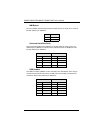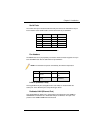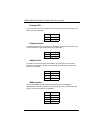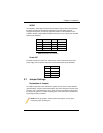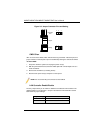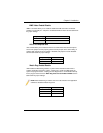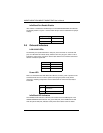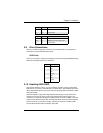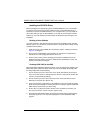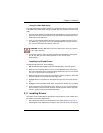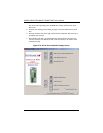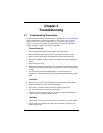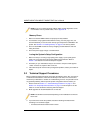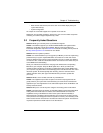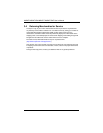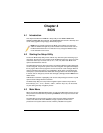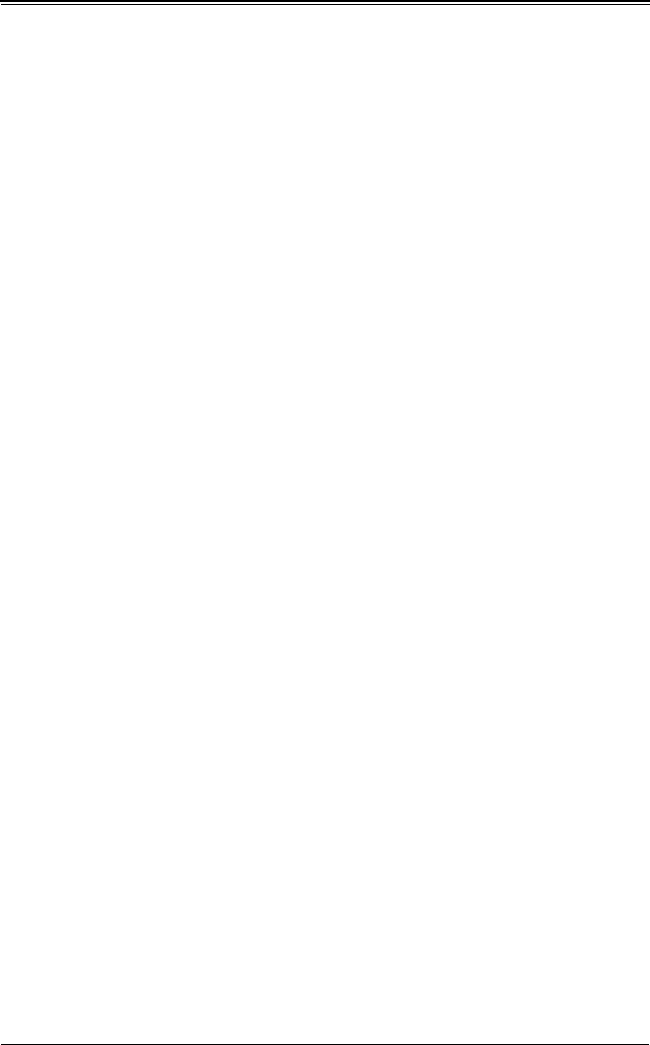
H8DMT/H8DMT-IBX/H8DMT-F/H8DMT-IBXF User’s Manual
2-18
Installing the OS/SATA Driver
Before installing the OS (operating system) and SATA RAID driver, you must decide if
you wish to have the operating system installed as part of a bootable RAID array or
installed to a separate non-RAID hard drive. If on a separate drive, you may install the
driver either during or after the OS installation. If you wish to have the OS on a SATA
RAID array, you must follow the procedure below and install the driver during the OS
installation.
Building a Driver Diskette
You must first build a driver diskette from the Supermicro CD-ROM that was included
with the system. (You will have to create this disk on a computer that is already running
and with the OS installed.)
1. Insert the CD into your CD-ROM drive and start the system. A display as shown in
Figure 2-10 will appear.
2. Click on the icon labeled B
UILD DRIVER DISKETTES AND MANUALS and follow the
instructions to create a floppy disk with the driver on it.
3. Once it's been created, remove the floppy and insert the installation CD for the
Windows Operating System you wish to install into the CD-ROM drive of the new
system you are about to configure.
Enabling SATA RAID in the BIOS
Before installing the Windows Operating System, you must change some settings in the
BIOS. Boot up the system and hit the <D
EL> key to enter the BIOS Setup Utility. After
the Setup Utility loads, do the following:
1. Use the arrow keys to move to the E
XIT menu. Scroll down with the arrow keys to
the L
OAD OPTIMAL DEFAULTS setting and press <ENTER>. Select OK to confirm, then
<E
NTER> to load the default settings.
2. Use the arrow keys to move to the ADVANCED menu, then scroll down to NVIDIA
RAID S
ETUP and press the <ENTER> key.
3. Once in the submenu, scroll down to
NVIDIA RAID FUNCTION and enable the setting,
which will cause the SATA0/1/2 P
RIMARY/SECONDARY settings to appear. Enable the
SATA devices and channels you will be using.
4. Hit the <E
SC> key twice and scroll to the EXIT menu. Select SAVE CHANGES AND
E
XIT, then hit <ENTER>, then hit <ENTER> again to verify.
5. After exiting the BIOS Setup Utility, the system will reboot. When prompted during
the startup, press the <F10> key when prompted to run the nVidia RAID Utility
program.