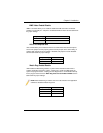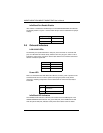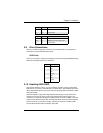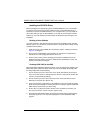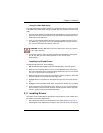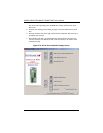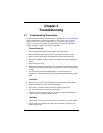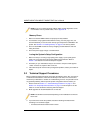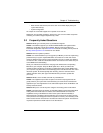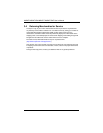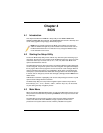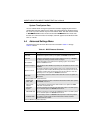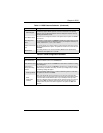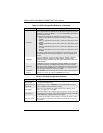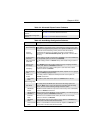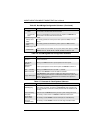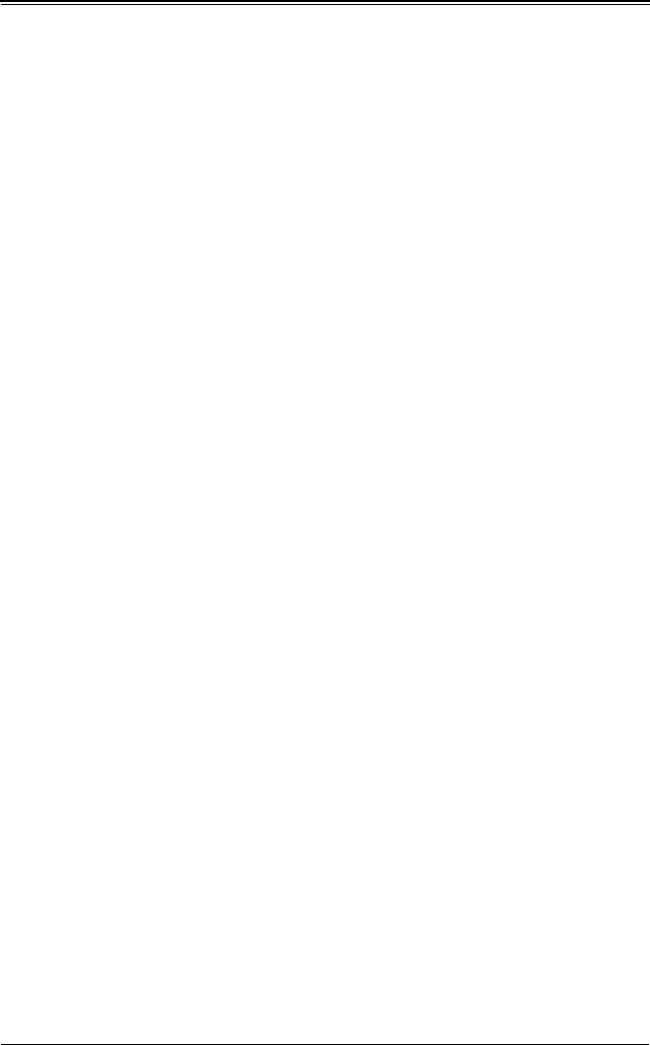
3-3
Chapter 3: Troubleshooting
• BIOS release date/version (this can be seen on the initial display when your
system first boots up)
• System configuration
An example of a Technical Support form is posted on our web site.
Distributors: For immediate assistance, please have your account number ready when
contacting our technical support department by e-mail.
3-3 Frequently Asked Questions
Question: What type of memory does my motherboard support?
Answer: The H8DMT supports up to 32 GB of DDR2-800/667/533 registered ECC
SDRAM (or 16 GB with a single CPU installed). Memory must be installed in an
interleaved configuration only. See Section 2-4 for details on installing memory. Refer to
the http://www.supermicro.com web site for more details.
Question: How do I update my BIOS?
Answer: It is recommended that you not upgrade your BIOS if you are not experiencing
problems with your system. Updated BIOS files are located on our web site. Please
check our BIOS warning message and the information on how to update your BIOS on
our web site. Also, check the current BIOS revision and make sure it is newer than your
current BIOS before downloading.
Select your motherboard model on the web page and download the corresponding
BIOS file to your computer. Unzip the BIOS update file, in which you will find the
readme.txt (flash instructions), the afudos.exe (BIOS flash utility) and the BIOS image
(xxx.rom) files. Copy these files to a bootable floppy disk, insert the disk into drive A and
reboot the system. At the DOS prompt after rebooting, enter the command "flash"
(without quotation marks) then type in the BIOS file that you want to update with
(xxxx.rom).
Question: What's on the CD that came with my motherboard?
Answer: The supplied compact disc has quite a few drivers and programs that will
greatly enhance your system. We recommend that you review the CD and install the
applications you need. Applications on the CD include chipset drivers for Windows and
security and audio drivers.
Question: Why can't I turn off the power using the momentary power on/off switch?
Answer: The instant power off function is controlled in BIOS by the Power Button Mode
setting. When the On/Off feature is enabled, the motherboard will have instant off
capabilities as long as the BIOS has control of the system. When the Standby or
Suspend feature is enabled or when the BIOS is not in control such as during memory
count (the first screen that appears when the system is turned on), the momentary on/off
switch must be held for more than four seconds to shut down the system. This feature is
required to implement the ACPI features on the Serverboard.