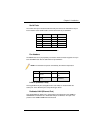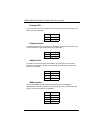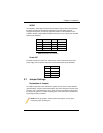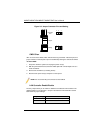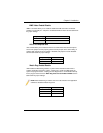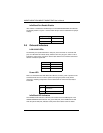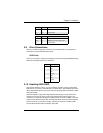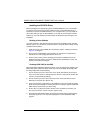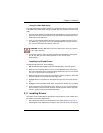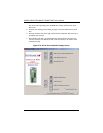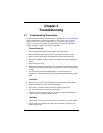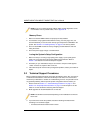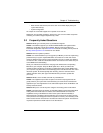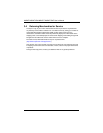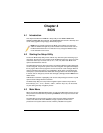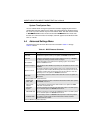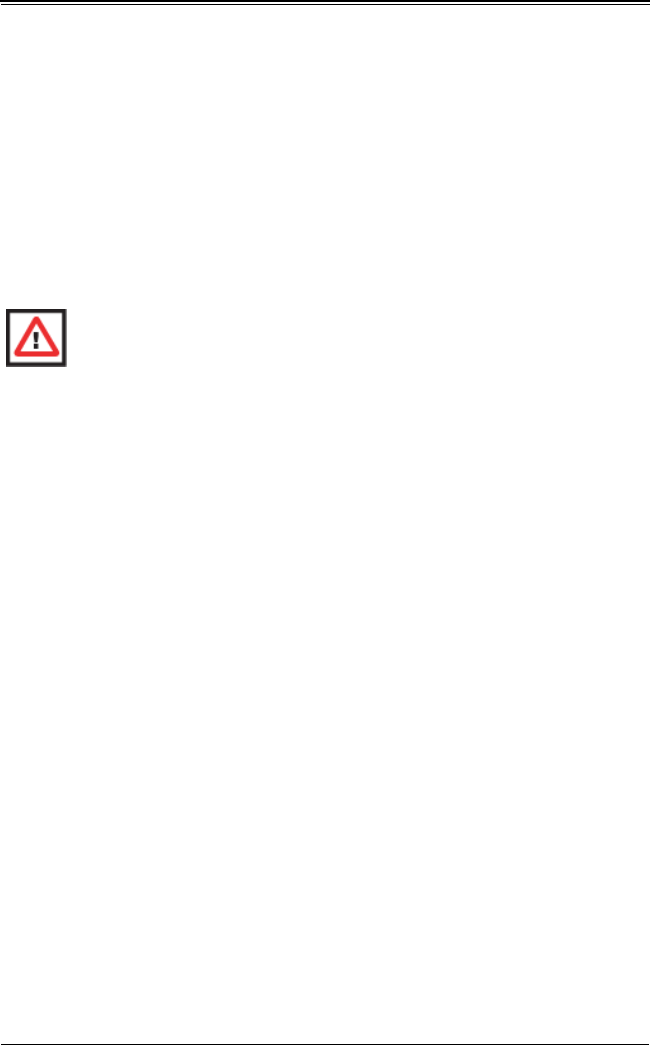
2-19
Chapter 2: Installation
Using the nVidia RAID Utility
The nVidia RAID Utility program is where you can define the drives you want to include
in the RAID array and the mode and type of RAID. Two main windows are shown in the
utility.
1. The F
REE DISKS window on the left will list all available drives. Use the arrow keys to
select and move drives to the window on the right, which lists all drives that are to
become part of the RAID array.
2. Once you have finished selecting the drives and type of RAID you wish to use for
your RAID array, press the <F7> key. You will be prompted to verify your choice; if
you want to continue with your choices, select Y
ES.
3. You are then given the choice of making the RAID array bootable by pressing the
the <B> key. After you have finished, press the <C
TRL> and <X> keys
simultaneously.
Installing the OS and Drivers
To install the OS and drivers, do the following:
1. With the Windows OS installation CD in the CD-ROM drive, restart the system.
2. When you see the prompt, hit the <F6> key to enter Windows setup. Eventually a
blue screen will appear with a message that begins W
INDOWS COULD NOT DETERMINE
THE TYPE OF ONE OR MORE STORAGE DEVICES. . .
3. When you see the screen, hit the <S> key to SPECIFY ADDITIONAL DEVICE, then insert
the driver diskette you just created into the floppy drive.
4. Highlight M
ANUFACTURER SUPPLIED HARDWARE SUPPORT DISK and hit the <ENTER>
key.
5. Highlight the first
NVIDIA RAID driver shown and press the <ENTER> key to install it.
6. Soon a similar blue screen will appear again. Again hit the <S> key, then highlight
the second item,
NFORCE STORAGE CONTROLLER and press the <ENTER> key, then
<E
NTER> again to continue with the Windows setup.
2-11 Installing Drivers
The CD that came bundled with the Serverboard contains drivers, some of which must
be installed, such as the chipset driver.
1. After inserting this CD into your CD-ROM drive, the display shown in Figure 2-10
should appear. If this display does not appear, click on the M
Y COMPUTER icon and
WARNING: Selecting Yes clears all previous data from the drives you selected
to be a part of the array.