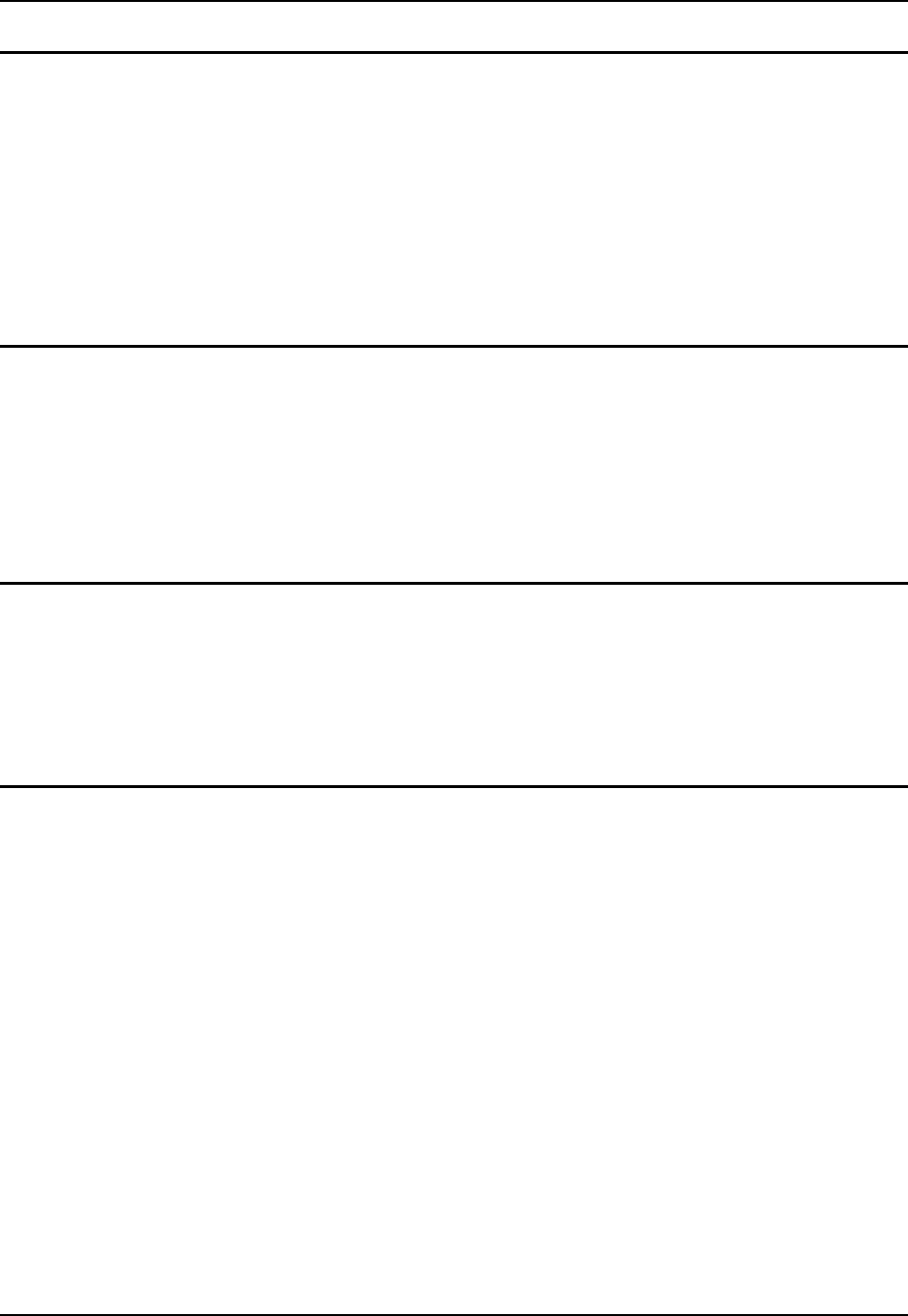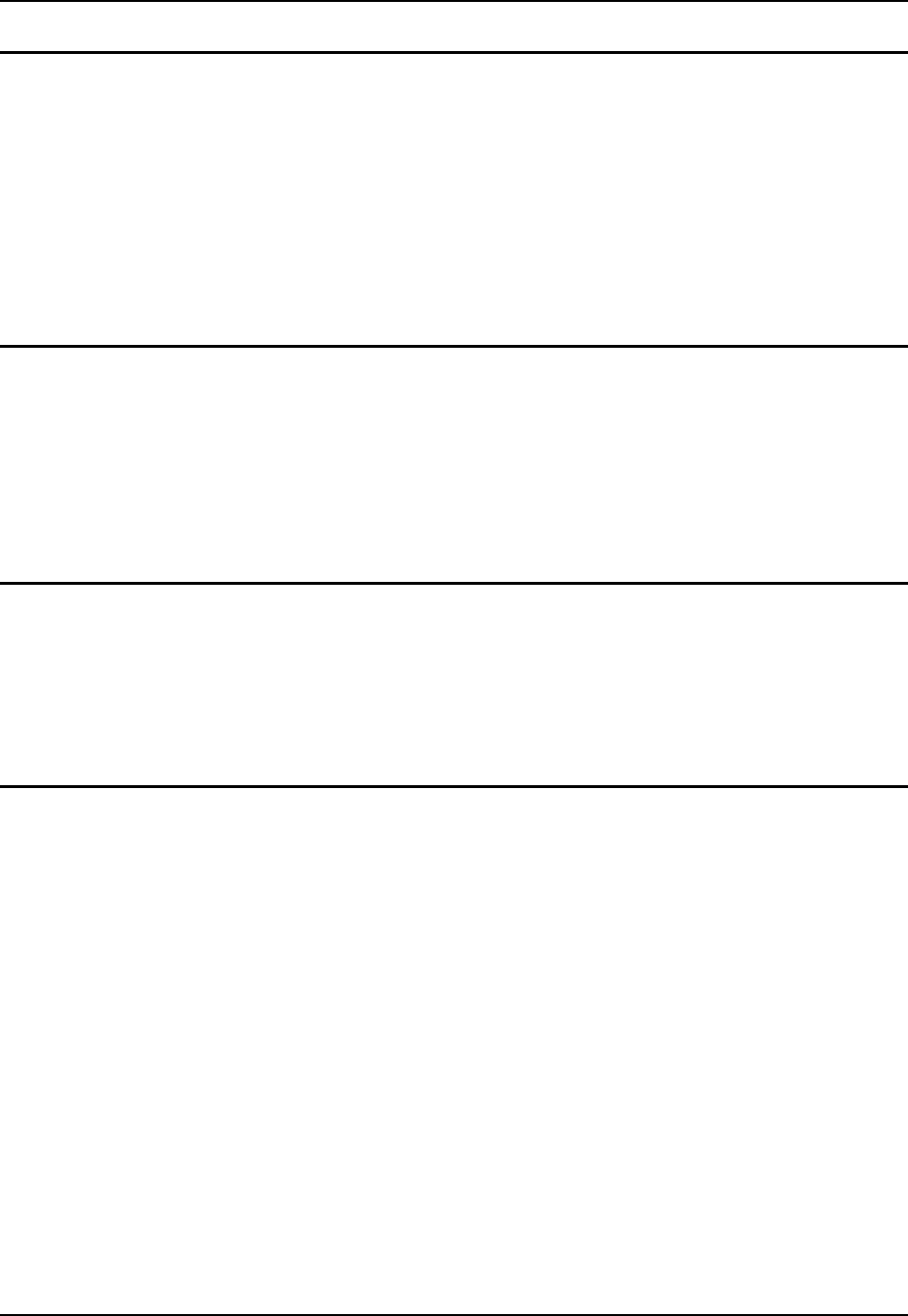
18 Getting Started
MX5 Reference Guide E-EQ-MX5PCRG-F-ARC
Set Geographic Location (Optional)
The first time it is used, the MX5 automatically runs the touch screen calibration program and the
Location dialog. The program also runs after a Cold Boot or when the Main Battery and backup
battery had been completely drained.
To set Location, tap the Windows Icon | Settings | System tab | Clock icon.
Following the instructions on the screen, select a home town. The time zone should set
automatically to your selected geographic location.
Adjust the time and calendar date and tap OK when you are finished.
Select Yes to save the location, No to return to the program, or Cancel to ignore any changes.
Enter Owner Information (Optional)
Note: The first time it is used, the MX5 automatically runs the touch screen calibration
program and the Location dialog.
To set Owner information, tap the Windows Icon | Settings | Personal tab | Owner Information
icon.
Using the virtual keyboard, or the keys on the keypad, enter the Owner Information. Tap OK
when finished.
Toggle the Display and Keypad Backlight On and Off
To toggle the Display and Keypad backlights on and off, locate the Blue key at the top of the
keypad.
Toggle both backlights by pressing the Blue key, then the Right Scan key to toggle the Backlight.
Both backlights can be toggled if the keypad backlight is enabled in Windows icon | Settings |
System | Backlight icon.
Increase or Decrease Backlight Intensity
When the backlight is on, press the Orange key and the < 7 > key to decrease the intensity of the
backlight. Repeating this keypress sequence continues to decrease the intensity of the backlight
until the backlight is Off.
Once the backlight is off, use the Blue key and the Right Scan button keypress to toggle the
backlight on. This process returns the backlight to it’s brightest intensity.