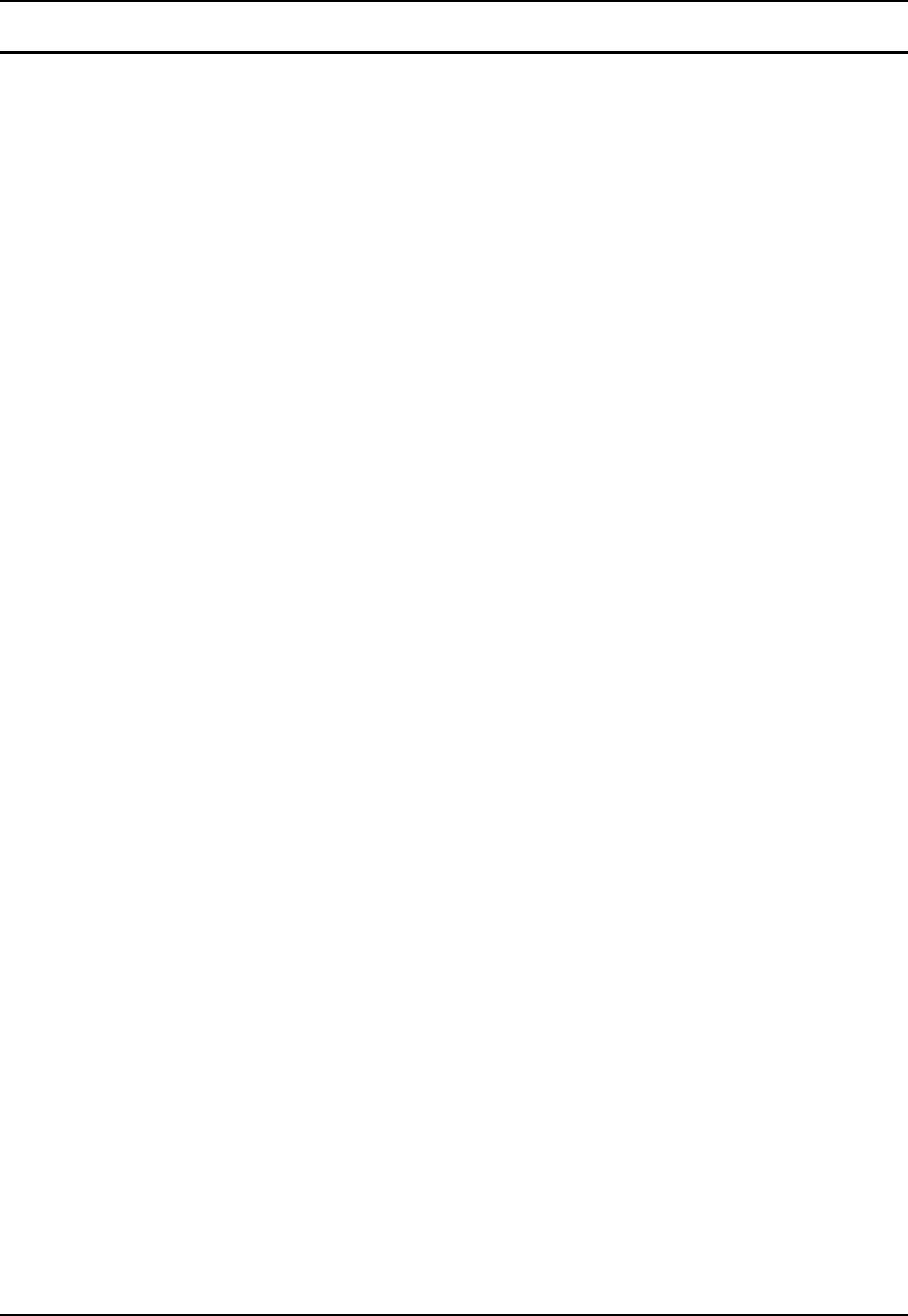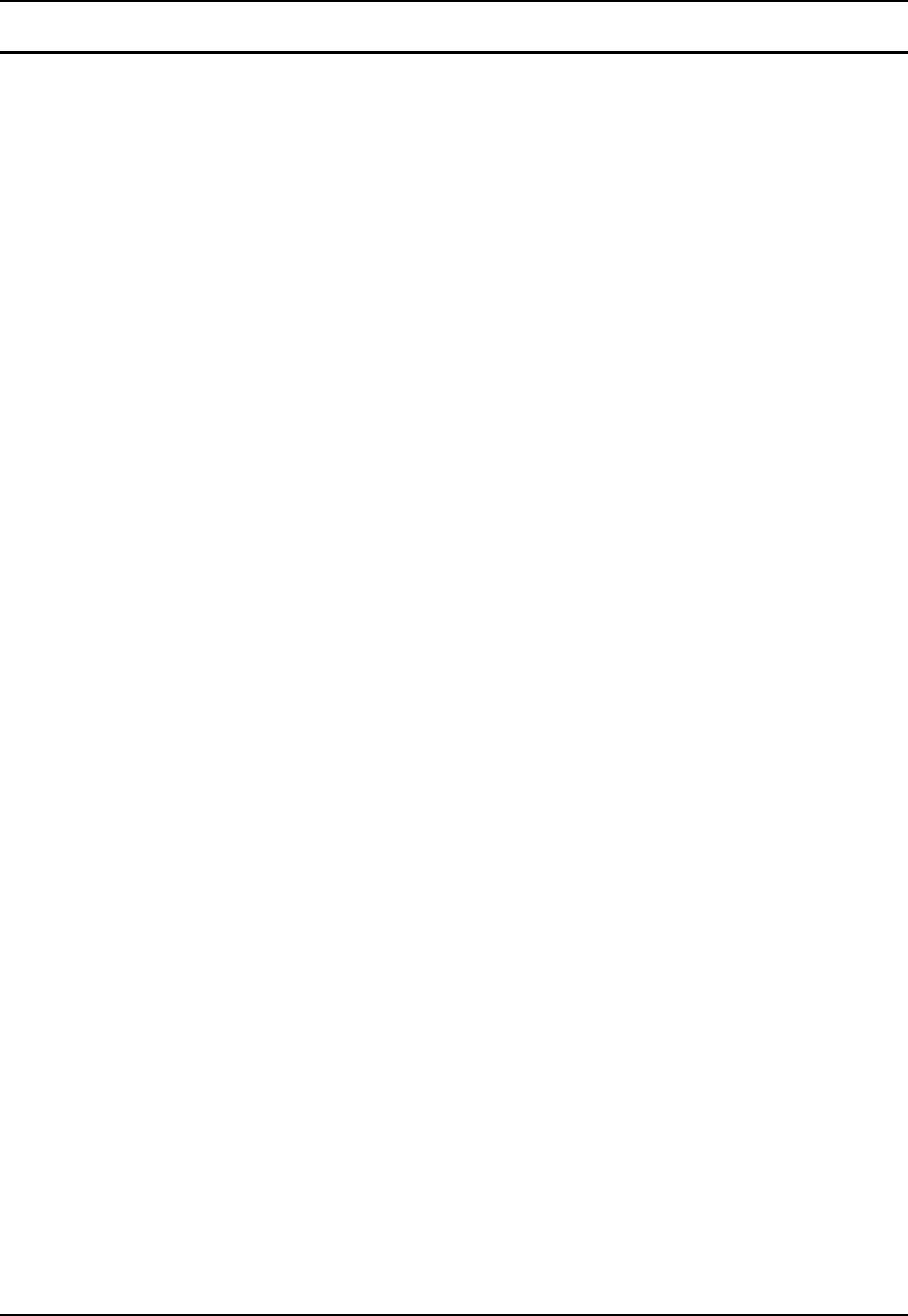
Getting Started 19
E-EQ-MX5PCRG-F-ARC MX5 Reference Guide
Set the Display Backlight Timer
Note: Refer to the section titled "Power Modes" later in this manual for information relating to
the power states of the MX5.
Tap the Windows icon | Settings | System | Backlight icon. Select an option and tap OK to save
the changes.
Backlight time-out always allowed
Backlight times out whether or not there is keypad or stylus activity. The blue key and
the right scan key sequence toggles the backlights on and off before and after time-out
expires. A key sequence toggle or Suspend / Resume cycle is the only way to turn the
backlights back on after a time-out.
Backlight time-out when no keyboard/pen activity
Backlight times out when there is no keypad or stylus activity. The blue key and the right
scan key sequence toggles the backlights on and off before and after time-out expires. A
key sequence toggle or Suspend / Resume cycle is the only way to turn the backlights
back on after a time-out.
Backlight time-out when no keyboard/pen activity and resume on activity.
Backlight times out when there is no keypad or stylus activity. The blue key and the right
scan key sequence toggles the backlights on and off before and after time-out expires. A
keypress, stylus tap, key sequence toggle or Suspend / Resume cycle will all turn the
backlights on after a time-out.
Keypad backlight enable/disable
When set to enable, the keypad backlight turns on and off in tandem with the display
backlight. When set to disable, the keypad backlight is always off.
The default value is 2 seconds for battery and AC power. The backlight will remain on all the time
when the backlight time-out is set to “Disabled.”