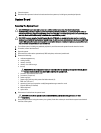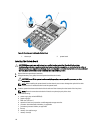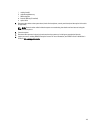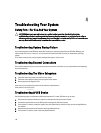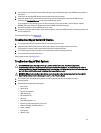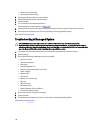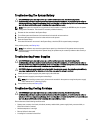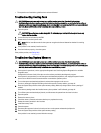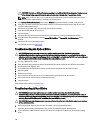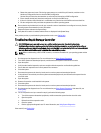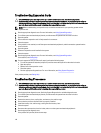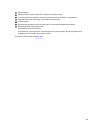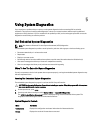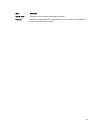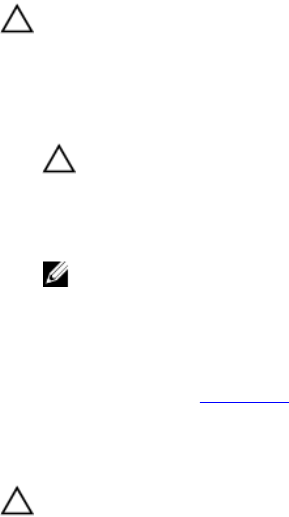
• The expansion card installation guidelines have not been followed.
Troubleshooting Cooling Fans
CAUTION: Many repairs may only be done by a certified service technician. You should only perform
troubleshooting and simple repairs as authorized in your product documentation, or as directed by the online or
telephone service and support team. Damage due to servicing that is not authorized by Dell is not covered by your
warranty. Read and follow the safety instructions that came with the product.
1. Open the system.
CAUTION: The cooling fans are hot-swappable. To maintain proper cooling while the system is on, only
replace one fan at a time.
2. Locate the faulty fan indicated by the ESM
3. Reseat the fan or the fan's power cable.
NOTE: Wait at least 30 seconds for the system to recognize the fan and determine whether it is working
properly.
4. If the problem is not resolved, install a new fan.
5. If the fan functions properly, close the system.
If the problem persists, see Getting Help.
Troubleshooting System Memory
CAUTION: Many repairs may only be done by a certified service technician. You should only perform
troubleshooting and simple repairs as authorized in your product documentation, or as directed by the online or
telephone service and support team. Damage due to servicing that is not authorized by Dell is not covered by your
warranty. Read and follow the safety instructions that came with the product.
1. If the system is operational, run the appropriate diagnostic test. See Using System Diagnostics for available
diagnostic tests.
If diagnostics indicates a fault, follow the corrective actions provided by the diagnostic program.
2. If the system is not operational, turn off the system and attached peripherals, and unplug the system from the
power source. Wait at least 10 seconds and then reconnect the system to power.
3. Turn on the system and attached peripherals and note the messages on the screen.
If an error message is displayed indicating a fault with a specific memory module, go to step 14.
4. Enter the System Setup and check the system memory setting. Make any changes to the memory settings, if
needed.
If the memory settings match the installed memory but a problem is still indicated, go to step 14.
5. Turn off the system and attached peripherals, and disconnect the system from the electrical outlet.
6. Open the system.
7. Remove the memory risers.
8. Check the memory channels and ensure that they are populated correctly.
9. Reseat the memory modules in their sockets.
10. Install the memory risers.
11. Close the system.
12. Reconnect the system to its electrical outlet, and turn on the system and attached peripherals.
13. Enter the System Setup and check the system memory setting.
If the problem is not resolved, proceed with the next step.
120