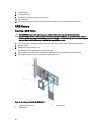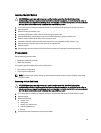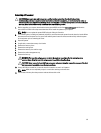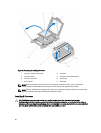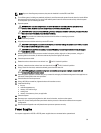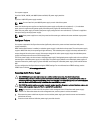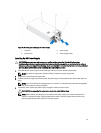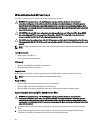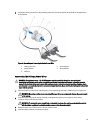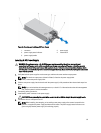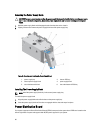NOTE: If you are installing two processors, they must be installed in socket CPU1 and CPU2.
1. Turn off the system, including any attached peripherals, and disconnect the system from the electrical outlet. When
disconnected from the power source, press and hold the power button for three seconds to fully drain the system
of stored power prior to removing the cover.
2. Open the system.
WARNING: The heat sink and processor are hot to the touch for some time after the system has been
powered down. Allow the heat sink and processor to cool before handling them.
CAUTION: Never remove the heat sink from a processor unless you intend to remove the processor. The heat
sink is necessary to maintain proper thermal conditions.
NOTE: The procedure to remove the processor blank is similar to removing a processor.
3. Unpack the new processor.
4. Align the processor with the socket keys on the ZIF socket.
CAUTION: Positioning the processor incorrectly can permanently damage the system board or the processor.
Be careful not to bend the pins in the socket.
CAUTION: Do not use force to seat the processor. When the processor is positioned correctly, it engages
easily into the socket.
5. With the release levers on the processor socket in the open position, align pin 1 of the processor, using pin 1
position guide on the socket, as reference and set the processor lightly in the socket.
6. Close the processor shield.
7. Rotate the socket-release lever near the lock icon until it is locked in position.
8. Similarly, rotate the socket-release lever near the unlock icon until it is locked in position.
9. Using a clean lint-free cloth, remove the thermal grease from the heat sink.
CAUTION: Applying too much thermal grease can result in excess grease coming in contact with and
contaminating the processor socket.
10. Open the grease applicator included with your processor kit and apply all of the thermal grease in the applicator to
the center of the topside of the new processor.
11. Place the heat sink on the processor.
12. Using a #2 Phillips screwdriver, tighten the heat-sink retention screws.
13. Install the following:
a. fan tray
b. cable management tray
c. memory riser and fan cage
d. cooling fans
e. memory risers/memory risers, as applicable
14. Close the system.
15. Reconnect your system and peripherals to their electrical outlets, and turn on the system.
16. Press <F2> to enter the System Setup and check that the processor information matches the new system
configuration.
17. Run the system diagnostics to verify that the new processor operates correctly.
Power Supplies
Your system supports four AC-DC or DC-DC power supplies that are connected to the system board.
89