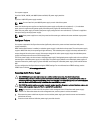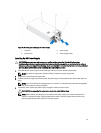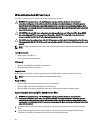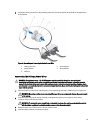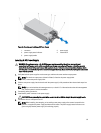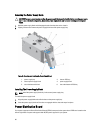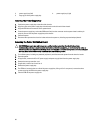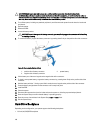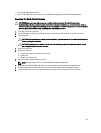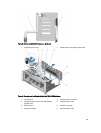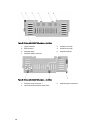3. power supply bay (left) 4. power supply bay (right)
5. finger grips on the power supply bay
Installing The Power Supply Bay
1. Position the power supply bay to the side of the chassis.
2. Align four slots on the power supply bay with the hooks on the side wall of the chassis.
3. Align the PDB with the connector on the system board.
4. Press the power supply bay, so that the PDB seats firmly into the connector on the system chassis and the pin
snaps in place to lock the power supply bay to the chassis.
5. Close the system.
6. Reconnect the system to the electrical outlet and turn the system on, including any attached peripherals.
Removing The Power Distribution Board
CAUTION: Many repairs may only be done by a certified service technician. You should only perform
troubleshooting and simple repairs as authorized in your product documentation, or as directed by the online or
telephone service and support team. Damage due to servicing that is not authorized by Dell is not covered by your
warranty. Read and follow the safety instructions that came with the product.
1. Turn off the system, including any attached peripherals, and disconnect the system from the electrical outlet.
2. Open the system.
3. As applicable, remove the AC or DC power supply and power supply blank from the power supply bay.
4. Remove the storage controller card.
5. If applicable, remove riser 2 and riser 3.
6. Remove the power supply bay.
7. The PDBs are located at the rear side of the power supply bay. Using a 10 in-lb. torque tool, remove the three
screws securing the PDB to the power supply bay.
8. Take the PDB off the power supply unit.
98