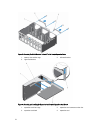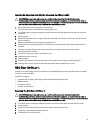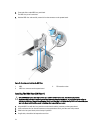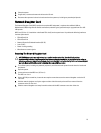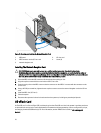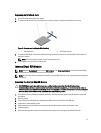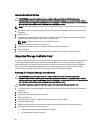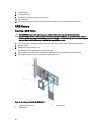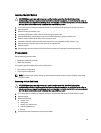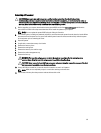Installing An Internal SD Card
CAUTION: Many repairs may only be done by a certified service technician. You should only perform
troubleshooting and simple repairs as authorized in your product documentation, or as directed by the online or
telephone service and support team. Damage due to servicing that is not authorized by Dell is not covered by your
warranty. Read and follow the safety instructions that came with the product.
NOTE: To use an SD card with your system, ensure that the internal SD card port is enabled in the System Setup.
1. Turn off the system, including any attached peripherals, and disconnect the system from the electrical outlet and
peripherals.
2. Open the system.
3. Locate the internal dual SD module on the RIPs card with the SD card slot. With the label side facing up and the
gold pins facing into the RIPS card, insert the SD card into the slot.
NOTE: The slot is keyed to ensure correct insertion of the card.
4. Press the card into the card slot to lock it into place.
5. Repeat steps 3 and 4 to insert the second SD card on the other side of the RIPs card.
6. Close the system.
7. Reconnect the system to its electrical outlet and turn the system on, including any attached peripherals.
Integrated Storage Controller Card
Your system supports both single and dual storage controller card options. Your system includes a dedicated expansion-
card slot on the system board for the primary integrated SAS or PERC controller card that provides the integrated
storage subsystem for your system’s internal hard drives. If installed, the secondary storage card must be installed in
slot 8. The controller supports SAS and SATA hard drives and also enables you to set up the hard drives in RAID
configurations as supported by the version of the storage controller included with your system.
Removing The Integrated Storage Controller Card
CAUTION: Many repairs may only be done by a certified service technician. You should only perform
troubleshooting and simple repairs as authorized in your product documentation, or as directed by the online or
telephone service and support team. Damage due to servicing that is not authorized by Dell is not covered by your
warranty. Read and follow the safety instructions that came with the product.
CAUTION: If applicable, remove the other PCIe cards prior to removing the Storage Controller card.
1. Turn off the system, including any attached peripherals, and disconnect the system from the electrical outlet and
peripherals.
2. Open the system.
3. If applicable, remove the left expansion card riser.
4. Remove the NDC riser.
5. Locate the storage controller card next to the power supply bay, under the clamp.
6. Press and open the clamp.
7. Hold the storage controller card by its edges and lift to remove it from the connector on the system board.
8. Disconnect the SAS cables connected to the card:
a. Press down and hold the tab on the SAS cable connector.
b. Pull the SAS cable out of the connector.
80