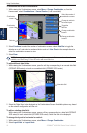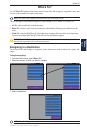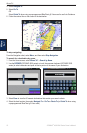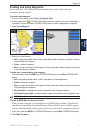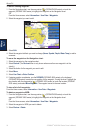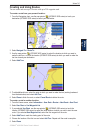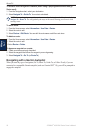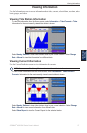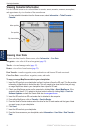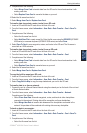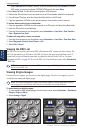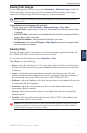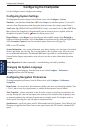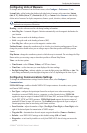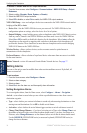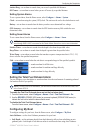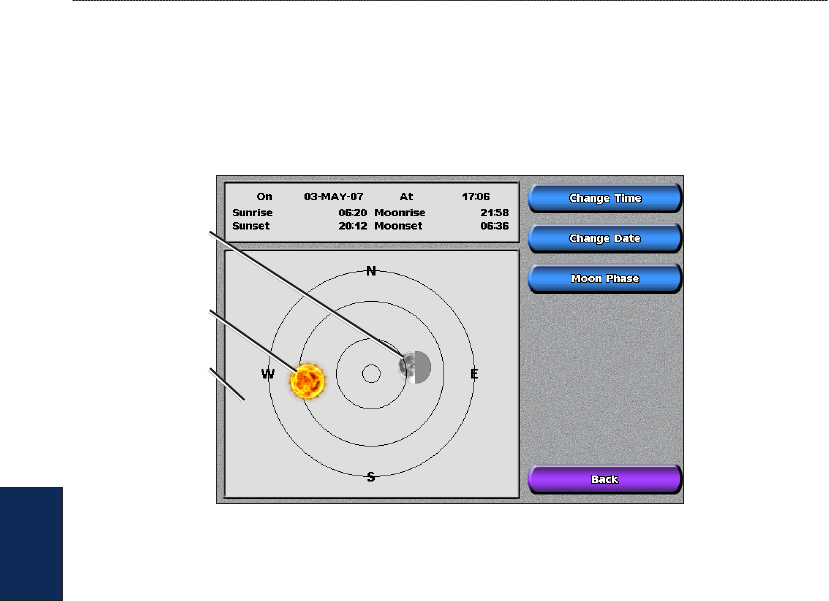
28 GPSMAP
®
4000/5000 Series Owner’s Manual
Viewing Information
Viewing
Information
Viewing Celestial Information
Use the Celestial screen to view celestial data for sunrise, sunset, moonrise, moonset, moon phase,
and approximate sky view location of the sun and moon.
To view celestial information from the Home screen, select Information > Tides/Currents >
Celestial.
Moon position
Sun position
Sky view window
Viewing User Data
To view user data, from the Home screen, select Information > User Data.
Waypoints—view a list of all saved waypoints (page 23).
Tracks
—view and manage tracks (page 12).
Routes—view a list of saved routes (page 25).
Data Transfer
—transfer waypoints, routes, and tracks to and from an SD card or network.
Clear User Data—erase all user waypoints, routes, and tracks.
To copy or merge MapSource data to your chartplotter:
1. Insert the SD card into your chartplotter to allow it to place a le on the SD card. This le provides
information to MapSource to format the data. This only needs to be done the rst time you copy
or merge MapSource data to your chartplotter from a specic SD card.
2. Check your MapSource version on the computer by clicking Help > About MapSource. If the
version is older than 6.12.2, update to the most current version by clicking Help > Check for
Software Updates or check the Garmin Web site at www.garmin.com.
3. Insert the SD card into an SD card reader that is attached to the computer.
4. From within MapSource, click on Transfer > Send to Device.
5. From the Send to Device window, select the drive for the SD card reader and the types of data
you want to copy to your chartplotter.
6. Click Send.
7. Insert the SD card into your chartplotter.
8. From the Home screen on your chartplotter, select Information > User Data > Data Transfer >
Card.