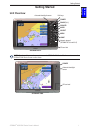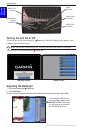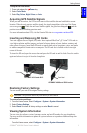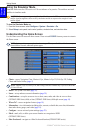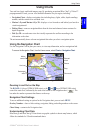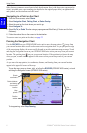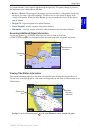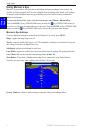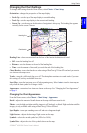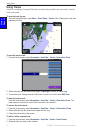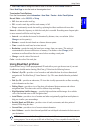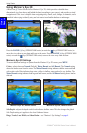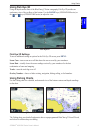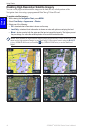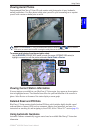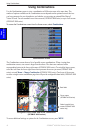GPSMAP
®
4000/5000 Series Owner’s Manual 9
Using Charts
USinG
ChartS
Changing the Chart Settings
To change chart settings from the Home screen, select Charts > Chart Setup.
Orientation—changes the perspective of the map display:
North Up—sets the top of the map display to a north heading.
Track Up—sets the map display to the current track heading.
Course Up—sets the map so the direction of navigation is always up. The heading line appears
vertically on the screen if shown.
Heading line
Track
Chart border
Heading Line—draws an extension from the bow of the boat in the direction of travel.
Off—turns the heading line off.
Distance—sets the distance to the end of the heading line.
Time
—sets the amount of time until you reach the end of the heading line.
Chart Borders—turns chart borders on when using a BlueChart g2 Vision SD card and you want to
see what area the maps cover.
Tracks
—turns the visible track log on or off. The chartplotter continues to record tracks if you turn
this setting off, but they are hidden from view.
Inset Map—turns the inset map on or off when panning away. Select Auto to turn the inset map on
only when the boat symbol is no longer visible.
Appearance—customizes how items are shown on the map. See “Changing the Chart Appearance”
on page 9.
Changing the Chart Appearance
From the Home screen, select Charts > Chart Setup > Appearance.
Detail—adjusts the amount of detail shown on the map at different zoom levels.
Photos—sets the high-resolution satellite images to off, land only, or blend. High-resolution satellite
imagery is only available while using a BlueChart g2 Vision SD card.
Spot Depths—turns spot soundings on or off and sets a dangerous depth.
Light Sectors—adjusts the drawing of light sectors on the map.
Symbols—selects the navaid symbol set (NOAA or IALA).
Symbol Size—adjusts the size of the symbols shown on the map.
•
•
•
•
•
•