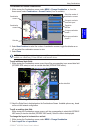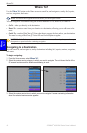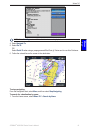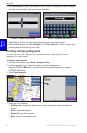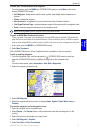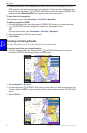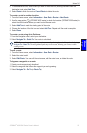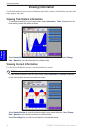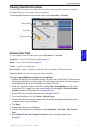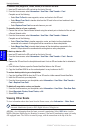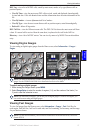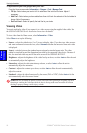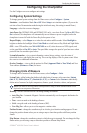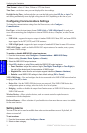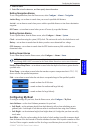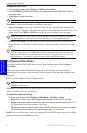GPSMAP
®
4000/5000 Series Owner’s Manual 25
Viewing Information
VieWinG
i
nformation
Viewing Celestial Information
Use the Celestial screen to view celestial data for sunrise, sunset, moonrise, moonset, moon phase,
and approximate sky view location of the sun and moon.
To view celestial information from the Home screen, select Information > Celestial.
Moon position
Sun position
Sky view window
Viewing User Data
To view user data, from the Home screen, select Information > User Data.
Waypoints—view a list of all saved waypoints (page 22).
Routes—view a list of saved routes (page 22).
Tracks
—view a list of saved tracks.
Data Transfer
—transfer waypoints, routes, and tracks to and from an SD card or network.
Clear User Data—erase all user waypoints, routes, and tracks.
To copy or merge MapSource data to your chartplotter:
1. Insert the SD card into your chartplotter to allow it to place a le on the SD card. This le provides
information to MapSource to format its data. This only needs to be done the rst time you copy or
merge MapSource data to your chartplotter from a specic SD card.
2. Check your MapSource version on the PC by clicking Help > About MapSource. If the version
is older than 6.12.2, update to the most current version by clicking Help > Check for Software
Updates or check the Garmin Web site at www.garmin.com.
3. Insert the SD card into an SD card reader that is attached to the PC.
4. From within MapSource, click on Transfer > Send to Device.
5. From the Send to Device window, select the drive for the SD card reader and the types of data
you want to copy to your chartplotter.
6. Click Send.
7. Insert the SD card into your chartplotter.
8. From the Home screen on your chartplotter, select Information > User Data > Data Transfer >
Card.
9. Select Replace From Card or Merge From Card to copy or merge the data into your
chartplotter.