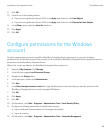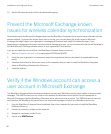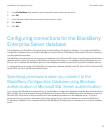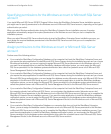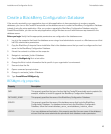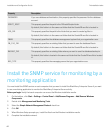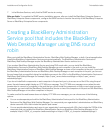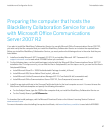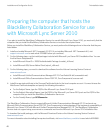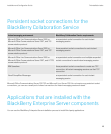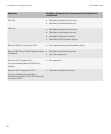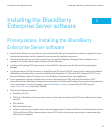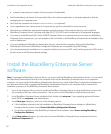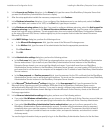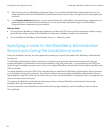Preparing the computer that hosts the
BlackBerry Collaboration Service for use
with Microsoft Office Communications
Server 2007 R2
If you plan to install the BlackBerry Collaboration Service for use with Microsoft Office Communications Server 2007 R2,
you must verify that the computer that you install the BlackBerry Collaboration Service on includes the required items.
Before you install the BlackBerry Collaboration Service, you must perform the following actions in the order that they are
listed below:
1. Install and enable Microsoft .NET Framework 3.5 SP1 (if you installed Microsoft .NET Framework 4.0, visit
support.microsoft.com to read article 2224981 before you continue).
2. For the following steps, use the install packages included with the Microsoft Office Communications Server 2007 R2
installation files. For steps a and b, you can find the files in Setup\amd64, and for steps c and d, you can find the files in
Setup\amd64\Setup.
a Install Microsoft Visual C++ 2008 Redistributable Package (vcredist_x64.exe).
b Install Microsoft SQL Server Native Client (sqlncli_x64.msi).
c Install Microsoft Unified Communications Managed API 2.0 Core Redist 64-bit (ucmaredist.msi).
d Install Microsoft Office Communications Server 2007 R2, Core Components (ocscore.msi).
3. Install the required certificate in the Personal Certificate folder for the local computer account. You must choose the
Web Server Certificate template and specify the following information:
• For the Subject Name, type the FQDN of the computer that you install the BlackBerry Collaboration Service on.
• For the Friendly Name, type OCSConnector.
To download the install packages, visit the Microsoft Download Center or the Volume Licensing Service Center at
www.microsoft.com.
For more information about installing the required certificate, visit www.blackberry.com/btsc to read article KB24960.
Installation and Configuration Guide Preinstallation tasks
47