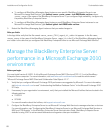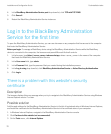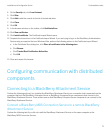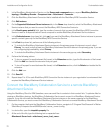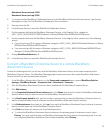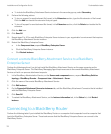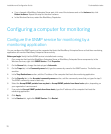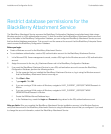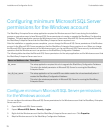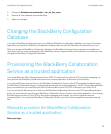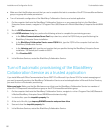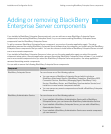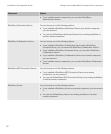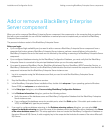• If you changed a BlackBerry Enterprise Server pair, click one of the instances and on the Instance tab, click
Restart instance. Repeat this step for the other instance.
• In the Windows Services, restart the BlackBerry Dispatcher.
Configuring a computer for monitoring
Configure the SNMP service for monitoring by a
monitoring application
You can configure the SNMP service on the computer that hosts the BlackBerry Enterprise Server so that the a monitoring
application can monitor BlackBerry Enterprise Server activity.
Before you begin: Verify that the SNMP service is installed and running.
1. On a computer that hosts the BlackBerry Enterprise Server or BlackBerry Enterprise Server components, in the
Windows Services, right-click SNMP Service. Click Properties.
2. On the General tab, change the startup type to Automatic.
3. On the Traps tab, in the Community name field, type the community name for the SNMP service. The field is case-
sensitive.
4. In the Trap Destinations section, add the IP address of the computer that hosts the monitoring application.
5. On the Security tab, in the Accepted community names section, add the community name that you typed in step 3.
The SNMP community name is read-only.
6. Select the Accept SNMP packets from any host or Accept SNMP packets from these hosts option, depending on
your organization's environment.
7. If you selected Accept SNMP packets from these hosts, type the IP address of the computer that hosts the
monitoring application.
8. Click Apply.
9. In the Services list, right-click SNMP Service. Click Restart.
Installation and Configuration Guide Postinstallation tasks
76