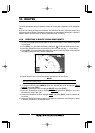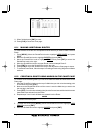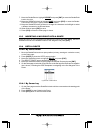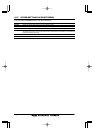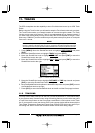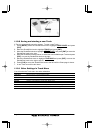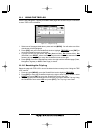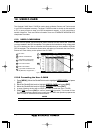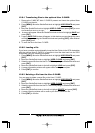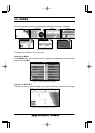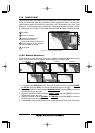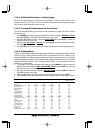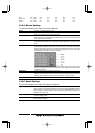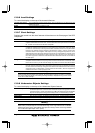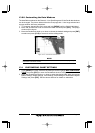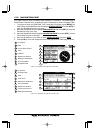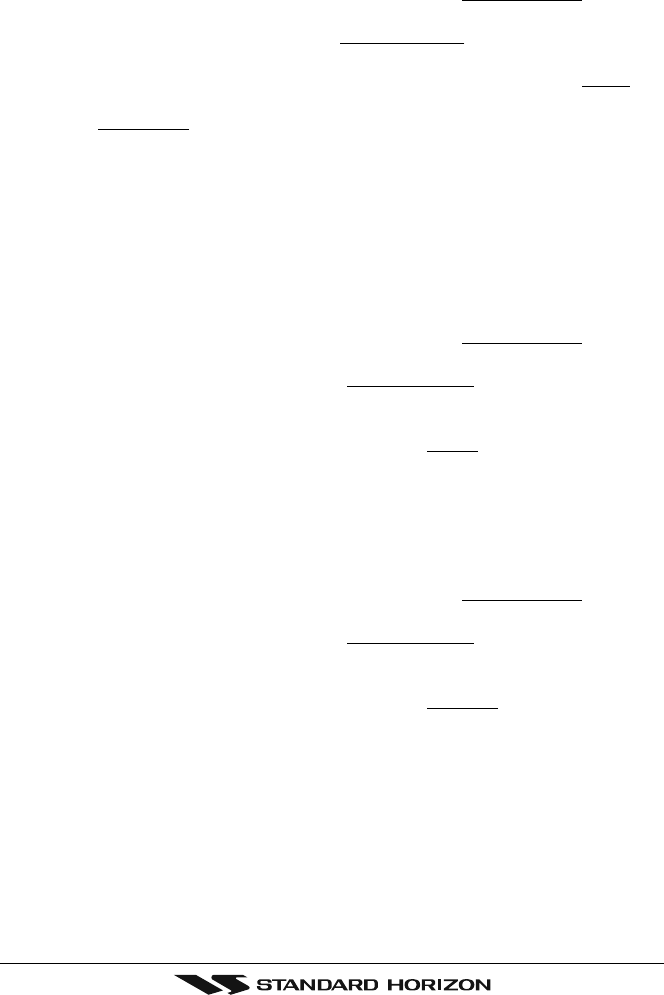
Page 59CPV350
12.0.1 Transferring files to the optional User C-CARD
1. Remove the C-MAP NT
+
/MAX C-CARD if present and insert the optional User
C-CARD into the slot.
2. Press [MENU]. Move the ShuttlePoint knob to highlight USER POINTS and press
[ENT]
.
3. Move the ShuttlePoint knob to highlight USER C-CARD and press [ENT] or move
the ShuttlePoint knob to the right.
4. A screen will appear. Move the ShuttlePoint knob to the left to highlight SAVE and
press [ENT].
5. A popup
SAVE FILE window will appear. In this window you can change the name
and the file type by using the ShuttlePoint knob and pressing [ENT], when finished
press [CLR] once.
6. To save the file to the User C-CARD.
12.0.2 Loading a file
If you have a problem and accidentally loose the User Points in the GPS chartplotter
with the optional User C-CARD it is possible to load the data back into the GPS
chartplotter using the following procedure:
1. Press [MENU]. Move the ShuttlePoint knob to highlight USER POINTS and press
[ENT].
2. Move the ShuttlePoint knob to highlight USER C-CARD and press [ENT].
3. Select the saved file from the User C-CARD list by using the ShuttlePoint knob and
press [ENT].
4. Move the ShuttlePoint knob to the left to highlight LOAD and press [ENT].
5. A popup information window will appear when loading is complete.
6. Press [ENT] to confirm.
12.0.3 Deleting a file from the User C-CARD
You may want to delete a saved file on the User C-CARD.
1. Press [MENU]. Move the ShuttlePoint knob to highlight USER POINTS and press
[ENT].
2. Move the ShuttlePoint knob to highlight USER C-CARD and press [ENT].
3. Select the saved file from the User C-CARD list by using the ShuttlePoint knob and
press [ENT].
4. Move the ShuttlePoint knob to the left to highlight DELETE and press [ENT].
5. A popup Warning window will to confirm you want to delete the file.
6. Press [ENT] to confirm.