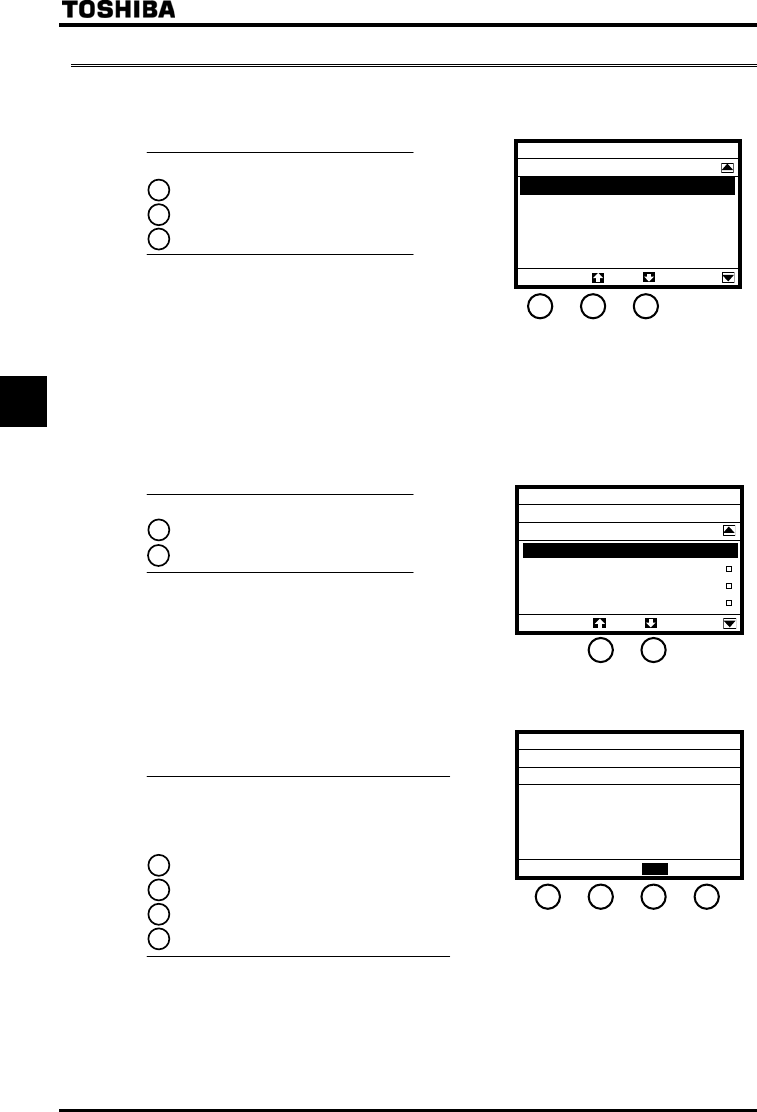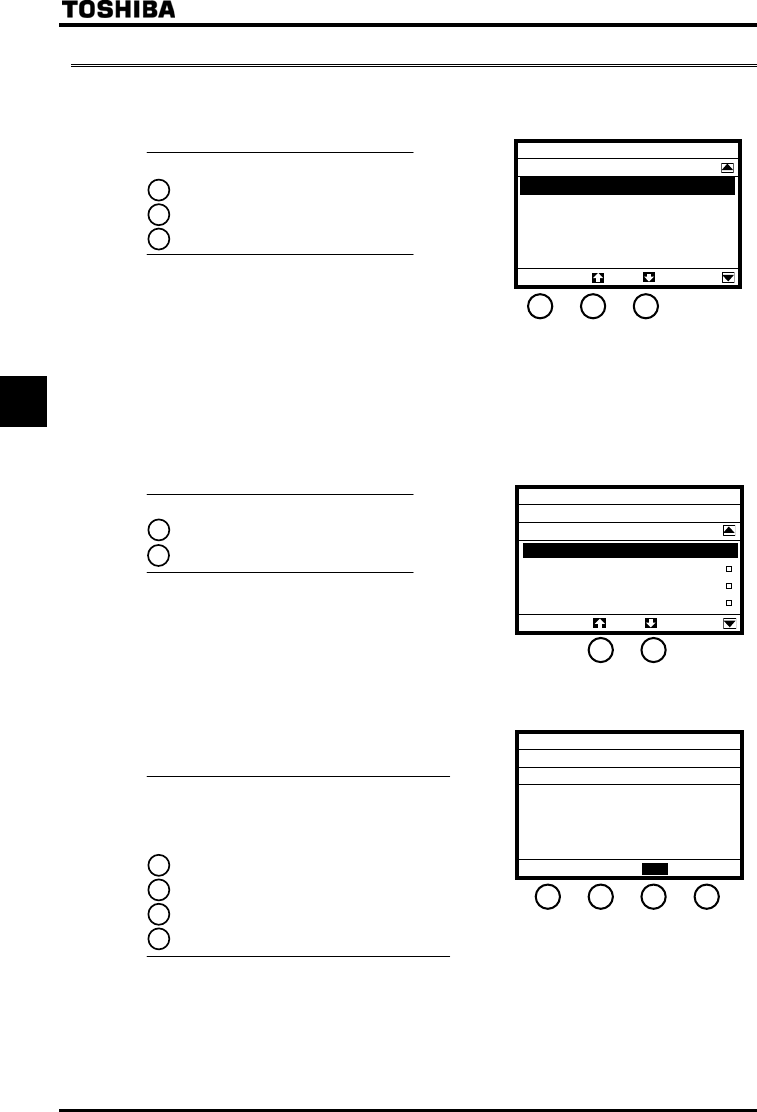
E6581429
D-2
4
4.2 Setting a basic parameter
When Quick mode is selected using the EASY key function, skip step 1. Go straight to step 2.
1. Select/confirm “Basic parameters” using the control dial.
The Basic Parameters window appears.
Functions of function keys
: Goes to the Top View Mode.
: Displays the previous window.
: Displays the next window.
2. Select/confirm the parameter you want to change, using the control dial.
(Ex. Select/confirm “Command input mode” and “Base frequency 1.”)
The Parameter Setting window appears.
If the selected parameter is changed by selecting a
menu item, the menu item selected is highlighted
and marked with a checkmark.
Functions of function keys
: Displays the previous window.
: Displays the next window.
If the selected parameter is changed by specifying a
value, the value specified is displayed. In addition,
the minimum allowable value (min) and the maximum
allowable value (max) are displayed at the bottom of the
window.
Functions of function keys
The functions keys allow you to select the position or decimal place
of each figure (operation frequency) you want to increment or
decrement with the control dial.
: Selects the position of 1000 times of minimum setting unit.
: Selects the position of 100 times of minimum setting unit.
: Selects the position of 10 times of minimum setting unit.
: Selects the position of minimum setting unit (In this case, 0.1).
F1
F2
F3
F2
F3
F1
F2
F3
F4
Parameter Setu
Mode
Basic Parameters
Top
U1 :Automatic acc/dec
U2 :Automatic torque boost
U4 :Automatic function set
CMOd :Command input mode
FMOd :Frequency input mode 1
F1 F2 F3
• If the setting selected is
changed by specifying a
value
Basic Parameters
vL
min=25.0 max=500.0
×100
×1000
×10
×1
.
Hz
Base fre
uenc
1
• If the setting selected is
changed by selecting a menu
item
Basic Parameters
CMOd
Command input mode
0 :Terminal 口
1 :Panel / LCD-option
2 :RS485-2wire
3
:RS485-3wire
∨
F2 F3
F1 F2 F3 F4