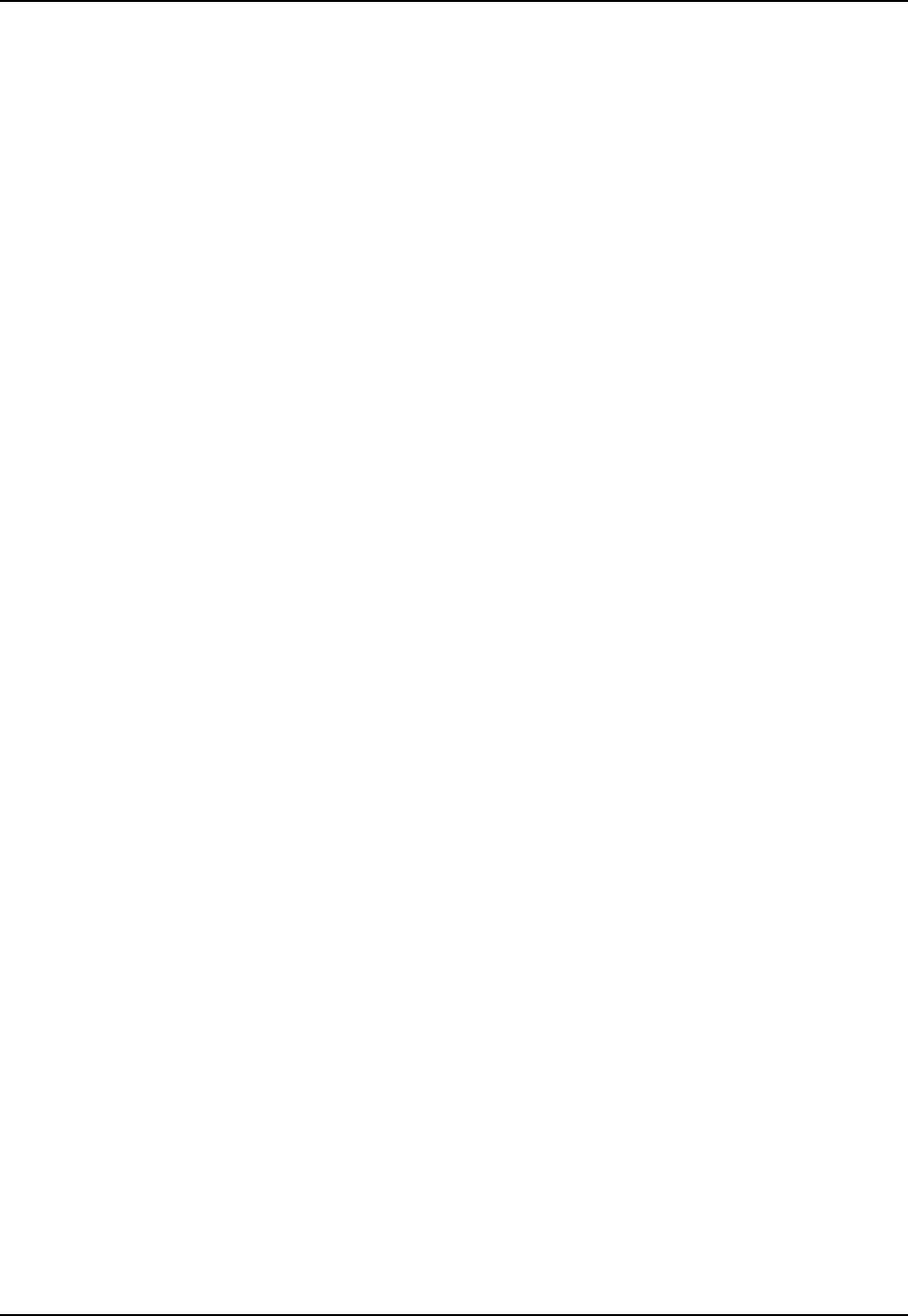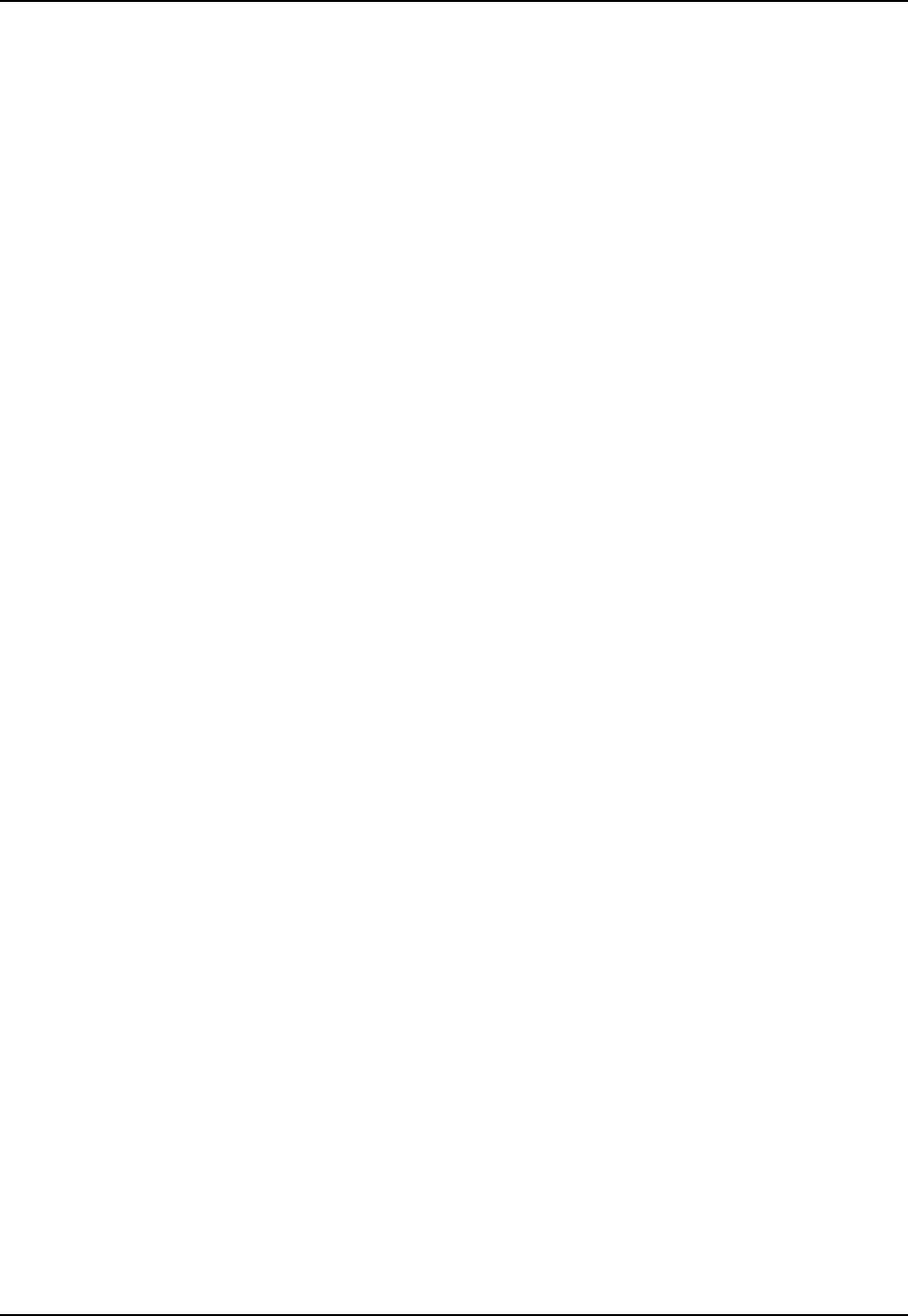
xii Table of Contents
MX3X Reference Guide E-EQ-MX3XRG-H
Figure 3-9 Password Properties .........................................................................................................................95
Figure 3-10 Communication / PC Connection Tab............................................................................................96
Figure 3-11 Power Schemes...............................................................................................................................99
Figure 3-12 Determine Your Scanner Software Version.................................................................................101
Figure 3-13 Scanner Properties / Main Tab .....................................................................................................103
Figure 3-14 Scanner Properties / Keys Tab .....................................................................................................104
Figure 3-15 Scanner Properties / COM Port Settings ......................................................................................105
Figure 3-16 Stylus Properties / Recalibration Start..........................................................................................107
Figure 3-17 Stylus Properties / Recalibration ..................................................................................................107
Figure 3-18 System / General tab.....................................................................................................................109
Figure 3-19 System / Memory .........................................................................................................................109
Figure 3-20 System / Device Name .................................................................................................................110
Figure 3-21 Volume and Sounds......................................................................................................................111
Figure 3-22 Avalanche Enabler Opening Screen.............................................................................................121
Figure 3-23 Connection Options......................................................................................................................124
Figure 3-24 Execution Options (Dimmed).......................................................................................................125
Figure 3-25 Server Contact Options.................................................................................................................126
Figure 3-26 Startup / Shutdown Options..........................................................................................................127
Figure 3-27 Scan Config Option......................................................................................................................128
Figure 3-28 Window Display Options .............................................................................................................128
Figure 3-29 Application Shortcuts...................................................................................................................129
Figure 3-30 Adapters Options – Network........................................................................................................130
Figure 3-31 Avalanche Network Profile Displayed.........................................................................................131
Figure 3-32 Manual Settings Properties Panels ...............................................................................................131
Figure 3-33 Status Display...............................................................................................................................132
Figure 4-1 Determine Your Scanner Software Version...................................................................................135
Figure 4-2 Scanner Control / Main Tab ...........................................................................................................138
Figure 4-3 Scanner Control / Keys Tab ...........................................................................................................139
Figure 4-4 Scanner Control / COM Port Tab...................................................................................................140
Figure 4-5 Scanner Control / Barcode tab........................................................................................................141
Figure 4-6 Barcode Tab – Symbology Settings ...............................................................................................143
Figure 4-7 Strip Leading/Trailing Controls .....................................................................................................145
Figure 4-8 Barcode Data Match List................................................................................................................146
Figure 4-9 Add Prefix/Suffix Controls.............................................................................................................148
Figure 4-10 Barcode Tab – Ctrl Char Mapping ...............................................................................................149
Figure 4-11 Barcode Tab – Custom Identifiers................................................................................................151
Figure 4-12 Advanced – Main Tab..................................................................................................................155
Figure 4-13 Advanced – Translate Control Codes...........................................................................................158
Figure 4-14 Advanced – Strip Leading/Trailing Characters ............................................................................158
Figure 4-15 Advanced – Prefix/Suffix.............................................................................................................159
Figure 4-16 Barcode Tab .................................................................................................................................160
Figure 4-17 Barcode – Prefix / Suffix..............................................................................................................160
Figure 4-18 Barcode – Ctrl Translation ...........................................................................................................163
Figure 4-19 Barcode – Scancode Enable/Disable............................................................................................164
Figure 4-20 Barcode – Advanced Processing ..................................................................................................165
Figure 4-21 Barcode – Advanced Processing – Strip Code ID........................................................................166
Figure 4-22 Barcode – Advanced Processing – EAN128 Barcodes ................................................................166
Figure 5-1 Summit Client Utility .....................................................................................................................170
Figure 5-2 SCU – Main Tab.............................................................................................................................172
Figure 5-3 Admin Password Entry...................................................................................................................173
Figure 5-4 SCU – Config Tab..........................................................................................................................174
Figure 5-5 SCU – Status Tab ...........................................................................................................................177
Figure 5-6 SCU – Diags Tab............................................................................................................................178
Figure 5-7 SCU – Global Settings Tab ............................................................................................................179
Figure 5-8 Credential Sign-on Screen...............................................................................................................182
Figure 5-9 Summit Profile with No Security ...................................................................................................183
Figure 5-10 Summit WEP Keys.......................................................................................................................184