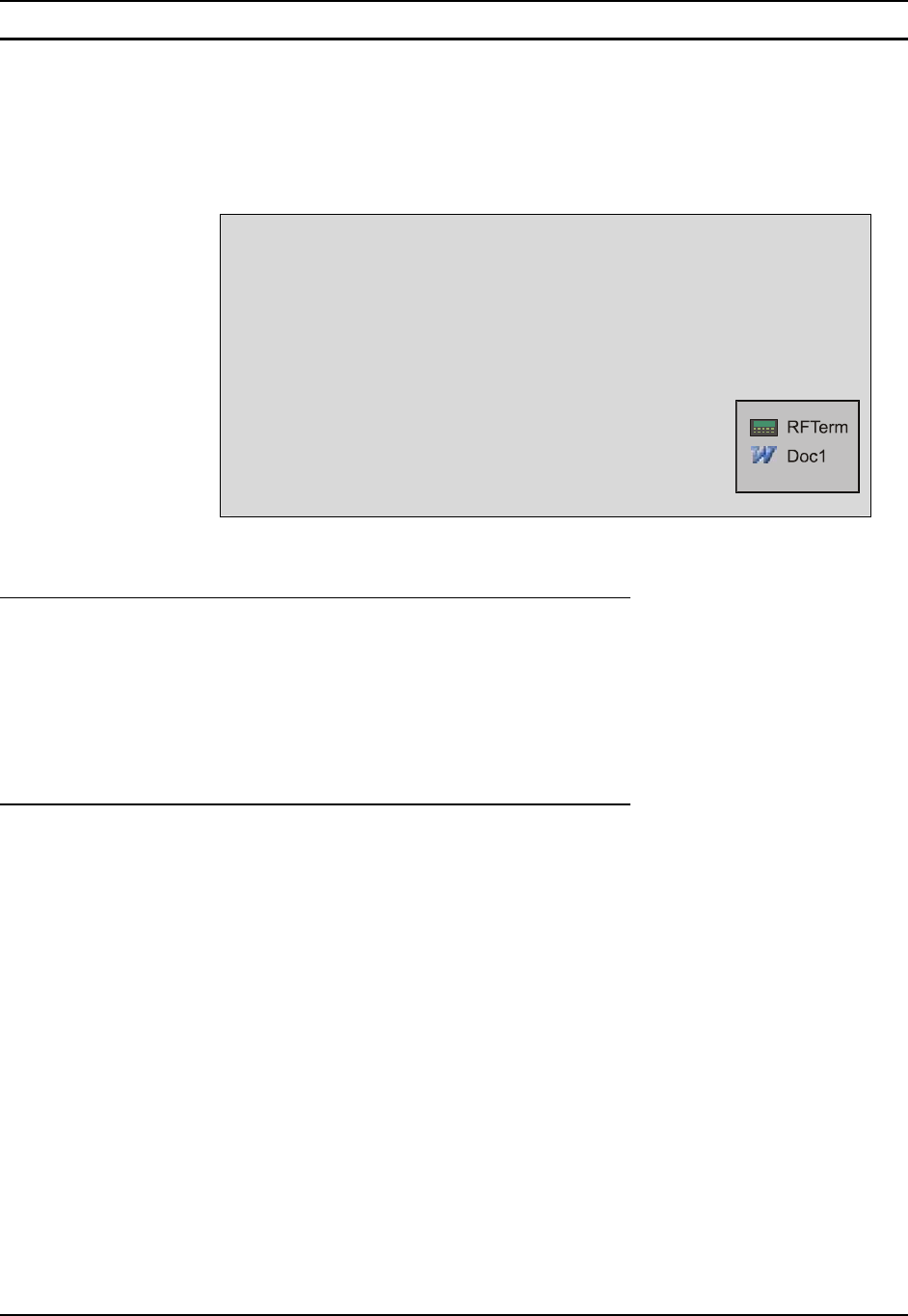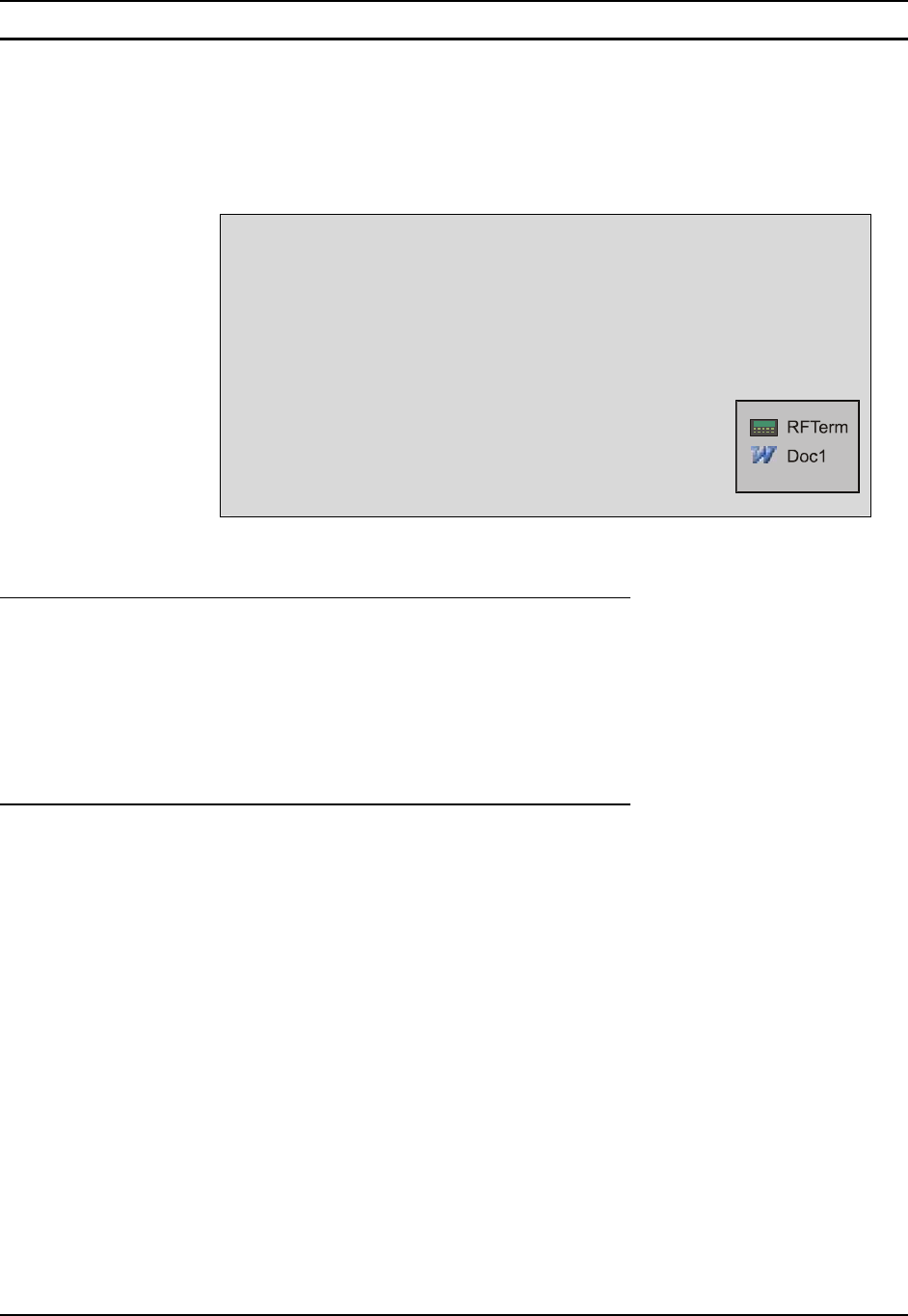
18 Getting Started
MX3X Reference Guide E-EQ-MX3XRG-H
Entering the Multi AppLock Activation Key
The appearance of taskbar icons are different on various mobile device platforms and may differ
from the example shown below. This example is shown only to aid in describing how the user can
switch between applications using a stylus. If RFTerm® and Microsoft® Word® were the two
applications locked, and the user tapped the taskbar icon to place the popup menu on screen, a
switching menu showing both application icons is displayed on the screen.
Figure 1-19 End-User Multi Applock Touch Panel
Touch
Tap the taskbar icon to place the popup menu on screen. Tap one of the application icons in the
popup menu. The selected application is brought to the foreground while the other application
continues to run in the background. Stylus taps affect the application running in the foreground
only.
Alternatively you can use the Tab, BackTab and/or cursor keys to move the on-screen cursor.
Then press the Enter key to activate the highlighted choice.
Hotkey
If the mobile device uses LXE’s Multi AppLock to allow the user to switch between two
applications, the default Activation key is Ctrl+Spc. The key sequence switches the focus
between one application and another. Data entry affects the application running in the foreground
only. Note that the system administrator may have assigned a different key sequence to use when
switching applications.