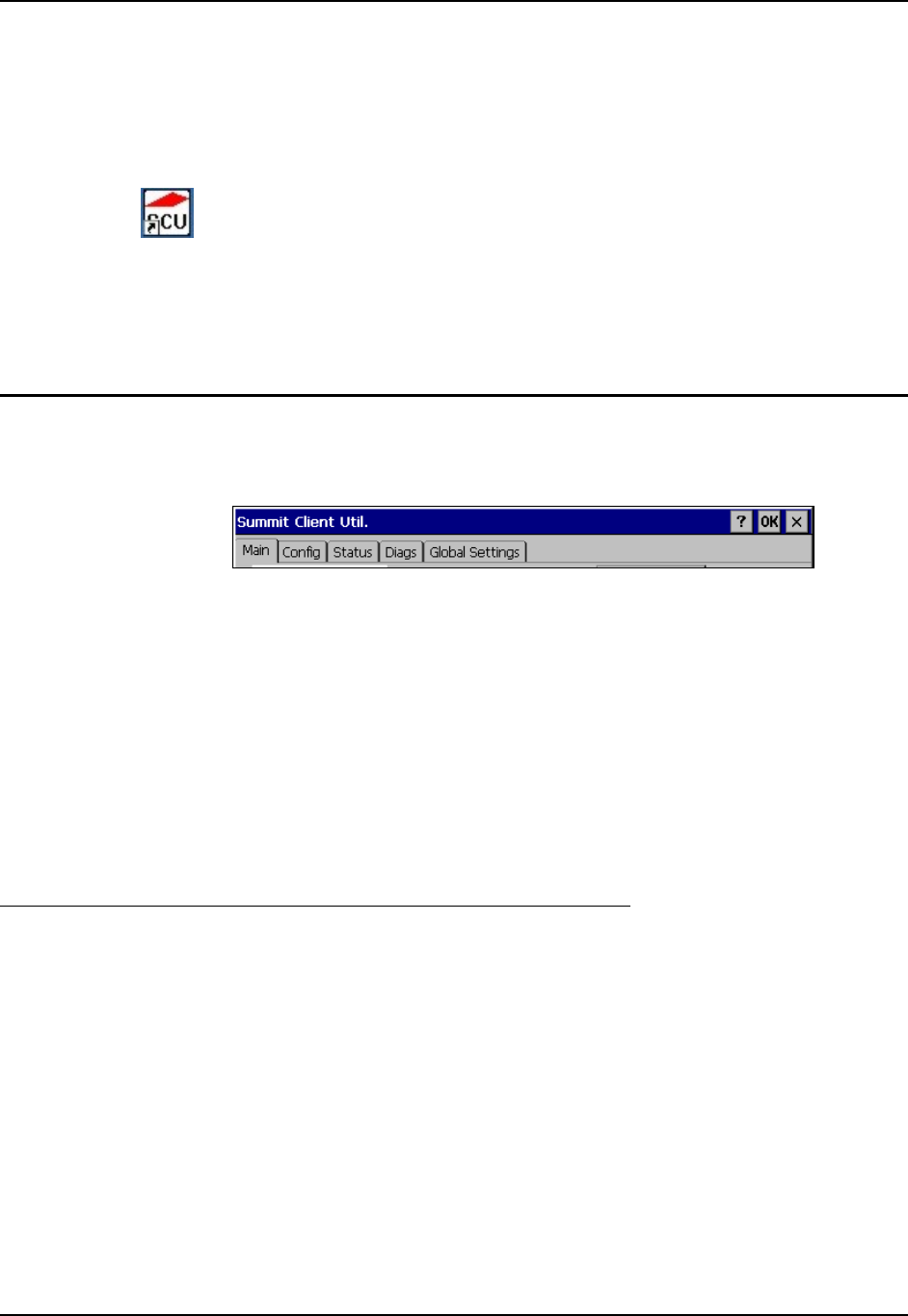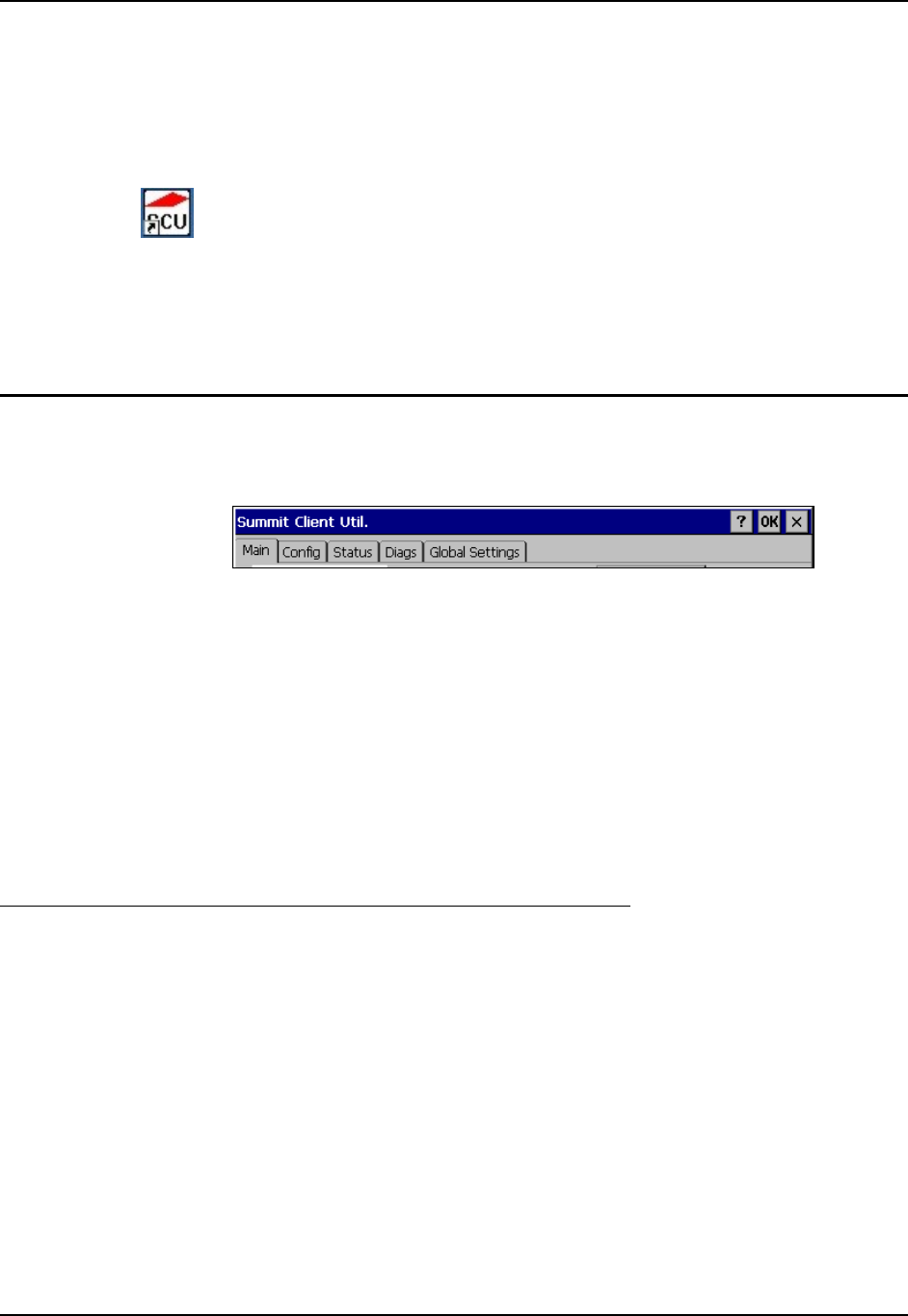
170 Summit Client Configuration
MX3X Reference Guide E-EQ-MX3XRG-H
Summit Client Configuration
The Summit client requires driver 1.2.1 SCU 1.2.4 or later. All MX3X’s with a Summit wireless
device ship with this software revision or greater. To identify the software version, tap the
“About” icon in Start | Settings | Control Panel.
Summit Client Utility Icon
Start the Summit Client configuration by tapping the Summit Client Utility icon on the desktop.
You can also start the Summit Client utility by tapping Start | Programs | Summit | SCU.
Important: Perform a Warm Reset after adding a new profile or changing parameters of an
existing profile to save the changed parameters in the registry. Perform a Warm Reset by using the
Power key to first Suspend then Resume the mobile device.
Summit Client Utility
Access: Start | Programs | Summit | SCU or SCU Icon on Desktop
Figure 5-1 Summit Client Utility
The Main tab provides information, admin login and active config (profile) selection.
Profile specific parameters are found on the Config tab. The parameters on this tab can be set to
unique values for each profile.
The Status tab contains information on the current connection.
The Diags tab provides utilities to troubleshoot the client connection. Diagnostics, Update
Driver, and Site Survey functions are not available in this release.Contact your LXE
representative for availability.
Global parameters are found on the Global Settings tab. The values for these parameters apply to
all profiles.
Help
Help is available by clicking the ? button in the title bar on most SCU screens.
SCU Help may also be accessed by selecting Start | Help and tapping the Summit Client Utility
link. The SCU does not have to be open to view the help information using this option.