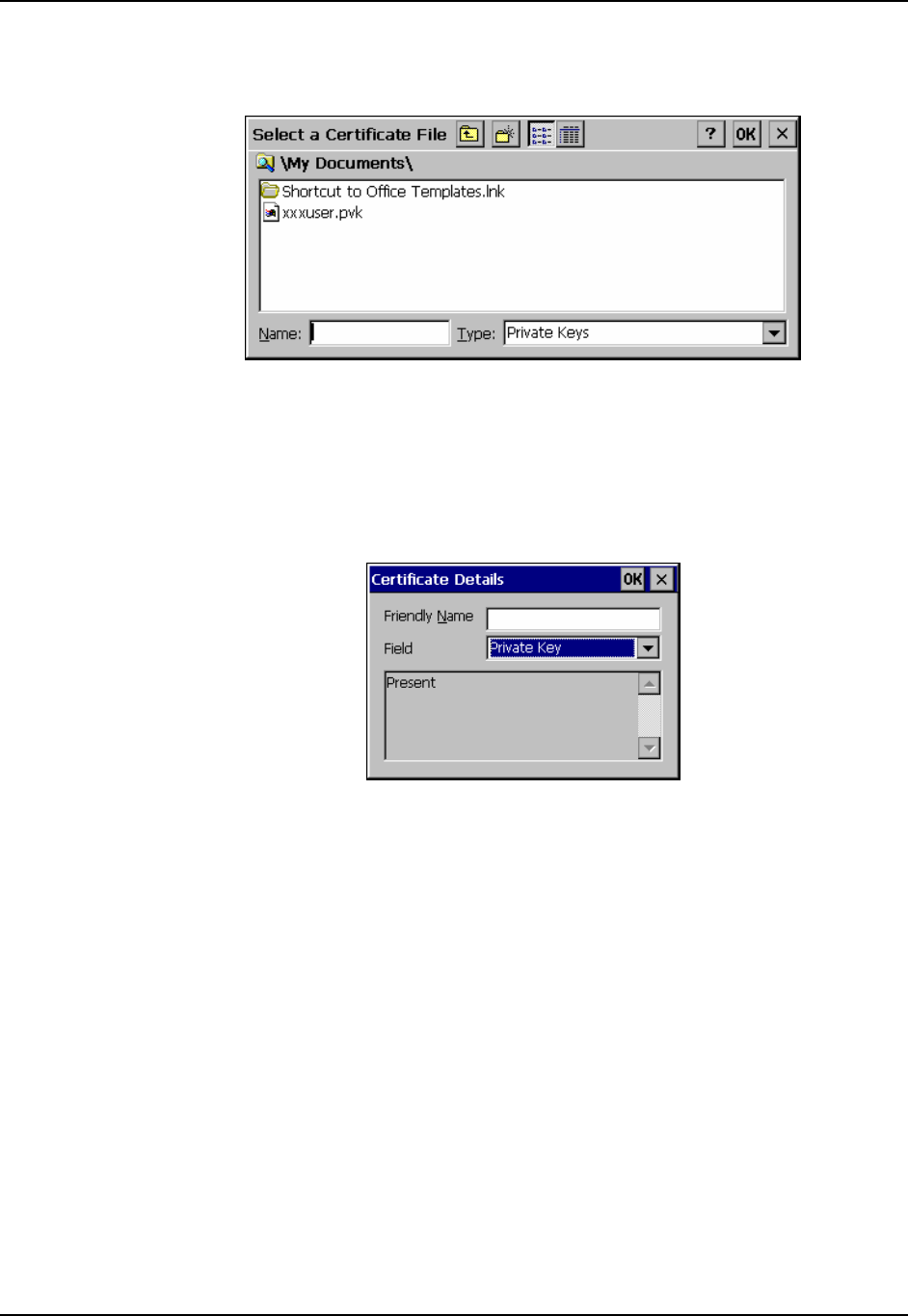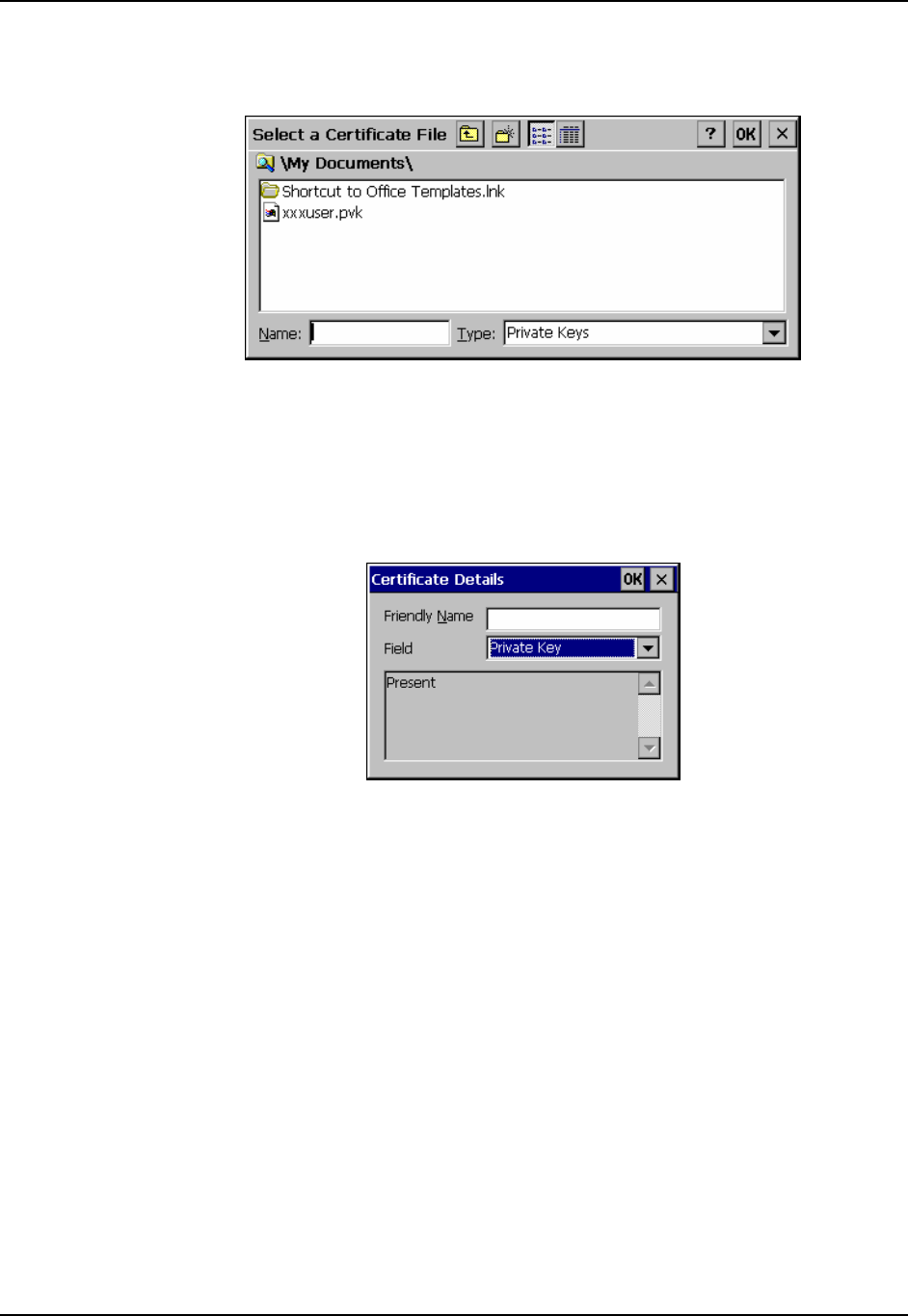
228 Certificates
MX3X Reference Guide E-EQ-MX3XRG-H
To import the private key, tap OK to return to the Certificates screen.
Tap import.
Figure 5-86 Browsing to Private Key Location
Using the explorer buttons, browse to the location where you copied the private key file, change
the Type pull down list to “Private Keys”, select the certificate desired and tap OK. Enter the
password for the certificate if appropriate.
Tap View to see the certificate details again.
Figure 5-87 Private Key Present
The private key should now say “Present”. If it does not, there is a problem. Possible items to
check:
• Make sure the certificate was generated with a separate private key file, as shown
earlier in this section. If the certificate was not generated with a separate private key
file, generate a new certificate and follow the import process again.
• Make sure the certificate and private key file have the same name, for example
mx3xuser.cer for the certificate and mx3xuser.pvk for the private key file. If the file
names are not the same, rename the private key file and import it again.