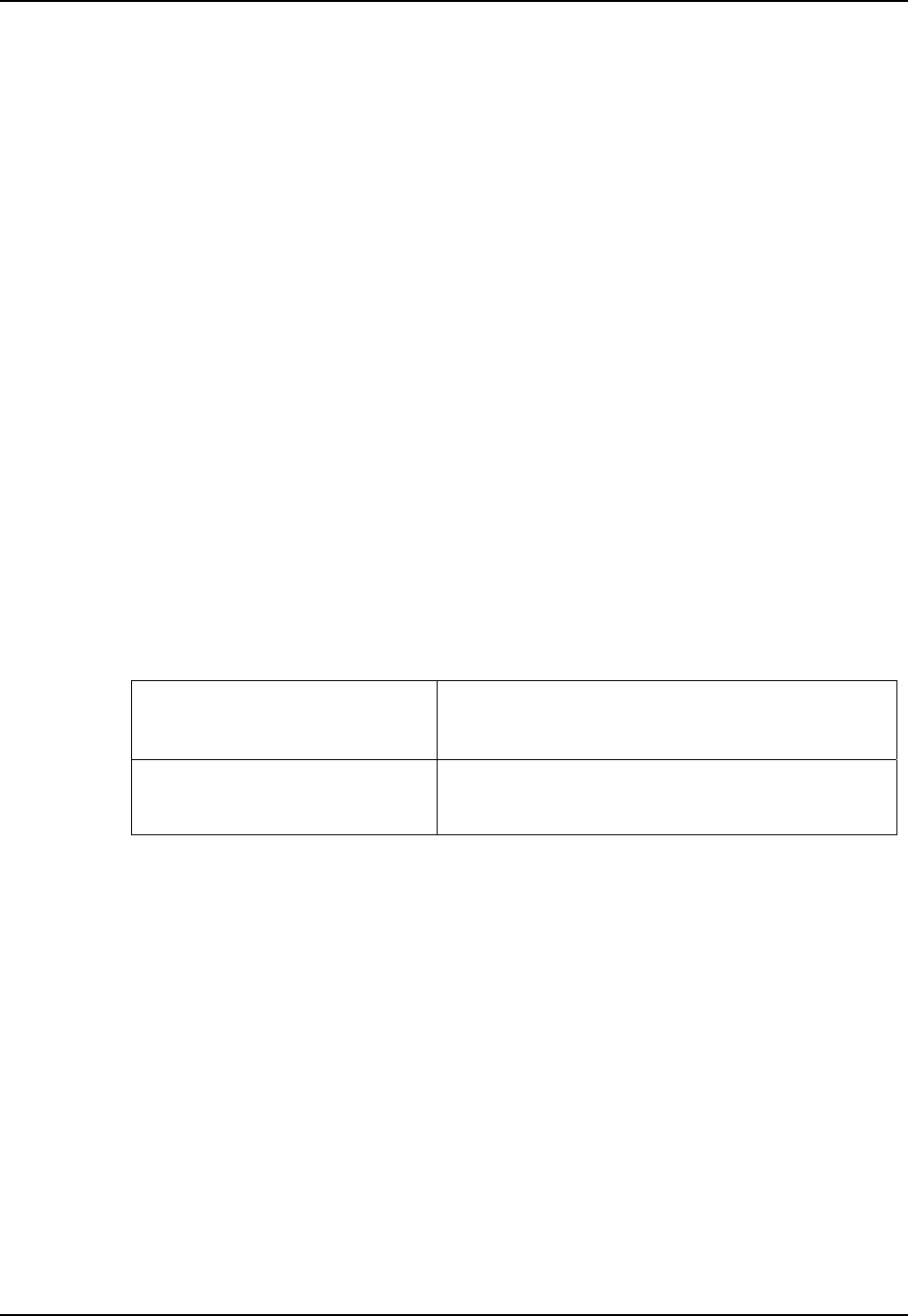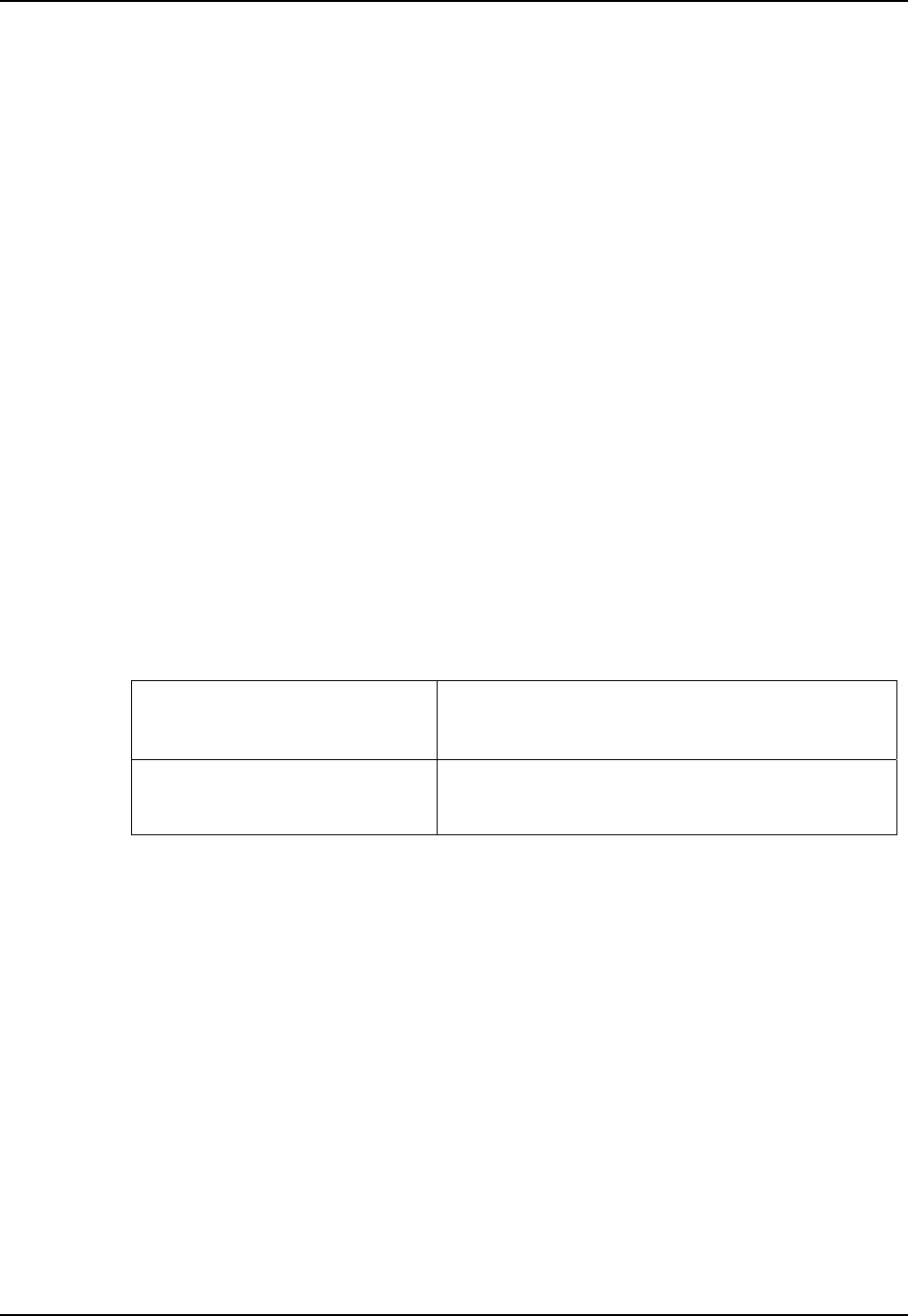
8 Getting Started
MX3X Reference Guide E-EQ-MX3XRG-H
Getting Started
Important
If the mobile device has AppLock installed, please refer to “Chapter 6 – AppLock” for
setup and processing information before continuing with “Getting Started.”
Note: When your mobile device is pre-configured, the client, PCMCIA card and endcaps are
assembled by LXE to your specifications.
This section’s instructions are based on the assumption that your new system is pre-configured
and requires only accessory installation (e.g. handstrap, stylus) and a power source. LXE
recommends that installation or removal of accessories be performed on a clean, well-lit surface.
When necessary, protect the work surface, the mobile device, and components from electrostatic
discharge.
Use this guide as you would any other source book – reading portions to learn about the device,
and then referring to it when you need more information about a particular subject. This guide
takes you through an introduction to and operation of the MX3X.
In general, the sequence of events is:
1. Insert a fully charged battery and press the Power button.
2. Connect an external power source to the unit (if required).
3. If the screen does not automatically display, press the Power button.
4. Adjust screen display, audio volume and other parameters if desired.
Troubleshooting
Can’t align the screen, change the
date/time or adjust the volume.
AppLock is installed and running on the mobile device.
AppLock restricts access to the control panels. Contact
your System Administrator. See Chapter 6 AppLock.
Touchscreen is not accepting stylus
taps or need recalibration.
Press <Ctrl>+<Esc> to force the Start Menu to appear.
Use the tab, backtab and cursor keys to move the cursor
from element to element.
Note: Do not connect a tethered scanner cable to a USB-C or USB-H labeled endcap port.
These ports cannot power a tethered scanner.