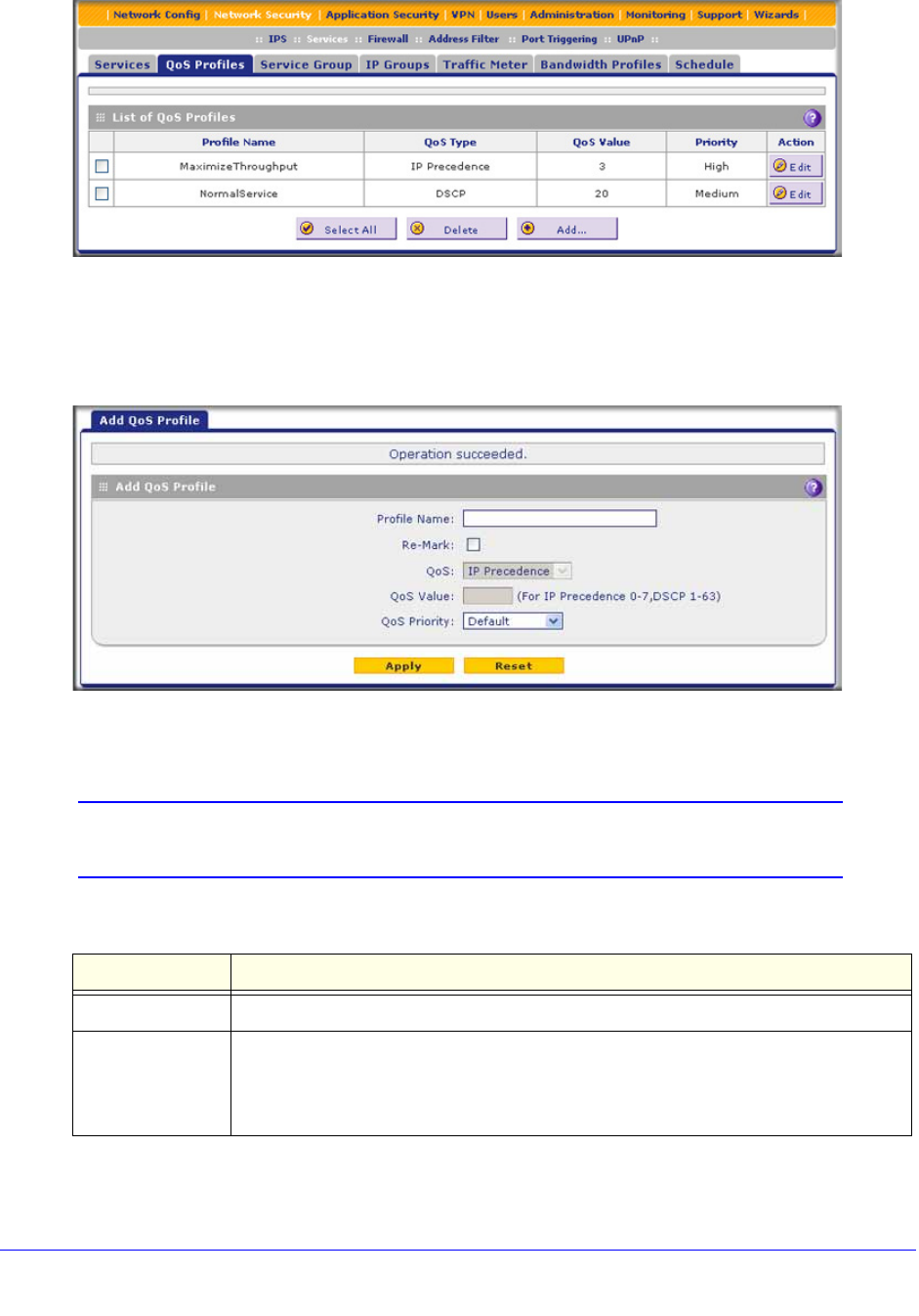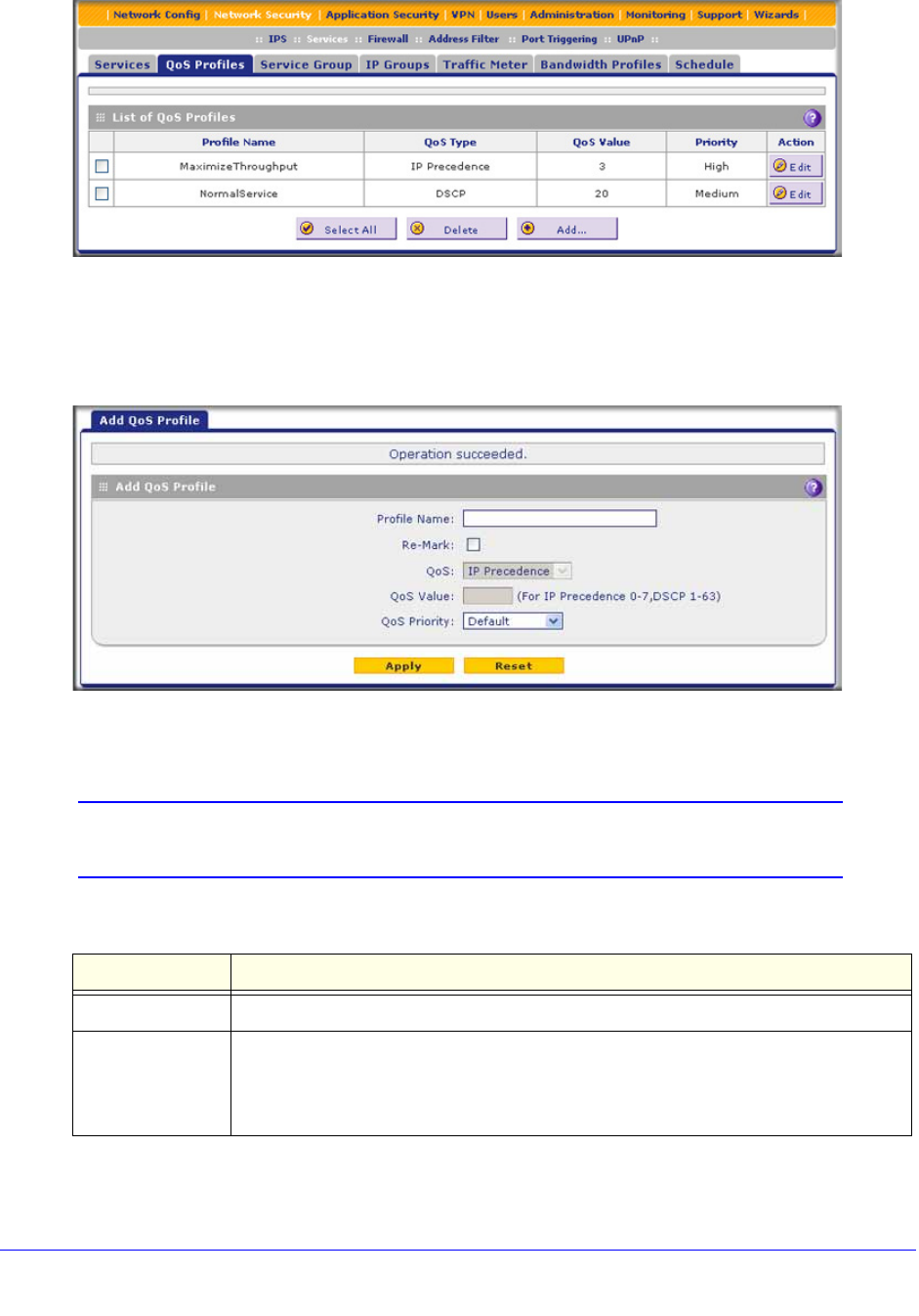
Firewall Protection
170
ProSecure Unified Threat Management (UTM) Appliance
Figure 93.
The screen displays the List of QoS Profiles table with the user-defined profiles.
2. Under the List of QoS Profiles table, click the Add table button. The Add QoS Profile screen
displays:
Figure 94.
3. Enter the settings as explained in the following table.
Note: This document assumes that you are familiar with QoS concepts
such QoS priority queues, IP precedence, DHCP, and their values.
Table 33. Add QoS Profile screen settings
Setting Description
Profile Name A descriptive name of the QoS profile for identification and management purposes.
Re-Mark Select the Re-Mark check box to set the differentiated services (DiffServ) mark in the
Type of Service (ToS) byte of an IP header by specifying the QoS type (IP precedence
or DHCP) and QoS value. If you clear the Re-Mark check box, the QoS type and QoS
value are ignored, and you can configure the QoS priority only.